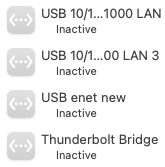Unless his building is so ancient (e.g. over 100 years old) that it doesn’t have normal two-phase power, a modern powerline network adapter shouldn’t have a problem.
Do you have experience that demonstrates otherwise?
GFCIs shouldn’t affect or be affected by powerline networks. Those devices work by comparing the current on the hot line against the current on the neutral line. They trip if there is a difference (which means that there is a ground fault somewhere on the circuit causing current to leave the system in a way that it shouldn’t).
Powerline adapters don’t interfere with this. They draw current like any other device - the current on the hot lead equals the current on the neutral lead. They don’t redirect current to other circuits or to ground wires. They modulate the power’s 60Hz signal to carry the data. Devices not participating in the powerline network simply see these signals as “noise” (which is why you must always plug a powerline adapter directly into a wall outlet and not use a surge suppressor or a UPS - their built-in power filters will strip the data).
Arc-Fault interruptors (AFCIs) are a bit trickier. They look for signal patterns that resemble an electrical arc somewhere on the circuit. The signals produced by a powerline adapter don’t resemble an arc in any way, but we do know that first-generation AFCI breakers were too sensitive (e.g. fluorescent fixtures can make them trip), so if you have those, it is conceivable that a powerline adapter might make them trip. But if you have some of these first-generation AFCIs, it is more likely that other stuff in your home will cause spurious trips before your network equipment does.
FWIW, I replaced four first-generation AFCI breakers in my home with newer ones because lighting fixtures were making them trip. The newer AFCIs have had no problems with those same fixtures. The two remaining AFCIs that don’t have lights on the circuit have never tripped, despite my using powerline networking throughout the house for nearly 10 years in this home.
Unfortunately, low-voltage wiring like these are often installed by people with little or no knowledge or certification. But that’s not the case for power lines, where every state has some pretty strict regulations for licensing electricians.
In my home, I’ve got two coax circuits. One is a direct line to my office, for Comcast to connect to my cable modem, with no splitters. The other is for my satellite TV, where the three rooms are connected to two incoming lines via a few specialty splitter-like devices (see my next post, since this one is getting pretty long. Although the house has a built-in Coax splitter, it is meant for old-fashioned analog cable TV and is useless for anything modern, so it is not connected to anything and likely never will be connected to anything.
We have Cat-5 wiring in our walls, used for the analog phone jacks, but they’re not connected to anything. There’s a panel where they all come together, but since we don’t subscribe to a land-line, they do nothing. I considered using the wires for Ethernet, but they don’t go to all the rooms where I want to put equipment, so I’m continuing to use the powerline adapters.
It would be nice to use our coax cabling for data, but that’s not possible in our situation. The MoCA standard would give us plenty of bandwidth, but we can’t combine the coax segment from Comcast with the one from Dish Network, because they use overlapping frequency ranges, and there are no MoCA bands available that wouldn’t interfere with one or the other. So that’s a project for the future if/when I decide to disconnect the satellite TV and therefore have all the coax available for a single network.