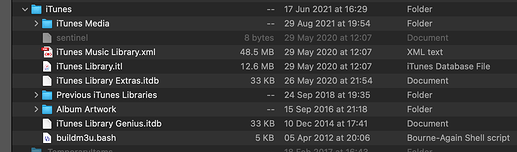I don’t think you are correct here. I’ve been working with iTunes and Music libraries for quite a long time, and nothing you wrote aligns with my experience.
You are correct that the “.musiclibrary” file is really a package - a directory containing many files, including the database indexing all your music.
Apple does not copy your music into this location. It copies them to the location specified in the Music preferences (Files → Music Media folder location). On my system, it’s using an old name (~/Music/iTunes/iTunes Music), since I have been migrating my system for many years.
Are you saying that newly created accounts get a default media location that’s within the library package? That would be pretty horrible, since you can’t even select that location when configuring Music, let alone access it easily via the Finder. And you’d have no way of purging the cruft from it if you later consolidate your media to a new location, since that copies (does not move) the files.
When Music copies music to your Music Media folder (the checkbox you mentioned), it copies it to the media location that is configured. If you also checked the “Keep Music Media folder organized” box (same page), then it organizes it pretty cleanly - Music / artist / album / track, with the track names prefixed by the track number. If the box isn’t checked, it still organizes the files according to a pattern, but it isn’t quite as clean. The original files you added to the libraries are copied to this location - nothing is lost (although the files are renamed based on the track’s metadata) and they can always be copied elsewhere if you are so inclined.
The music files consume the same amount of space whether they are copied to your media folder or not. After they are copied, Music never looks at the original again, which is why you can delete it. But there is no re-compression or any other processing done to the file.
If the music library database gets hopelessly corrupted, all your songs will be in the Media folder (if, of course, you configured Music to copy files there). You can create a new empty library and then drag/drop the Media folder onto it in order to re-create it, pulling metadata from the media files. You’ll lose your playlists and any metadata not stored in the media files, but it works fine.
If you are seeing media files disappear after adding them to the library, then maybe you have been using iTunes Match, which uses media from the Music Store to replace your files (so they can be streamed from anywhere in the world and might sound better than your original rips). I have never used this, and I don’t recommend anybody else use it, because it has been known to fail catastrophically, deleting entire music libraries in the process.
Launching Music with Option doesn’t let you select the media folder. It is looking only for a library, which is expected to contain the locations of the media files. You can either select a legacy iTunes library file (an “.itl” file) to begin a migration or select or a .musiclibrary package. I just tried it with my media folder and there is nothing in there that the app will let me select.