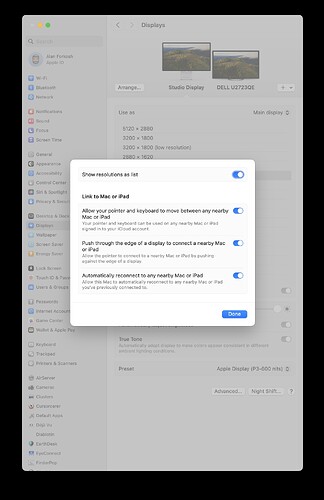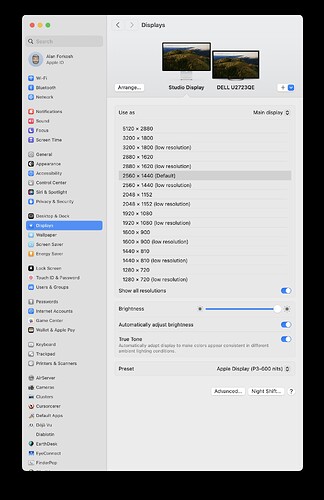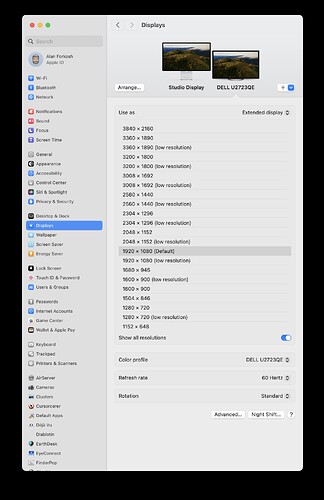I have a question. There have been a couple of good threads here on external displays for Mac Minis and laptops, with some recommendations. But I have a question about scaling and default settings. If a non-Apple monitor is used, a 27" model, with a Mini, to avoid scaling, does the monitor have to be a 5K monitor like the Apple Studio Display? I ask because I was watching a video on YouTube by a videographer who returned an Asus display and replaced it with a less expensive model because of scaling issues that slowed down his Mac’s (MacBook Pro) graphic response considerably. As I recall, his recommendation was that any non-Apple display should support 220ppi (or 110ppi) to obtain a screen resolution that was not scaled and identical to that of the Apple Studio Display. I was wondering if anyone could confirm his statement.
You don’t strictly need a 5K monitor with a 27" on a Mac any more than on a PC.
At work I have several 27" Dell U2720Q that are 4K. In the Displays section of System Settings you get to choose what resolution you want content displayed as. My 4K monitors are physically 3840x2160, but I have usually chosen to display content as 2560x1440 (hover mouse over chosen resolution to display exact specs). Now, in principle that isn’t a subharmonic (1920x1080 would be) so you’d expect things not to be perfectly sharp. But in reality, this choice is plenty sharp to my eye while I also get to see more content. This 4K is 163 ppi native, the way I am using it, however, is only 109 ppi, while the perfectly sharp downsample to 2K would be 86 ppi. For comparison, my 14" MBP is native 1800x1169 (153 ppi) and I also run it at that resolution just because I want to see as much as possible despite the smaller screen size. I also like that my external screen renders at similar ppi as my internal.
In terms of sharpness, I also think of it this way. I recall learning a long time ago that our eye has an angular resolution of about down to 1 mrad (about 0.06 degrees). When I work at the desk there’s roughly 2’ between my eyes and the screen. At 109 ppi the angular divergence between adjacent pixels is 0.4 mrad so easily outperforming my ability to see pixelation — at that distance of course. Go closer to the screen and you will manage. But 2’ from screen seems reasonable to me for most of my work. (This is why “retina” on iPhone calls for much higher ppi.)
5K at 27" is nice because its native 5120x2880 (218 ppi) lends itself to be run at exactly half leading to the crispest display but still at a reasonable 109 ppi. But it’s not strictly a requirement to get 5K to run 27" well.
At the end of the day, displays are a very personal thing. Make sure to get your display form a vendor with a good return policy. Try it out for yourself. If you cannot find a resolution that fits your preference, just return it.
Although I haven’t personally used it, people for many years have recommended SwitchResX for going beyond what Apple’s control panels support. It’s a shareware app - a 10-day trial period, after which there’s a $16 registration fee (with discounts for multiple computers) to keep using it. (According to their web page, after the trial expires, the app will continue to work, but it won’t load or save preferences.)
With it, you should be able to configure a display to behave as a Retina screen, even if macOS doesn’t detect it as such. Which will allow the system to render content at double-resolution, and then scale it for display. Offering a very sharp scaled image that will likely look better than generating a lower-resolution signal and relying on your monitor’s upscaling circuitry.
Definitely worth trying it out. If you like it, $16 isn’t a lot of money.
Thank you. But in response to this and to Simon’s reply, both of which are informative, my question is really how does scaling effect performance. I ask because the video I saw on the subject indicated that it had a noticeable effect on his Macbook’s performance, particularly graphic performance when doing video rendering. Now, I’m not doing any video rendering but I also don’t want to inhibit the machine’s performance by making it do additional work by scaling the display (at 60 Hz?) all the time. My question then is are there monitors that natively support the Mac’s default resolution without scaling. Aside from the Apple Studio Display, of course.
There’s no such thing as “the Mac’s default resolution”. The GPU of any Mac should be able to generate whatever frequency (up to published limits, of course) the display says it can accept.
If you are mirroring a laptop screen, then that will of course, end up resizing its content to the external display’s resolution (which should be independently configurable). But if you’re not mirroring (meaning the two screens show different content), you should be able to set the external display to whatever resolution you like.
All that having been said, if macOS decides your display is a retina display, then macOS will (by default) output a video signal that matches the display’s native resolution. The various “scaling” options in the Displays preference panel will determine the desktop size, which will be rendered internally at some (pretty high) resolution, and then scaled to the display. This scaling should be done by the GPU, but of course, it means that it will consume some GPU resources (don’t know how much) that won’t be available for applications.
But if macOS doesn’t detect a retina display (or if you override the detection by option-clicking the “scaled” button), then you will just select a resolution from a list (received from the display). Your desktop will be rendered at that resolution, which will be sent to the display without any scaling (your display will up/downscale the image instead).
See also:
Actually, I was simply trying to determine the best option if I were to get a Mac Mini and didn’t want to spend $1600 for the Studio Display (nice as it is), which is, I believe a 5K monitor. Thanks for the link and the explanation.
There’s been a lot of discussion about this topic elsewhere on this list. Three options for 27” 5K monitors have been mentioned: Apple, LG and Samsung. Right now the LG is available for ~$850 from B&H Photo. The Samsung has had pretty wide price fluctuations on Amazon over the last month. The Apple’s price hasn’t changed, though a refurb might be an option.
No problem. But I’d like to underscore the point that monitors are a personal preference thing. You may really like the look of a 5K display (whether Apple, LG or someone else’s). Others may not. Some want a larger screen for that many pixels while some prefer Apple’s “Retina” scaling to produce extra-sharp images.
And some would prefer an ultra-wide display (I’m one of those, but I really don’t want to get rid of a working display in order to put one on my desk).
Ultimately, if you can, see if you can go to a store and see for yourself what a variety of different displays look like. I know Micro Center has a lot of models on display. Other stores (Best Buy, Staples, etc.) also have display models, but with a much smaller selection.
If the store will let you connect your own computer to a display unit (laptops are clearly preferable for this), then that would be even better.
Reviews and commentary will help you avoid a clearly bad choice, but if you can try it yourself before buying, that will give you a better chance of getting what you think is best, vs. what a consensus of others think is best.
As suggested in another discussion 9to5 Mac has a good review of TB monitors:
It includes detailed specs of each device.
That page also has a link to a review of USB-c monitors.
I may stop by B&H to take a look at what’s available from them. They have a fairly large Apple department and often have other displays connected to Minis. As for the personal preference, yes. I prefer very sharp text but want to avoid really tiny text on a large display. The Apple Studio monitor I looked at in the Apple store seemed to provide a good balance between display type and clarity (as well as brightness and color rendering). When I was last at B&H, I think they had an LG display connected to a floor-model Mac Mini.
I understand completely. There are three ways to get larger text on a display:
-
Buy a display with lower resolution. Clearly, if no scaling is happening, text on a 1080p display will be larger than on a 4K display of the same size.
-
Buy a high resolution display but send a lower-than-native resolution signal to the display. For example, send a 1080p signal to a 4K display. The display’s built-in upscaler will make it fill the screen.
The image quality may vary quite a bit from model to model, because some upscaler chips do a better job than others.
-
Buy a high resolution display that Apple detects as Retina (or use a tool like SwitchResX to make macOS think it’s a Retina display) and use macOS’s built-in scaling to make the text the size you like.
This creates a desktop with an effective resolution lower than the display’s native resolution, but macOS will render text and vector graphics at the display’s native resolution, so it should look sharper than either of the previous two options.
I’m not surprised, because it is a Retina display. So you’re getting the macOS GPU-based scaling, which is going to give you the best quality text for a given (effective) desktop size.
I’m using a 27" 4K Dell S2721QS monitor on a 2018 MacMini. When I booted the Mini up with the Dell, it took the default 1920 x 1080 resolution, just the same of the (dead) monitor it replaced. The monitor can handle resolutions to 3840 x 2160, but my aging eyes can’t. I can read type at a step of two up in resolution, but going much higher would give me eyestrain. So far I’m happy with it, and I got a good deal at MicroCenter, so it I didn’t pay much extra. 4K prices have come down.
I"ll have a look at the monitor. Some of the Dell displays have gotten good reviews. So, if you were to use the monitor at 3840x2160, I assume the display typeface would be far too small for you to read comfortably. That’s a consideration for me as well. Next time I’m in the area, I’ll have another look at the Apple Studio Display to see what the display type looks like on screen. I’m assuming they are using the monitor’s highest resolution.
By the way, I’m curious, is anyone using the LG Ultrafine 5K that was designed for the Mac a few years ago. Build quality was very good as I recall and it’s about $500 less expensive than the Studio display. It’s still an expensive display though at around $1,100.
See also this discussion:
In particular, I recently bought an LG UHD 4K monitor that works well with an M2 Macbook Air. One USB-c cable charges the Macbook, sends video to the monitor and gives me access to external hard drives plugged into the monitor (it seems to have similar features to the LG 5K monitor mentioned above but at much lower cost).
I’ve had one of the 4K LG UHD models (the 34" ultrawide curved) on my M1 Mini. I’m happy with it. Haven’t really been craving for Retina, but admittedly I’ve got nothing to compare it to.
Right. If there is no scaling (e.g. a non-retina screen), then a 4K display is going to render everything at half the size of a 1080p display. And it doesn’t surprise me if this is too small, even on a 27" screen.
But if macOS recognizes the display as retina, then it will do GPU-based scaling. You’ll get a full 4K resolution signal, but all the text and graphics will be larger.
So what’s the advantage if everything is displayed at the same size? The higher dots-per-inch display resolution. You will find that text and vector graphics look better because there are more pixels per unit-distance on the screen. Bitmap graphics might also look better, depending on the internal resolution of the source image data.
The downside of this GPU-based scaling is that your system will consume more video memory and the GPU will be doing a bit more work. But depending on your Mac’s configuration and normal workload, you may never notice the difference.
This is the part I’m a bit confused about. What does it mean for a display to be recognized as a “Retina” screen if it’s not an Apple screen? I know it’s a trademark and the screens have certain characteristics, but I believe the specs on those screens have changed over the years. Or, are there non-Apple displays that are also “Retina” displays?
The new display seems to look better, but I have no way to compare because my old monitor died and I had to use an old 22-inch Samsung until I bought the Dell 27". I don’t notice any slowdown, but I don’t do much to strain the machine.
“Retina” is a marketing term, not a technical one. Modern displays will be recognized by macOS with their native resolution and then macOS offers various scaling resolutions you can choose from. It is quite common to not run these high-resolution displays at their native resolution.
If you go non-native, you can either choose an exact integer fraction (eg. display 1920x1080 on a 4K display with its native 3840x2160) or something in between like for example the 2560x1440 I have chosen on my 4K Dell U2720Q with its native 3840x2160. macOS shows you the exact resolution for various scalings if you hover the mouse over those selections in System Settings > Displays.
I have yet to find a single benchmark that shows me any difference whatsoever from my GPU accommodating a native 3840x2160 vs. non-integer fraction 2560x1440 vs. exact integer fraction 1920x1080. For sure the GPU has to do work here (and mem footprint is indeed measurably different) and for sure that work load changes depending on chosen setting (as does the mem footprint), but I have yet to see any sign that it actually affects measured performance using any benchmark I have so far run on this system (M1 Pro 14" MBP). I would expect that might change if I tried the same tests using a higher-res monitor like Apple’s XDR 6K or an 8K system. But on 4K, nothing. M1 is awesome. ![]()
Apple Display Settings (at least in MacOS Sonoma)can show what is happening. My home setup has an Apple Studio Display as the primary monitor and a Dell 4K U2723QE as a secondary monitor. I’ve attached 3 images below to show the possible relations.
After accessing the Display settings, tap the Advanced button and turn on ‘Show Resolutions as list’ (1st image). Then tap ‘Show all resolutions’ in the monitor’s resolution list. The 2nd and 3rd images show the possible resolutions for both monitors. The top one is the native resolution. In both cases, the default resolution is precisely half the native resolution. Note that there is also a low-resolution version of that, which is created by applying the color value to each of the 4 pixels representing the simulated pixel at that resolution. The sharp version uses the native resolution for graphics and a doubled font size for text at the native resolution. So, when you ask for a 12-point font at the default resolution, the display shows you a 24-point font at the native resolution. This, of course, sharpens the image.
So, you should be able to accomplish this magic using an appropriate graphics driver (which is applied for Mac-compatible monitors). Retina does not refer to this trick but to the pixel density.
So, a 4K monitor shows a sharper image, even when set to 1K resolution. If you set the monitor to a low-resolution version of the desired view, you can see the difference a high-resolution monitor makes, even when used at less than full native resolution.