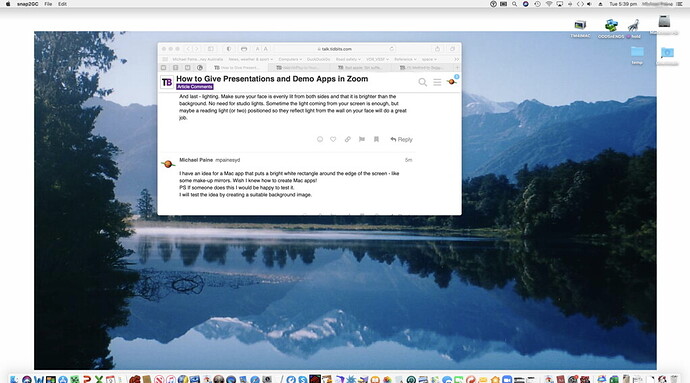Originally published at: How to Give Presentations and Demo Apps in Zoom - TidBITS
Master the techniques necessary to present slide decks, images, and demonstrations in Zoom by sidestepping limitations in presentation software and learning how to configure some of Zoom’s more fiddly settings.
I use an iPad doing an Airplay to AirServer on my Mac. This creates a window on my Mac of the presentation on my iPad. I can switch from PowerPoint to GoodNotes to any other iPad app and the window on my Mac is the same window shared in Zoom. I see my speaker notes on the iPad but only the presentation shows up via Airplay/AirServer on the window on the Mac. Same with app controls, only what I want presented shows up in the window, not the controls. I basically work off my iPad and Zoom shares a more polished product.
When I really want to push the envelop, I use OBS, the AirServer window, and my webcam to create a composite image and share that as my “camera” in Zoom.
I’d love for Keynote to have an option to open a second window with presenter view whenever I choose Play Slideshow in a Window. That way I could have Zoom share the slideshow window while I could focus on the presenter view window which I’d have in front covering most of my screen except for audience and chat.
One thing I really don’t like with Zoom is that I can’t configure it’s audience/chat windows until I actually share. But I’d like to be able to set up their exact location, size, and settings before I start sharing so that as soon as the audience is ready to go I can start rather than first having to fiddle around with extra windows. Kind of like Keynote lets me set up presenter view well ahead of the actual presentation.
I am looking for a way to play an iPad software instrument in a Zoom (or FaceTime) call and have the internal instrument be heard along with my voice. When I try, I can hear everything, but the instrument’s audio is not transmitted.
What about using Keynote’s Keynote Live feature under the Share menu? Presumably you’d have to share the link with your Zoom participants, but then you could keep track of their reactions in the main Zoom window while you present in Keynote across the web.
I’ve never used it beyond testing. Maybe? It’s kind of a weird technology, requires viewing through a browser (or a copy of Keynote), and I don’t think it solves the problem. If you’ve tested it for this purpose, please share how you’re using it with pictures! Glad to expand options here.
I use Play Slideshow in Window in Keynote, and my iPad shows the presenter view. Unfortunately, the iPad can’t show the current and next slides and my notes all at once like the Mac’s presenter view does.
Another configuration I tried was using the iPad as a second monitor for the Mac. If I were just using Keynote, that would work great, but I occasionally need to use the iPad as a whiteboard so I can work out physics problems for my students. I found the process of switching back and forth between modes quite inconvenient.
I have the same complaint about Zoom as Simon. Every time you open a window, Zoom seems to stick it right back at its default location, which is typically in the way.
Things have moved on but it used to be so convenient to use iChat and Keynote in Macs for virtual meetings. That was in the days when they just worked! (Maybe because Steve used them for his presentations). My experience is that things went downhill when FaceTime replaced iChat and Keynote was dragged down to an iOS app.
Thanks everyone for advice on various ways to get things to work with Zoom.
Is there a reason you use the portion-of-the-screen-sharing with PDFs instead of setting Preview to display full screen and then share that? Seems like it would be more reliable as there’s no chance of other things encroaching on the portion is the screen being shared.
Another option would be to use Skim to view the PDF as it has a presentation view option (and you could share that window specifically).
Thank you for the article. Some helpful tips!
One issue often neglected using presentations is video and audio quality.
Apple’s built in camera is not something to write home about. If you present often and participate in zoom calls for business often (as I do) it would make sense to buy a higher quality camera connected to your Mac via a USB port.
Same goes to a decent microphone. Either a dash mike, or a super cardioid “shotgun”, will eliminate external noise. One does not need studio quality as long as it picks up your voice and not that of your kids playing in the other room or the lawnmower across the road.
And last - lighting. Make sure your face is evenly lit from both sides and that it is brighter than the background. No need for studio lights. Sometime the light coming from your screen is enough, but maybe a reading light (or two) positioned so they reflect light from the wall on your face will do a great job.
I have an idea for a Mac app that puts a bright white rectangle around the edge of the screen - like some make-up mirrors. Wish I knew how to create Mac apps!
I will test the idea by creating a suitable background image.
…
Nope … not bright enough!
Indeed! We’ve covered those topics in the past with a couple of articles:
Yes, to see the thumbnails and have more control. Full-screen mode for Preview with Zoom (or any app in full-screen mode with Zoom) interacts poorly.
My wife used the family iMac to do a zoom call a while back - her relatives are unfortunately Android and Windows users so FaceTime was out of the question. Unfortunately she didn’t quit the app (as is her forte) and later that night I received a notification that the family iMac was attempting to hack my own.
I reimaged the family iMac from a backup taken prior to the zoom call because I had no idea what the intruder may have done to that machine.
Long and the short … be careful what you do with Zoom and make sure it’s no longer active when you stop using it.
Can you share details about what happened? Zoom does have remote control capabilities, but they require some setup and permission on the part of the person whose Mac is being controlled. Or did you mean something else by “hack”? And how were you notified?
https://support.zoom.us/hc/en-us/articles/201362673-Requesting-or-giving-remote-control
How long ago?
About a month prior to Thanksgiving is the closest we can come.
I knew nothing of Zoom and we were using it in its default configuration. We needed to join a family videoconference and at the time I wasn’t even aware that an app had to be installed, so it was just get it installed and go. It was certainly not configured to allow remote control.
Since that time we use my MacBook Pro and I insure the application is immediately quit after the videoconference.
Notification was probably via BitDefender or Netgear Armor which we have on our Orbi RBK853 mesh. It was unreasonably late at night - I was the only one awake - and it was pure good fortune that I was at my computer to receive the alert.
Zoom is certainly not in my bag of trusted apps, and if I could get the half dozen or so members of my wife’s not-too-technically-adept family to use something I trusted more I would certainly do it.
Unfortunately the controling parameters seem to be not too hard to use, windows compatible, and free.
Just make sure you turn off the kitten filter! ![]()
![]()
Seems quite unlikely that it was an attack via Zoom rather than Zoom doing something that the monitoring software didn’t like, as there are 100,000s of people pounding away on the app. If there had been an attack vector (particularly on Macs) I would think we would have heard about, since security researchers haven’t been shy about anything else.
Because of how meetings are configured, Zoom doesn’t maintain a connection after a session is completed. So in that scenario, there would have had to be a vulnerability in Zoom that allowed an arbitrary remote party to exploit it specifically for your wife’s machine in a way that didn’t alert a zillion other people, and then install malware that reached out over the network.
I do think it’s far more likely that Zoom engages in network activity for its LAN-based chat or other purposes that was identified as malicious because unknown. I’ll keep on it, though, as we’re about 90 days past November now, so if there were a serious exploit reported to the company around then that they silently fixed, now would be the time that a researcher would be allowed to disclose the flaw.
Didn’t say session was ended - does that require an explicit action or does it happen automatically? The conference exceeded an hour and I thought the free version wasn’t supposed to allow that long a session - there may be been changes made for the pandemic.
Only thing is is that was the one and only time it happened. That there was our first zoom conference that day would be an amazing coincidence if the two were unrelated.
Since that day, I no longer let my wife drive and I always quit the app immediately after the conference completes.
Not sure how many Mac users have anti-virus/anti-malware software installed, and really not sure how many run network intrusion software in their internet gateways. Netgear Armor runs both in the client (Mac) and in the router.