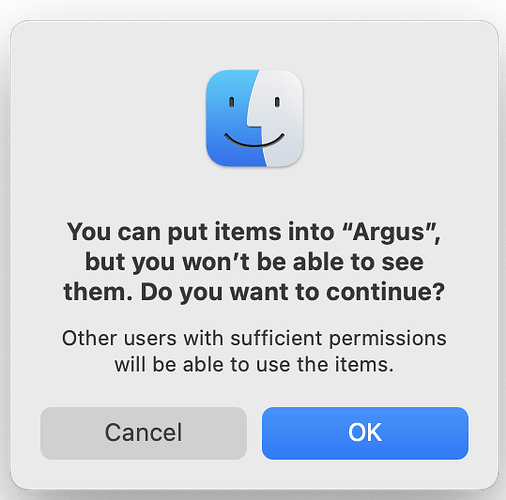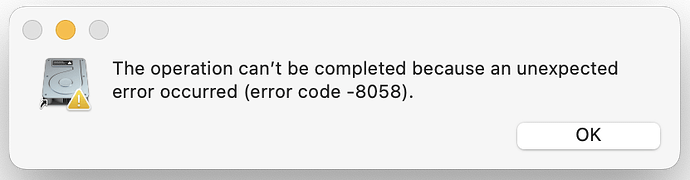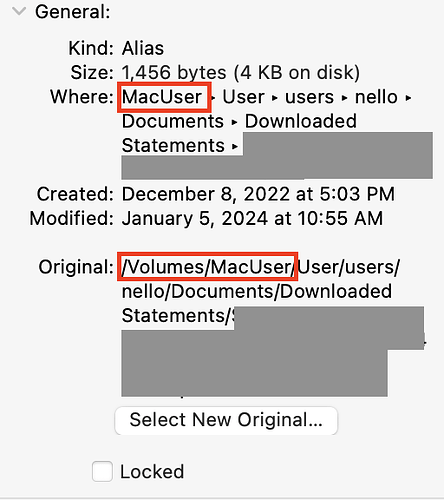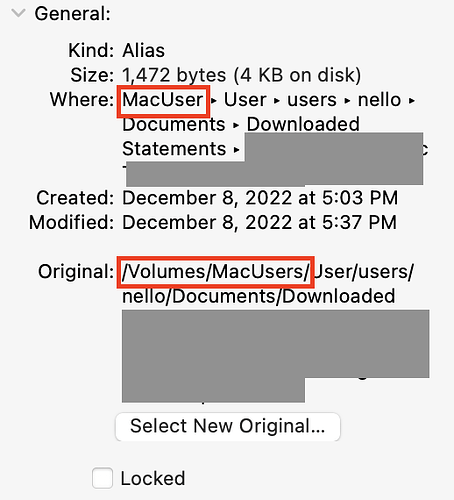I restored a disk backup (that included aliases as well as files) to a new drive that (accidentally) has a different name. Now, all of the aliases on the new drive are broken because the /Volume name within each alias is not the name of the new drive.
How do I change the /Volume name within all the aliases on the new drive to the name of the new drive? (There are thousands of aliases that need to be fixed; it is not feasible to make the change in the usual, manual way.)
For example, suppose /Volume/Old contained the following:
/Volume/Old/file1
/Volume/Old/file1Alias
/Volume/Old/file2
I backed up the content of Old using Carbon Copy Cloner and restored it to a drive named New
/Volume/New/file1
/Volume/New/file1Alias
/Volume/New/file2
Unfortunately, /Volume/New/file1Alias is now broken because it still points to /Volume/Old/file1 whereas it needs to point to /Volume/New/file1 instead.
How do I change /Volume/Old/ → /Volume/New/ in all aliases on /Volume/New/?
A reddit thread suggests:
If the file paths are the same except for the name of the drive then rename the drive (it won’t brake the ones that already work) make sure that they all work now, then you may change the name back if want.
Will this work? Is there a better way to fix thousands of broken aliases?
Thank you.