I was holding off updating to iOS 17 on an iPhone SE but several interesting new apps required it. I updated yesterday and it seems OK. I did get a fright when Carplay wouldn’t work but restarting the iPhone has fixed that.
tvOS 17 and HomepodOS 17 seem to have fixed the stereo Homepod volume control bug that I mentioned in another discussion.
Disappointing that my partner’s iPhone 8 is not “eligible” for iOS 17!
I generally wait a few days before installing any major OS upgrade, but I’ve had generally good luck with past upgrades and it’s been more than a decade the last time I encountered any problems, so I went ahead and upgraded my iPhone SE 2020 with iOS 17’s release on Monday. The update took no more time or effort than usual for a version upgrade and the phone started up normally.
Unfortunately, I’ve found iOS 17 to be the buggiest new iOS version by far.
Third party app loading times are significantly longer than before, with most taking at least 13 seconds before the splash screen is replaced with anything. Content loading is also slower, with The NY Times app taking 40 seconds total until the first story is displayed. When scrolling through content, the screen often freezes completely for several seconds, even in Safari, and not even pressing the home button works during that time. Occasionally, apps crash repeatedly on startup.
The strangest problem arose when attempting to connect my AirPod Pro 2’s via Bluetooth. Usually, they connect automatically, but for some reason they connected instead to my M1 Mac Studio. An attempt to connect the AirPods manually in Bluetooth settings failed, so I manually disconnected from the Mac and tried again manually connecting on the iPhone, only to have Bluetooth crash completely. In the settings app, Bluetooth was grayed out and listed as unavailable. I had to restart the iPhone to restore it.
There have been other minor annoyances that are no worse than the usual problems with a new release, but the significant delays in app loading are enough to make me consider downgrading. I’ll give Apple a week to fix things first, however. Needless to say, I won’t be installing iOS 17 on my wife’s iPhone for now.
I haven’t had a chance to check out many of the new features. The inability to change the default clock location in Standby from Cupertino is laughable enough to make me cry. The only option seems to be to delete it and load a different style of clock. The Standby feature seems to be pretty useless, however, unless you have an always on display or disable display sleep altogether. I would’ve thought display sleep would automatically be disabled in Standby, but perhaps it was only meant for use on the newer models.
On a related note, Watch OS 17 installed without difficulty on my Series 8 watch and it seems to be free of any major bugs so far. There are a number of small improvements that are appreciated.
I’d suggest two or three things. First, try restarting the phone. Second, major upgrades require apps such as Photos and Spotlight / Siri to recache content (though Photos is only supposed to do so when you ae plugged in and on WiFi). Performance may return to normal in a few days when all of that is complete. That said - I’m seeing none of that on my 13 Pro, or on my iPad Air 4 with iPadOS 17. Third, you can try looking at the list of apps using the most battery on the Settings / Battery page, and if there is one that is showing at the top that you know you haven’t been using, use the double-click of the home button to open the multitasking page and find and swipe up to force close the app and see if that helps. If it is a third party app rather than a built-in app, it also may help to remove the app and then reinstall it from the App Store.
I do wish that Apple would coordinate version numbers of the various OSes to make it easier on everyone. Maybe they will when iOS hits 20? Make all of them - iOS, iPadOS, tvOS, MacOS, etc., all the same? Anyway, it’s watchOS 10 that’s the current release, not 17.
I upgraded my iPhone SE 2020 to iOS 17 from iOS 16.whatever the last update was… No crashes in Safari or sluggishness when opening 3rd party apps have been seen.
Standby is displaying the correct clock for my time zone. However, my widget is set to “Clock 1”. I have no idea why that is, however.
If your widget clock has “Cup” in the display, you most likely have the “City 1” clock widget in Standby - and that widget looks like it’s set up by default for Cupertino. You don’t have to delete the widget if you like it - just long-press on the clock in Standby to edit the widget, then double tap on the widget once you see it in the widget editing screen. You can change the city from there.
Or change the widget to “Clock 1” and it seems to display local time. You might have to click on the “+” button to get to the Widget gallery, then look for the Clock widgets to select it from there.
Oops - that was mistyped. I meant to type Watch OS 10.
I had tried editing the city, but it kept reverting to Cupertino when I tried to save it. Apparently I wasn’t fast enough. I haven’t been able to figure out how to change the clock face style, though. I may have to look that up. The bigger issue is still that the Standby display disappears when the screen blanks itself. It comes back with a simple tap, but that’s far from ideal when you’re in bed and just want to see the time without having to reach for your iPhone. You don’t need Standby to do that. Again, I think Standby was meant for people with an always-on display.
In playing with Standby, when you initially get to an edit screen, you are looking at one widget and may be able to edit it. However, if you tap the ‘+’ button in the upper right corner, you now get a list of apps that can supply widgets. The default clock is part of the Clock app set of devices and is in City I format. You can scroll left and right to see the other styles: Clock I, Clock II, Clock III, City I (the default), City II, City III, and World Clock. Clock I through Clock III displays local time in 3 different styles. City I through City III use the same three styles but let you select the time zone (via the city selection). World Clock shows four clocks, and I assume it enables you to choose four different cities.
I haven’t seen this documented clearly, even in the Take Control book, but this is what I deduced from playing with it.
To add a bit to my own comment:
Playing the Standby mode is a bit awkward, as you can’t set the views up in advance; you must be in Standby mode to play. It can feel frustrating since your stand may not be at an appropriate height or position to reach the iPhone (or get authorization via Face ID). However, the widgets available in Standby mode split screen are a subset of the widgets available for the iPhone. So, the various clock styles I described above are the same in the iPhone Clock widget. So, you can play with these things in a less pressured situation.
I have a Belkin combined phone/watch bedside charger.
Annoyingly, it’s designed for the phone to be vertically attached. If you try to place the phone in landscape orientation, it doesn’t charge as it sits below the ‘magport’. This means I can’t get Standby to work. I can’t even put something underneath to lift it as it then fouls the watch charger.
It’s either a new charger or don’t use Standby - a shame because I actually like having a clock on the bedside table. Perhaps they need to have a vertical Standby as well.
My setup for the iPhone is a MagSafe charge in a twelve south Forté stand.
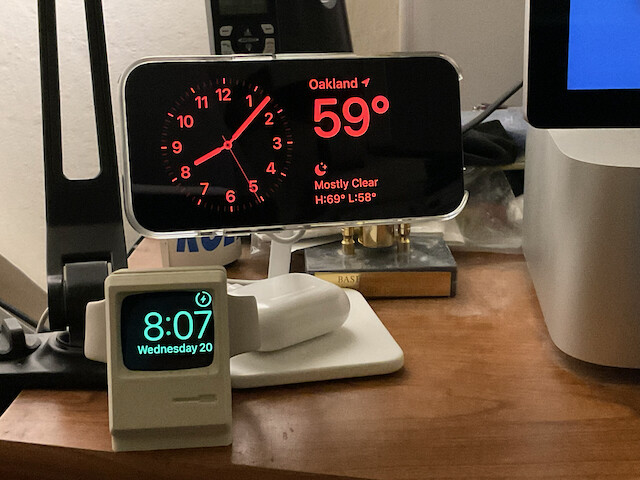
The watch is on an Elago W3 stand which holds an Apple Watch charger. The Airpod case is just connected to a USB-C to Lightning cable.
Does the Standby display automatically change colour depending on ambient light or time of day? It was red when I installed iOS17 early this AM, and now I’m trying to play with it in daylight it is white.
Having it on, dim and red all night would indeed be great - could dump the bedside clock/alarm, but I don’t think my iPhoneSE can do that. The next step after that would be to have the alarm play music or a radio station to wake you…I can dream!
PS answered the first part -it’s ambient light. Easily proved in a dark room by turning on the light.
I knew that you could configure your own Contact Poster for your outbound calls in iOS 17, but I was very surprised to discover that incoming calls on iOS 17 now appear with a full screen image, at least if the inbound caller has a contact picture in your Contacts app. (This is completely independent of whether the inbound caller has configured their own Contact Poster or are using iOS 17.)
I really dislike this behavior for at least two reasons:
- If the contact picture is predominantly a light color or even white, the caller ID info is illegible.
- A full screen image of the caller is perhaps not appropriate from a privacy perspective. It is one thing to have a banner notification that is 1/2 inch tall or smaller as in previous versions of iOS, but it is another thing entirely to have a full screen photo with relatively large text appear. It’s extremely noticeable across a conference room table, even on an iPhone mini.
I tried toggling a bunch of items in the settings for the Phone app, but I haven’t figured out if it is possible to disable it. If I can’t disable it, I’m actually inclined to take the time to remove all of the photos in my address book. ![]()
It’s been that way for a while now. I have contact photos for several people in my contacts, and their calls have arrived with that large, full screen photo for at least since iOS 15, if not iOS 14.
One thing you can try is to change Settings / Phone / Incoming calls to Banner rather than Full Screen. I tried that for a while after it was added, but went back to full screen after a while.
Found something bizarre on my iPad Mini 5, so far just with two games. If I use them and then close them as usual with the Home button, next time I use them, there is no sound. If I double-click the home button to bring up all apps recently used, and swipe up on the game to close it, then the next time I use it, the sound is back.
Yes, I know that the feature has been around for a while, but somehow I had disabled it on a previous version of iOS. With the same phone on iOS 16, incoming calls only appeared in the notification bar, whether the phone was locked or unlocked. Likewise, I have an old iPhone 6s running iOS 15 as a backup on a second line, and it only shows incoming calls using the notification bar.
That doesn’t seem to work when the screen is locked. It only works for incoming calls when the phone is unlocked.
Time to update already.
See also
https://tidbits.com/2023/09/21/os-security-updates-address-three-more-exploited-vulnerabilities/
As with iOS 17 I needed to offload a naviagtion app (Metroview+) in order to install the update - my iPhone’s storage is pretty full.
Also there is an update for iPhone 8s (that cannot install iOS 17).
Due to my experience with Carplay I suggest restarting the iPhone after the update.
- (off topic) Metroview is an offline navigation app that covers all of Australiia and includes versatile speed limit alerts - something I suggested to Apple many years ago for its Maps app. See my research here:
Speed Control for Cars
I realise that the latest Maps/iOS allows me to download regions of Australia but for peace of mind I like not having to rely on the woeful cellphone coverage in Australia.
I’m currently in no rush to upgrade my 2020 SE to iOS 17, partly because I’m not using any apps that require it, mainly because I recall initial bugginess with the last few iOS versions and prefer having a phone that doesn’t make me swear at it. ![]()
Was very bummed that it seems the 9.7" iPadPro is not eligible for 17. As an idiot I installed 17 on my iPadPro 12.9" right away… big mistake. Among a lot of little grips, my major one is I use alarms and timers… a lot. NOW when a timer or alarm should be triggered I see it pause for about 6 seconds and then play some other audio, NOT what I want. Done all the normal tries to get it to work, nothing did. Was not fixed with 17.01.
