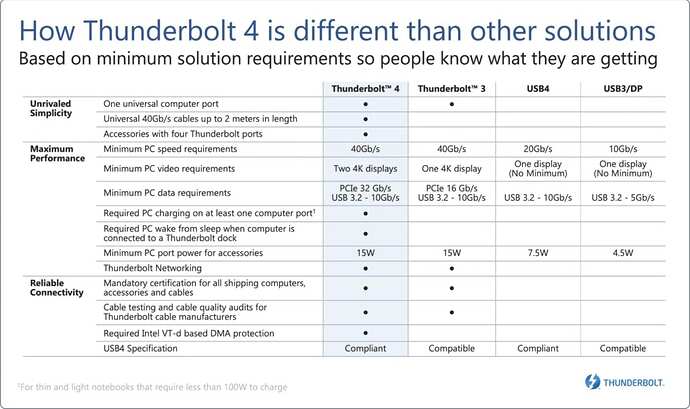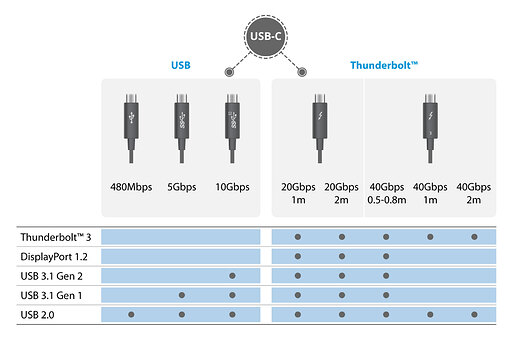“Standards are great! There are so many to choose from.” anon
This article is the result of my quest to future-proof a purchase of a Thunderbolt/USB hub. I thought I’d pass on this information.
I wanted to see If I can connect my MBPr (late 2013) to a hub with a single cable. My MBP has these ports - 2 USB 3.0, 2 Thunderbolt 1 and 2, a headphone jack, HDMI, and MagSafe.
Note[ This is my 3rd crack are writing this article. The deeper into the rabbit hole I went (see title). the less clarity there was about which came first. Exploring that hole and a 5-week Covid experience leads to today. (I cannot recommend Covid to anyone, especially at age 79. I’m now vertical and trying to regain 22 lbs but I do feel great. Mask up.]
Starting with USB4 and Thunderbolt Announcements.
USB
- introduces the Type C adapter as the logical follow-on to Types A and B.
- USB4 deprecates all Type A and Type B connectors.
- USB4 announces using the Thunderbolt Spec 3 for their next high-speed standard in pursuit of a higher transfer rate.
Intel - announces Thunderbolt (in collaboration with Apple). Intel analyzed types of data transfers and concluded there were only two types - high-speed transfers of video/audio via Display Port, and memory/storage via PCIe. These are well-established standards already in use in Apple and PC devices.
- the adoption of the Type C connector.
- Thunderbolt 4 was announced in early 2020.
- Apple is the first computer manufacturer to jettison the use of all USB connectors but Type C (for some MacBooks so far).
- in June 2013 introduced Thunderbolt implementations of specs for 1 and 2 with USB Gen 3.1 and Gen 3.2 respectively.
- This support page, Identify the ports on your Mac - Apple Support shows the Thunderbolt and USB connectors for various Apple computers. Note: these pages point out the differences between the Mini-DisplayPort connector for Thunderbolt 1 and 2 and older Mini-DisplayPort connections for video. These differences are:
- for Thunderbolt the lightning bolt symbol appears on both the chassis port and male cable plug cover and has a white block inside the connector.
- for the original Mini-DisplayPort connector, the old symbol is in both places and has no white insert.
Resources
USB4 USB history of protocols
USB4 usb.org spec
Thunderbolt
Thunderbolt 4 Wiki
Thunderbolt 4 Intel early details
Thunderbolt 4 Intel final details 07/08/20
Direct Memory Access Wiki
Direct Memory Access Intel
Direct Memory Access Apple
Benefits to the computer manufacturers:
- elimination of some device cards
- elimination of continual change to the laptop chassis (carving holes) due to Type A and Type B changes.
- elimination of the balancing of the mix and match of Type A and Type B connectors. These mixes never seemed to satisfy all users.
Benefits to Intel
- Intel revenues are down with Apple’s departure and the race to the bottom of low-cost netbooks and laptops.
- Apple’s collaboration with Intel on Thunderbolt provides a path to large-scale display setups and to mass data storage devices up to 3,500 Gbps.
- USB4’s collaboration with Intel provides access to high-end (4K, 5k, 8K) video demands.
Benefits accrue to the Hub manufacturers:
- more sales obviously
- but, the mix and match of ports and various hub configurations will now be moved to the hubs at a cost to the end-users.
Benefit to end-users
- provides a hub with a single power source and up to four Type C ports, and hopefully some future-proof improvements to new adapters. Hopefully.
Connections
Moving on to the cable between the two Type C connectors, first, look at the pin-out diagrams in the respective Wiki pages - Thunderbolt shows the use of 20 pins, and USB4 24 pins. Search for Google Images of these connectors, you’ll see what looks like a double-deck bridge. There are 4 high-speed lanes on each side and some low-speed lanes, and other sundry pins for control, power, and ground. End to end there are 11 pieces-parts - a 24-lane cable in the middle, two Type C adapters and 2 connectors, a pair of chips for each side of the Type C adapter, and computer/hub OS data processing senders/receivers reading and feeding each chip. Thunderbolt cables are short (.5 to 3-4 meters), can be passive or active connectors, and are expensive.
The Hubs
** As of 2/5/21 I have found announcement dates made in early 2020 for USB4 and Thunderbolt 4 but could find no release dates for either. However, rollouts are beginning now.
My take on this is that the USB4 and Thunderbolt 4 merged releases have agreed on pin usage and are aligned so they play nicely together. The third USB link above is from July 2020 and further describes the USB4 requirements of certification, direct memory access, data, and video speed, number of ports, charging, and wake-up. Apple M1 is not certifiable.
Wrap-up on my Quest
Well, my quest for the perfect hub is not in sight but the above OWC and CalDigit models might last for one or two computer upgrades.
My perfect hub would be a powered brick that contains nothing but Type C ports and a power source of some high wattage. The peripherals would connect to Type C male adapters (aka, use short dongles), e.g. a Lightning cable to Type C. When you order the hub, you would also order a small handful of dongles to suit your needs, connect them up to other peripherals, and put them anywhere in the brick. That would be future-proof.
But alas, this is not to be. But the OWC hub is looking good. But at $249.00. Maybe. I’ll have to see how this stacks up with the competition.
CES 2021: OWC Introduces Thunderbolt 4 Dock, New Storage Drives, and More
CalDigit’s Latest Dock Features Four Thunderbolt 4 Ports and Four USB-A Ports
My Solution
- I do know the charging capability for my MBP cannot be used. But the hub is future-ready.
- My USB Type-A connectors should be plugged into any USB port because USB is backward compatible with USB 2.0.
= My audio connector is good as is. - My Thunderbolt 1 and 2 are convertible using new cable adapters, e.g. there is a Thunderbolt MiniDisplay to Type C cable available.
I‘m not clear as to the HDMI port. If can be shunted over Thunderbolt, there is a Type C adapter that converts to HDMI at the monitor. - On the System Information page, you may see the Thunderbolt 1 10Gbps and Thunderbolt 2 20Gbps implementation. What’s not shown is the underlying USB Gen 2 (10 Gbps) and Gen 2x2 (20 Gbps) added to these protocols. I deduce this because my G-Drive external drive uses USB Gen 3.1 and this always shows as a Thunderbolt 10 Gbps connection even when the Mini cables were swapped.
Wrapping up this article
I hope the above helps with understanding the alpha/numeric soup, performance gains made over time, and some things about Thunderbolt and USB. Digging into the links above, you’ll find the manufacturers who make up the consortia for the various specifications, more about the history timelines, and much more detail.
My background covers 53 years of computer technology. This began with end-user/computer system programming/management and ended as a senior technical consultant to large and small companies and third-party developers to build high-performance, fault-tolerant programs with SQL databases and various communication protocols.
Hope this helps. Please contact me for questions, corrections, or comments.
regards, Mike Noonan