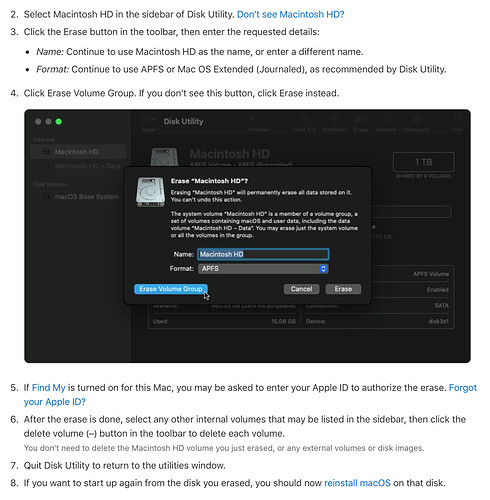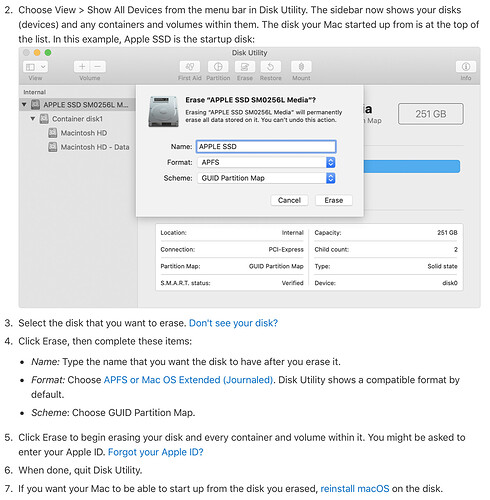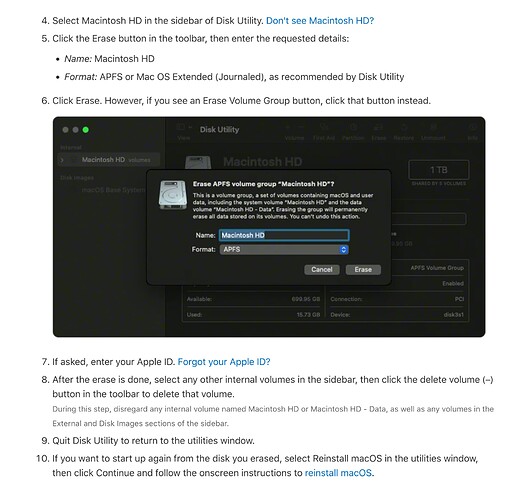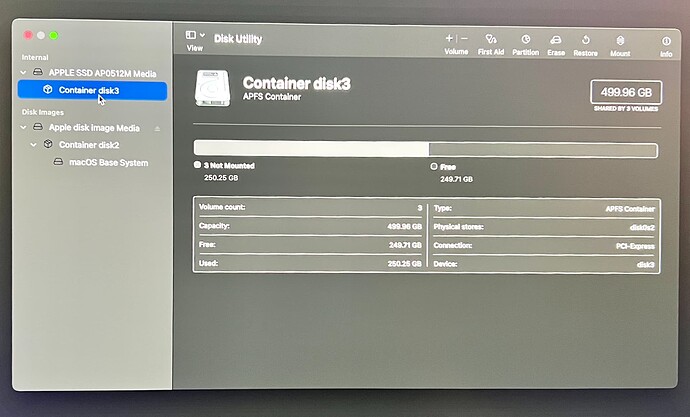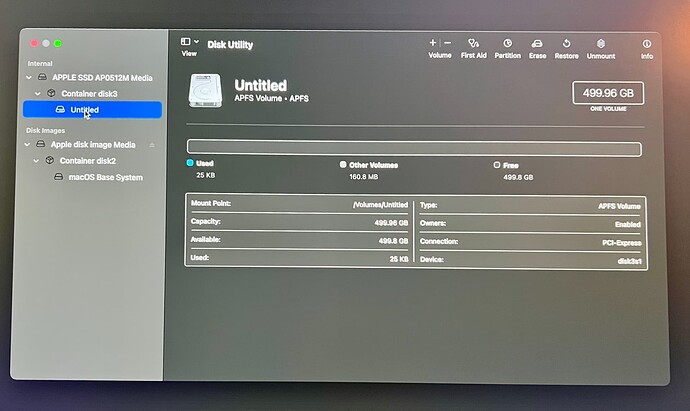I was looking up information about clean installing macOS Big Sur and was surprised to find conflicting information about erasing the startup disk, specifically when it comes to dealing with the “Macintosh HD” and “Macintosh HD - Data” volumes.
Apple’s latest support article mentions selecting “Macintosh HD” and clicking on Erase Volume Group.
Surprisingly, an earlier iteration (March 31, 2020) of the same support article (accessed using the wonderful Wayback Machine) contradicts the above instructions and specifically instructs you to delete the “Macintosh HD - Data” volume followed by the “Macintosh HD” volume and not to click the Delete Volume Group. See this screenshot:
Yet another version (August 31, 2020), disregards dealing with volumes and recommends deleting the top-level disk itself.
To make matters more confusing, Macworld too has conflicting sets of recommendations. On this page, it recommends deleting the “Macintosh HD - Data” volume followed by the “Macintosh HD” volume on both Catalina and Big Sur. However, the page links to another page which suggests the Delete Volume Group option for Big Sur as “this will ensure you delete both the Macintosh HD and Macintosh HD - Data” but the aforementioned method of deleting the “Macintosh HD - Data” volume followed by the “Macintosh HD” volume for Catalina.
I hope I have not framed this in a manner that makes the issue even more confusing! I’d love to hear what people here think is the best way to erase a disk on both Catalina and Big Sur. Thanks!