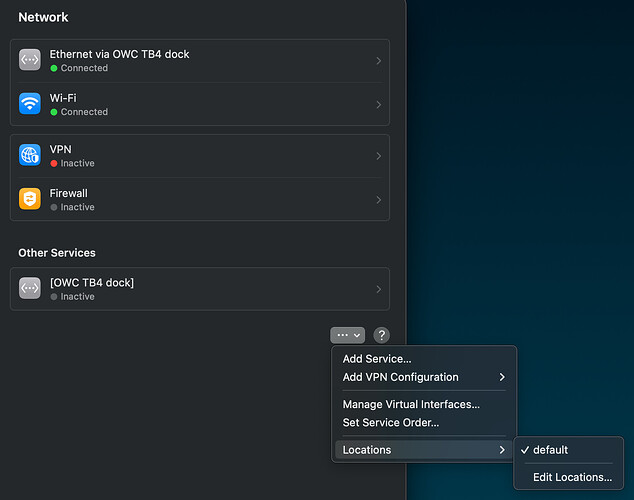It’s been years — OK, literally decades! — since I’ve had the temerity to try running a beta version of macOS. I think it was Mac OS 7 or 8, “Copeland,” which was then never released.
But a lot of people, fortunately, do. And a fair number of those trying out Ventura 13.4 reported a problem where they were both apparently and demonstrably connected to their local LANs via Wi-Fi (or ethernet), but were not then able to reach the internet at all. From my vantage, it looked much like a DNS problem. Here are a couple of such reports/threads:
Reddit:
https://www.reddit.com/r/MacOSBeta/comments/1284g0h/no_internet_after_134_b1_update
Apple Developers:
https://developer.apple.com/forums/thread/729348
It looks like almost everyone was able to work around this by deleting Little Snitch and/or their VPN software.
I just hit the identical situation when updating to (official release) macOS 13.4.1, and I do not have Little Snitch or any real VPN software (other than Cloudflare WARP, which is only quasi-VPN) installed. Uninstalling WARP had no effect on my difficulties.
The symptoms were just as you’d expect from the description on the box:
- I could AirDrop, print, and file share on my local network with no problems.
- Other devices on my LAN had no problems using the internet.
- My Mac, however, was able to load a web page or retrieve email in only about 5% of my attempts; 95% of the sites I tried to load came back with “you are not connected to the internet,” no matter what web browser I used.
This was terribly frustratinng!
Early in the analysis process, I tried Safe Booting — which, surprisingly, acted in exactly the same way! I was nearly certain I’d have to wipe my disk and start all over with a brand-new system installation.
I spent hours, then, playing with network and wi-fi settings in the profoundly awful new System Settings app. It didn’t help that 90% of the time clicking on the “Details…” button brings up … nothing at all. Still, I kept plugging away, trying various combinations of turning off “Limit IP address tracking” and explicitly entering DNS servers, and frequently deleting my DNS cache. To no avail.
BUT then I remembered that I’d read that Apple had removed network “Locations” early on in the betas of Ventura 13.0:
I was pretty sure I’d read that they’d ultimately restored it — whether because of feedback from IT staff or because that was the plan all along, I don’t know. So, I looked. Then, I looked some more — because the new System Settings dialog is really really awful (did I mention?).
Finally, I found it! It’s the last option off of the button labelled “…” at the bottom of the Network panel:
I had three defined locations. I deleted two of them. Instantly, everything just worked. Perhaps someone facing the same issue will find this and save themselves a few hours of hitting their head on the table.
What gets me, though, is that the problem was absolutely identical when I used Safe Boot. Isn’t that supposed to be a generic system that knows nothing about your locations and networks, &c.? I’ve lost too much time to this to spend any more experimenting — but if anyone wants to look further, I’d be very interested as to whether their normal-boot network locations are visible (and operative!) when they’ve safe-booted.
Toughest networking problem I’ve had to solve in at least 25 years…