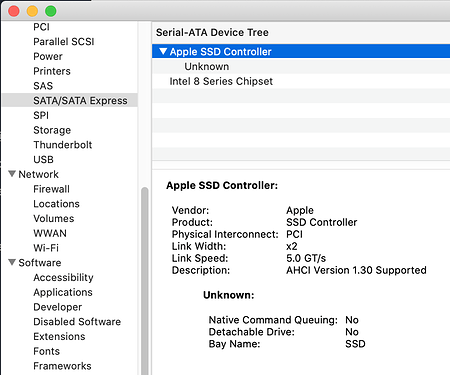Originally published at: https://tidbits.com/2020/04/27/six-lessons-learned-from-dealing-with-an-imacs-dead-ssd/
After working through the failure of his iMac’s SSD, Adam Engst shares the lessons he learned with regard to backing up, restoring, and eking out the most life from old hardware. Hint: waiting to upgrade hardware and software can make troubleshooting and recovery more difficult.
Been there, done that. And recently my 2009 iMac completely died and it has everything connected through FireWire 800. My 2016 15" MBP is now my main machine. At some point I’ll want to replace the iMac with something modern and then the salvage operation begins. Will I be able to resuscitate the Fusion Drive I put in there? Oh well, at least I have little or no down time ;-).
Very interesting. Thanks for that extensive write-up, Adam.
I’m for the first time seeing 400 MBps over USB3 on a Mac. :)
Since you mention the odd wifi issue which you seem to encounter on your iMac regardless of boot volume (or version of macOS), I wonder if there might be some kind of hardware issue with your iMac. Is it possible, what’s causing your wifi issues is also what led to the problems with your iMac’s SSD? Maybe it’s not the SSD itself, but rather communications with it that’s the underlying problem.
Have you ever run AHT on your iMac?
Ah yes, I forgot to mention Apple Diagnostics. I did run it, and it reported, unsurprisingly, an error with the storage. It was VDH002, “There may be an issue with a storage device.”
It didn’t at the time report any issues with Wi-Fi, but I should try it again.
As to why this happened now, the only thing I can think apart from coincidence is that I’ve been running Folding@home and thus spiking the CPU and the fans. So perhaps I was running it too hot.
Thanks, Adam. Very interesting to me since I had a fusion drive in my iMac die last September and have been working on a tiny laptop screen since!
I very much wish that Apple would make it easier to crack open an iMac, since I would have fixed it myself months and months ago if it weren’t for the adhesive issue and my worry about damaging the antenna. Surely Apple’s designers could think up something that would include a few screws without ruining the iMac’s lines!
One question I was unable to answer, but which I’d be curious to test, was whether it would be significantly faster or slower to restore from Time Machine rather than the bootable duplicate.
Adam, Thanks for the detailed write up. In my experience it has been significantly faster to restore from a TimeMachine drive rather than TargetDisk mode over Firewire or Thunderbolt. Yes, that is not quite what you were wondering. But close, and perhaps helpful somehow.
I have also chosen the same path you did- Booting an iMac with a dead internal drive with an external SSD. Really works very well. Better over USB3 than USB2, but either will do for a basic office machine. I agree that the apparent price for leaving the dead internal drive in there is suffering through a longer delay at start up. It seems to be looking for the internal drive, and knows something is there, but waiting for an anwer that does not come.
I’ve never liked opening iMacs, and the newer ones that are glued shut are even less fun to repair.
Thanks for all you do,
Dave Nathanson
Mac Medix
Just FYI, I’ve replaced a number of slow 2.5" drives in various “sealed” iMacs in order to speed them up, and I’ve yet to have a screen become unglued. I recommend it to anyone who has an older iMac with the 2.5" hard drives, but if you’re careful, replacing the drive in your machine shouldn’t be all that difficult. Macsales has a nice kit that includes everything you need, or you can get just the screen adhesive strips from a number of sellers on Amazon, and it will come with a plastic gizmo to cut through the existing adhesive. If you’re never seen it, I kid you not, it looks like a miniature pizza cutter.
It’s possible that the bad internal drive is causing timeouts even if it won’t mount far enough for disk utility to show it.
Look in System Information / Hardware / NVMExpress
If it shows anything connected, look for the BSD Name, probably disk0. Dismount that with
sudo diskutil unmount /dev/disk0
If that works and speeds things up, you can create an fstab file with the Volume UUID to stop it mounting (or trying to mount) at boot. Which may or not be easy or effective, I’ve only done it on older HFS+ systems with spinny disks and no SIP. If you don’t care about boot speed, you can just set up a login command for the dismount.
More fun with AFPS and Catalina, if you want to see all of the partitions (Disk Utility doesn’t always show them all)
diskutil info
On my 2012 mini test mac running catalina, I get (lots more than shown because I hov three drives with lots of partitions):
craton@techtonic ~ % diskutil list
/dev/disk0 (internal, physical):
#: TYPE NAME SIZE IDENTIFIER
0: GUID_partition_scheme *500.1 GB disk0
1: EFI EFI 209.7 MB disk0s1
2: Apple_APFS Container disk3 100.3 GB disk0s2
3: Apple_HFS Farallon 99.1 GB disk0s3
4: Apple_Boot Recovery HD 650.0 MB disk0s4
5: Apple_HFS Install macOS Catalina 14.6 GB disk0s5
6: Apple_APFS Container disk1 26.0 GB disk0s6
7: Apple_HFS Untitled 2 8.4 GB disk0s7
8: Apple_APFS Container disk2 49.8 GB disk0s8
9: Apple_HFS Cocos 199.9 GB disk0s9
/dev/disk1 (synthesized):
#: TYPE NAME SIZE IDENTIFIER
0: APFS Container Scheme - +26.0 GB disk1
Physical Store disk0s6
1: APFS Volume Catalina small for V… 4.1 GB disk1s1
2: APFS Volume Preboot 82.3 MB disk1s2
3: APFS Volume Recovery 523.5 MB disk1s3
4: APFS Volume VM 8.6 GB disk1s4
5: APFS Volume Catalina small for VM 10.9 GB disk1s5
Repeat the synthesized section for any other partitions on the physical drive.
Hi, Adam. Glad you’re well.
I’m sure your actions felt clear-headed within that escalating madness, and you do seem to have done lots of smart stuff. But from my vantage point outside the whirlwind, it strikes me as slightly bonkers that you let a late position in the refresh cycle prevent you from simply ordering a new iMac and closing down the pain.
I’m thrifty and calculating, too, but when things go that far south, compounded by stress and narrowed options due to a major public catastrophe, that seems like the time to preserve sanity and throw money at a problem. Especially since this is the mop and bucket for your professional life. So I’d have had that iMac ordered and on the FEDEX truck early in the second day and not even looked back. Stick the broken one in a closet, and deal with it when you deal with it.
Also, I’d be curious to know whether, going forward, you truly make a periodic habit of checking archived installers. That would have to seem sort of Wallace & Gromit, no?
Amazing tech adventure – kept me riveted in my seat to the end. I have had my own misadventures with iMacs, and although none compare, they have been irritating enough that I am very leery of buying another iMac. What I want is a scaled-down version of the new Mac Pro – a MacMIniPro decked out with similar aluminum construction and accessibility but much smaller and less expensive that the Mac Pro. Hopefully the Apple gods are listening to my prayers.
Two things: First, I occasionally boot from external copies of Mojave and El Capitan that are installed on portable SSDs. Both connect to my laptop via USB 3.0 and run just fine. I haven’t noticed any performance slow-down at all compared to running from my internal startup disk, which is also an SSD.
My other comment is that it seems to me that restoring the contents of my startup disk from a SuperDuper clone is much faster than restoring from a Time Machine backup. I don’t know whether this is generally true, but it is definitely true for me.
My 2012 iMac is now running Mojave on an external Samsung T5 formatted as HFS+. Mike Bombich has an excellent article about clone booting which mentions very slow shutdown/boot times with T5 formatted as APFS. The article states that the problem ‘appears’ to be gone in Catalina, but perhaps not, given your experience.
https://bombich.com/kb/ccc5/help-my-clone-wont-boot
Peter Donlevy
This is a shout-out for SuperDuper!
There have been multiple times over the years when SuperDuper! saved my cyber-antipode. It is wonderfully easy to use and, perhaps most important, it makes a truly bootable duplicate of the original OS.
That said, I have found that sometimes I need to use Disk Warrior to fix the root creation date—not necessarily the fault of SuperDuper!
SSDs have become nearly ubiquitous, but if anything, this article is a good reminder that they are not infallible, and when an SSD fails, it quickly becomes a mess. Thanks for posting this, Adam.
Your option 2 is what I did for the 2017 21.5 inch iMac I have at the office. I use a usb 3.1 enclosure and a Samsung EVO 860 in there as the boot drive and store data on the internal fusion drive. Using strictly the fusion drive resulted in many delays and beachballs that it just got frustrating. I will be looking to add another SSD with enclosure as well with a larger SSD or spinny disk and move the data off the internal fusion drive to make sure the data is independent of that computer. I did a similar thing with the 2014 mac mini that had a 5400 rpm drive in it at Church and both work great. I’m sorry about your 2014 imac though, I just wish they engineered things like the 2012 mac mini I have as a desktop at home, disassemble, swap out parts and reaassemble. These days it should have the text like it says on an old clock radio on the outside “NO USER SERVICEABLE PARTS INSIDE”.
Thanks! Alas, nothing showed up there. Would a 2014 iMac have an NVME drive though? When I look in SATA/SATA Express, I see this:
A fair point! I spend a lot of time pondering the optimal solution to various problems, and I considered just buying a new iMac. But because I hold onto these things for years, I didn’t want to end up with something that was non-optimal just because I wasn’t willing to put the effort into a different and potentially better solution. If it had been my MacBook Air that had died and that I needed to get my work done, a 2020 MacBook Air would have been on its way instantly, since I’d already come to the conclusion that replacement was going to happen sooner rather than later. But with the iMac, I couldn’t say that I was being negatively impacted by the 2014 model in any way that the 2018 model would help with.
Plus, the costs were very different. I spent $200 to get up and running with a drive that will immediately be put to a different use once I either fix or replace the iMac. Replacing it with the machine I want would have been more like $3200. If those costs had been closer, I might have made a different decision.
And of course, while I spent a lot of time on this, it was 100% educational professionally. It’s important for me to know what others go through and sort through all the decisions when they actually affect me, rather than just think about what others might do. I wouldn’t necessarily recommend the same course of action to someone else, but know I know a lot more about the underlying situation to inform my recommendations.
I don’t, but that was clearly a mistake, and hence a lesson learned. I thought I’d been archiving old installers properly and I thought I updated that Mojave installer for the certificate problem. But apparently not, and that bit me.
Words a tech writer so seldom gets to hear! ![]()
That would be great. Before this iMac, I always bought Apple’s pro desktops because it was the only way to get two monitors, and the consumer models didn’t usually have enough power. The iMac really changed all that, and that gorgeous screen ends up being so cheap in the combination. The only thing that would take me away is a more powerful Mac mini right now, along with one of those 49-inch screens.
That was my intuition too, because SuperDuper can just blindly copy everything from one drive to another. With Time Machine, there must be some logic in following the hard links until you get to the newest versions of everything. But I’d need to run some real tests to say for sure.
Whoa—that’s a seriously useful page—thanks!
A few comments.
When you want to format a disk completely, always use “Show all devices” (cmd-2) in Disk Utlity. Then select the physical disk (uppermost level) and click erase.
When you need to install Mac OS from scratch, download the latest installer from Apple and then use https://support.apple.com/en-us/HT201372 to create a bootable usb installer.
Use the links in these Apple articles to download the latest installers. Look for strings like this “Or use this link to open the macOS Catalina page on the App Store:” to find the download link in the articles.
https://support.apple.com/en-us/HT201475
https://support.apple.com/en-us/HT210190
https://support.apple.com/en-us/HT208969
https://support.apple.com/en-us/HT208202
If you have choices, don’t restore from a Time Machine backup. There have been lots of modifications and links during it’s life span. A CCC or SuperDuper backup is more likely to be correct.
And avoid Target disk mode if possible.
Adam:
Besides COVID-19 closures, your replacement decisions are even more complicated than the article covers.
-
My experience is that iMacs should be replaced every 5-8 years. Your (and Tonya’s) 2014 iMac models are clearly at that age. And my wife’s 2015 is getting there…
-
Timeline still unclear as to when an iMac with an ARM processor will be out. You probably do not want to wait that long to replace your main work Mac.
-
If your normal tasks run at tolerable speed on your current make-shift
solution, the 2019 models still available will be faster. You will get one more year of use before you replace with ARM so it might be less painful. Maybe you will even find them on sale.
–Jim
Another thing to consider is that the drive may be off-line because macOS is doing a detailed check/repair prior to mounting.
I saw this many years ago on a PowerPC Mac. After a system panic, the computer wouldn’t boot - I’d get an Apple logo and then nothing. I assumed that the drive had failed so I bought a replacement and restored a backup.
Later, out of curiosity, I attached the old drive to a USB cable and found that it failed to mount. But I noticed that the drive was extremely busy all during that time, which was very strange. After looking around a bit, I found that there was a fsck process running on that drive. That was very strange, since the drive was formatted with journaling enabled, but clearly something got damaged that made journal-based recovery impossible. I decided to see if the process would complete and left the room for a few hours as it ran. When I came back, the drive had mounted with all its files intact.
I don’t know how often something like this happens, but it is something to look for if you have a drive that seems to work but won’t mount and can’t be accessed by Disk Utility.
Adam, I join others in saying Thank you for your informative article. I especially appreciate your detail explanations linking What and How (for example, “restarted in macOS Recovery by rebooting while holding down Command-R”). Usually this was unnecessary, but I would rather be told something unnecessary a dozen times than be left wondering what detail was omitted once.
Articles like that remind me how much I don’t know, and even how much I don’t know that I don’t know. Thanks for that link.
That’s a great article. Thanks, Peter. :)