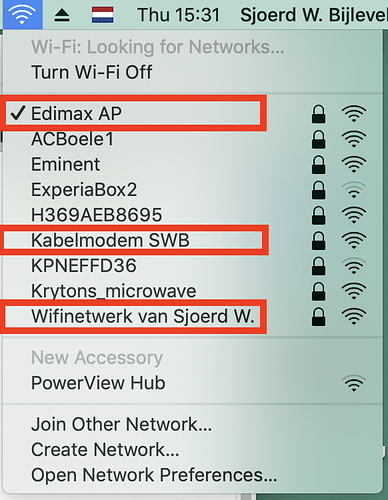It is not a major issue, but I wonder how to restrict the list of available wifi SSID’s to just the ones in my own network. If I click on the wifi icon on the menubar it lists also the wifi of my neighbours, of which all of them or protected, so no use to me! I see even a microwave listed. I did an Internet search but couldn’t find a solution. I did encounter though this question many more times from people living in a big apartment and seeing many (and sometimes “indecent” named) wifi networks. I can imagine that seeing those names all the time when you need or want to switch within your own network is at least annoying! There seems to be a solution for Windows machines.
I have never run across a solution to this for Macs, so never let it bother me. As long as the checkmark is next to mine I know I’m good to go.
But I am curious as to why you find a need to have multiple SSID’s for your network? That’s something that common to large enterprise environments, but rarely useful in a home.
In macOS Big Sur, the menubar WiFi icon has changed for me, only showing my Personal Hotspot and my Preferred Network in the dropdown, Other Networks is a collapsed list that’s hidden until it’s clicked on. This Apple support article has a picture of what it looks like, their example has two Preferred Networks in range so both are listed, the connected one’s icon highlighted in blue (the two networks are “Secure” and “Guest,” perhaps a reason for switching in one’s own home is if you have a guest and want to Airdrop something to them). Other Networks, like the WiFi menu in previous macOS versions, will list all the SSIDs your Mac can detect.
If upgrading to Big Sur isn’t an option, another is to use a different method of switching WiFi networks. In the Network System Preferences, you can create different Locations and should be able to assign a different preferred WiFi networks for each. Once created, you can use the network Location menu to change networks and not have to look at the list of SSIDs.
Going into Network System Preferences isn’t very convenient but maybe someone else can suggest a 3rd party menubar app that can do it, either one specifically for the purpose or a more general automation tool. I assuming changing locations (or even changing networks) can be done using Automator and/or AppleScript.
I have indeed multiple SSID’s and I’m not sure if all that is needed. But anyway, this is what I have: I live in a 3 storey house and my cable modem is on the first floor with its own name (SSID 1) and rather far from my living room. So I have in my living room an Airport Extreme(SSID 2) in bridge mode and connected via Ethernet to my cable modem. Me and my wife connect with wifi to this Airport with our iPads and I plan to connect my living room TV to the internet via Ethernet on the Airport Extreme. On the second floor I have a wifi repeater (SSID 3) because on the third floor we have an airconditioner which I control with an app from my living room and the airconditioner AP does not reach the cable modem. This is how the list of wifi networks look like at the moment:
I have my 3 SSID’s indicated. As I said earlier, not a life threatening issue ;-), but still…
I’m not (yet) on Big Sur, so no option for me. I did indeed read about using Applescripts, but that seems too much of a hassle for this issue. I did look at the Network Preferences, but there only my wifi SSID’s are shown and no option to set different locations…
Have you tried giving all three of your WiFi networks the same name? That’s what I do with my two WiFi networks: one from my ADSL modem and another from my AirPort Express which gives coverage to the garden. Both have the same name, and my devices (2013 MacBook Air, iPhone, iPad) seem to latch on to whichever works best depending on where I am. It would save you from having to manually switch networks as you move about.
Thanks for the advice. I will try this, because it indeed can save me from switching manually networks when moving around with mobile devices. But it doesn’t solve the initial issue: removing neighbour wifi names from the list.
One thing you can do is to set a preference order for WiFi Networks. Just drag the names in the list under System Preferences ->WiFi->Advanced. For example, my home WiFi nodes let me define additional SSIDs for the 2.4GHz and 5 GHz connections. Although I’m usually in range for a 5GHz connection, the general SSID sometimes latches onto a 2.4GHz connection. So, listing the 5GHz connection first at least assures that it will be checked out.
I do the same at my home, but I do find that it sometimes results in bad connections, which I can resolve by flapping Wi-Fi off/on. I suspect this is because macOS won’t drop a connection for a better one unless the old connection actually becomes inaccessible. So if I roam from one side of the house to the other, there will be a point where the AP I’m connected to has less throughput than the other, but the connection isn’t yet lost so macOS doesn’t switch.
I suspect (but have not yet invested in the equipment to test) that using a mesh network (instead of two separate Wi-Fi networks sharing SSID and password) will eliminate this problem. Since my main router (connected to the modem) is a Linksys router compatible with the Velop mesh system, I should be able to replace my remote AP (router in bridge mode) with a Velop node, but I haven’t yet considered the problem bad enough to want to spend the money on one or two Velop nodes.
I did look at this, but in the advanced modus only my own network (names) are shown, none of the neighbours…
True, it doesn’t, but I find that I almost never go to my WiFi menu now, so I never see all my neigbours’ networks. ![]()
This is a different thing: it doesn’t affect the order of networks in the WiFi menu, and only allows you to specify a connection priority for networks you’ve already connected to before. As @sjoerdw notes, it won’t show any nearby networks that you’ve never connected to.
Oh, I’m certain that’s the case! But I wanted to use what I had instead of good equipment going to waste (and neither my router nor the Airport Express support mesh networking). I occasionally have the same issue as you, but it’s not often and easy to solve with the on/off trick, so for me it’s not worth getting all new equipment.
The Location menu is at the top of the Network Preferences pane, it can alter all network interfaces, not WiFi alone. By default, the only option is “Automatic” but you can add others (this screenshot is from macOS Catalina but it’s the same in other versions).
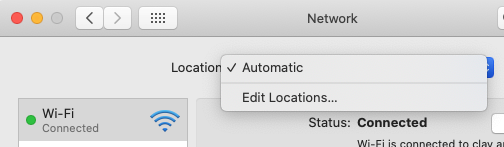
I like the suggestion of naming the networks all the same to avoid looking at the list of networks at all with the caveat that mobile devices can indeed keep its connection to a more distant, weaker access point even when there’s a closer, stronger one available.
What Apple means by Location here are the places where you might go with maybe your laptop. Things like ‘Boston HQ’, ‘Home’, ‘NYC warehouse’. The networks in each of these might be so vastly different that it helps to set such location profiles. Not useful for the task at hand here.
The order of previously used (! not just seen) WiFi networks is under Network>WiFi>Advanced but it won’t help the OP’s case.
Thanks! I did find the “location” option, but indeed not useful for my “issue”.
I don’t have two networks so I can’t test it but this is what I was thinking:
- Add a Location
- Choose one of your SSIDs and Apply the change
- Add another Location
- Choose the other SSID and Apply the change
Now, when you use the Location menu to change locations, does it not change which SSID you’re connected to? That’s what I expect to happen. You now use the Location menu to switch between your SSIDs, avoiding having to look at the list of all SSIDs in your area.
We had to widen our wifi coverage to include bedrooms now used as home offices (as well!) with adult children moved home for the pandemic and moved to a mesh network as a result. We bought into the Orbi offerings from Netopia, it was pricey to implement but very successful in terms of quality of delivery, speeds on wifi matching Ethernet connected Macs.
I did try this, but I had to adjust my VPN (?) and my screen sharing was interrupted (and maybe more things changed…), so this is (I’m sorry) too much hassle for a relative minor issue. Again, in my case it is not that I hate seeing those SSID’s of my neighbours (we’re good friends ;-)), but just wondered if it was possible to adjust the list.
Maybe yes, maybe no.
I keep two locations on my equipment. The default “Automatic”, where all configuration is retrieved from DHCP and a “Home” location where I’ve manually configured my IP address, router address, DNS server, etc.
This way, when I’m at home, I know that I’m getting exactly what my home LAN requires, even if the local DHCP is acting flaky or is somehow unavailable. When I travel, I change the location to Automatic, so it will use whatever the network over there requires.
This is important because at home I’ve got many computers (and a printer) with static IP addresses and a local DNS server to resolve their names. If I use automatic mode at home, I don’t always get the same IP address (I want the one that my DNS server expects, for obvious reasons) and I won’t see my ISP’s DNS server, which clearly has no knowledge of what’s on my LAN.
Alas, it seems not, at least until you upgrade to Big Sur. Consider it an incentive to make that jump at some point!
I fear that giving my three networks (the main router being an old Time Capsule, bridged out to the garage with a TP-Link router and bridged also to my Airstream office with another TP-Link) the same name would be problematic, because when I’m out in the Airstream, the main router connection is very weak and I need to switch to one of the others. (Which, oddly to me, are individually better one day than another.)
If I had only the one SSID, it’s not clear to me how I would make the switch. I’m on Big Sur. And yes, that Time Capsule is a graybeard now (like me) and will need an upgrade.