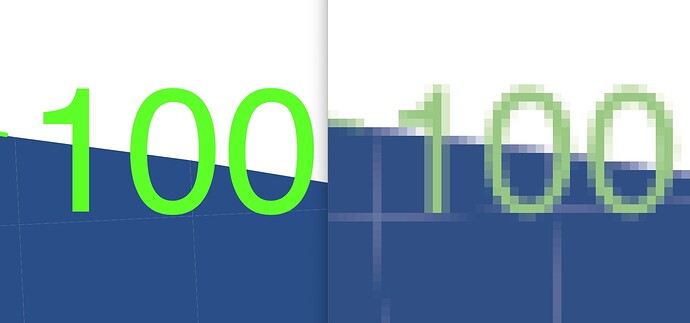Originally published at: Preview in Ventura Drops Support for PostScript and Encapsulated PostScript Files - TidBITS
Apple has dropped support for PostScript and Encapsulated PostScript files in macOS 13 Ventura. Most won’t notice, but here are some suggestions if you’re still using those formats.
10 posts were split to a new topic: CricketDraw, FreeHand, and other old graphics apps
I rarely create PS/EPS files these days but have a large archive of images from research conducted over many years. I still need to view these from time to time.
The article suggests using GraphicConverter to open EPS files. Yes, it does but it rasterizes the file. The image shows a zoom using Preview on the left vs. GraphicConverter on the right.
I’ve updated the article with a couple of apps Michael Tsai recommends. Skim is particularly promising.
This may be a naive question, but if one were to save Monterey’s Preview.app (version 11) somewhere outside the Applications folder in Ventura, could it still open these PS/EPS files? Or does Preview require some coding found within the System folder to do so?
Skim also has far, far better bookmarks than Preview does, for organizing and reading long articles in PDF form.
I’m not sure about .ps files (don’t have anything on this machine which generates them) but the Affinity apps seem to open .eps files without issue.
Preview on Monterey seems to convert .eps to .pdf in order to open them - essentially a crude Distiller. We haven’t seen .eps or .ps used for publishing in many, many years - I would genuinely think it would be over a decade. It would be way back in the film days.
After briefly chatting with one of my designers, I think the biggest problem is not that he uses Preview to work with .eps files, but that now the OS won’t be able to Quick Look a given .eps in the Finder to see what it is. For working with .eps files, he would be using Illustrator anyway.
Exactly. There’s tried and trusted free tools (think epstopdf) to do conversion. But the loss of QuickLook so you can quickly glance at an eps file to see what it contains is a bummer.
In academia, ps and eps are still everywhere. Old plots, old papers, lots of established charting tools (think stuff like gnuplot), everything that has to do with TeX and was set up more than ten years ago, etc… There’s a couple journals in my field that only recently started thinking about PDFtex, so to them accepting anything but eps is still considered “brand new”.
This intrigued me, so I started looking into it a bit more. First off, QuickLook previews of EPS files broke in Monterey, so people for whom this is an issue should have noticed already. I was able to confirm this on my iMac running Monterey, which can open EPS files in Preview but not Quick Look them.
There are two solutions to the problem.
-
Download EPSView by Etresoft (this tweet is the only source). Just copy the app to your Applications folder and run it once so it registers its internal Quick Look plugin. You can quit it and it doesn’t need to run again.
-
Follow these instructions to modify the Illustrator Quick Look generator to preview EPS files as well. The advantage of this approach is that the Quick Look preview window won’t have so much white space around the actual image.
Could someone who has never installed Adobe Illustrator confirm for me that you have the Illustrator.qlgenerator file? I can’t guarantee that my Macs are clean testbed for this.
The file (package) /System/Library/QuickLook/Illustrator.qlgenerator is present (Finder gives size as 173 KB) on the M1 iMac I’m using. I have macOS 12.4 installed. I don’t have a copy of Adobe Illustrator, and I didn’t use Migration Assistant when setting this Mac up. So I think that confirms, at least for 12.4.
Illustrator has never been installed on my Mac Studio and “Illustrator.qlgenerator” is present. I deleted CS6 after converting everything to Affinity/Serif on my old Mac Pro. I did a rather ruthless, vengeful stalking and deleting of Adobe files well before the Mac Studio was even announced. It’s not a file Apple would have migrated. All the file dates in the package are 10/18/22, 6:36 AM and all the copyright notices are Apple. I think it is a safe assumption.
Skim works well. Thanks.
Also discovered that Growly Write works. Free.
To add a bit more context to the Illustrator.qlgenerator file presence: I run two Macs, neither of which have the Illustrator.qlgenerator file. Both do have an EPS.qlgenerator file that is version 5.0 and copyright Apple Inc. 2007-2013. The older system is Sierra 10.12.6 which had been upgraded many times starting from Snow Leopard 10.6, and also has a functioning install of Adobe Creative Suite 6. The newer system is Big Sur 11.7 which is migrated from the older Sierra system, but has had all the Adobe CS6 apps removed.
Was Illustrator.qlgenerator newly implemented by Apple in Monterey to somehow compensate the loss of EPS previews? Does the old migrated ver. 5 EPS.qlgenerator file in my Big Sur system actually work at this point, and if so will it continue to upon upgrading to Monterey and Ventura?
" I did a rather ruthless, vengeful stalking and deleting of Adobe files"
Good luck with that. Are you sure it was a complete deletion? Might be harder than you think. Not only does Adobe spew files into weird places all over your drive, it purposely obscures the name of some of them so you’d be unlikely to even guess they’re Adobe-related files. I don’t remember how I figured this out; it was a long time ago. (In the early days I used to be one of their top beta-testers for Photoshop, and even before that I used to create many of my illustrations in Illustrator, but that was decades ago and I don’t recall most of the details anymore.)
Oh, cool, good to know. BTW, if you ever email the developer for any kind of support or suggestion, you’ll find out why he calls his stuff “Growly” software! ![]()
I agree with other comments regarding PS and EPS being supplanted by PDF in the print publishing world. Though EPS has not been replaced in other areas as mentioned in other posts. Add to those the stock art trade. I work with a designer who has a Getty Images stock subscription and it appears that all the vector artwork they offer is delivered in EPS format.
Testing with a single vector EPS file from Getty, I was able to open it with LibreOffice 7. So perhaps a bit clumsy, but another free tool for viewing and exporting to PDF.
In professional printing, the big majority of imagesetters require PostScript, and those with newer machines often require version 3. Encapsulated PostScript takes more time to decode and can usually run up more press time, so some clients wouldn’t use it anyway as it would significantly raise prices.
Yes, I know. When I said, “Vengeful,” I searched file content for Adobe strings, I compared install dates to that of known Adobe files… I can go on. You get the picture.
The excellent Peek supports eps (from MacOS 12 onwards) and ps amongst the hundreds of file formats it either enables or enhances. I highly recommend Peek anyway, but seems like the cleanest and quickest way to get EPS QuickLook support in recent versions of MacOS.
Also for reference (because I don’t trust Apple’s discussions not to disappear at some point), here’s the procedure that Adam linked to for modifying Apple’s Illustrator.qlgenerator to support EPS:
- Copy the “Illustrator.qlgenerator” from “/System/Library/QuickLook” to your desktop or any other folder you have read/write access to.
- Open “Illustrator.qlgenerator” by right clicking it and select “Show package contents”.
- Open “Info.plist” in the “Contents” folder with a text editor.
- Find the line “com.adobe.illustrator.ai-image”
- Insert “com.adobe.encapsulated-postscript” below it with the same indentation and save the “Info.plist” file.
- Copy “Illustrator.qlgenerator” to “/Library/QuickLook”
source: No icon preview for eps-files in Monterey - Apple Community solution by Kurthis