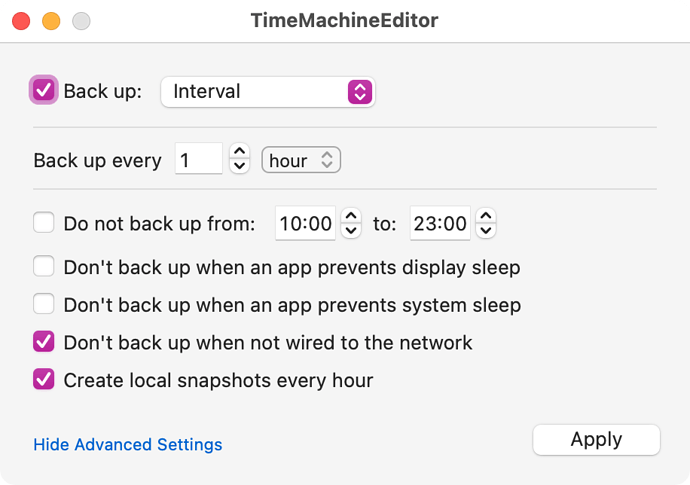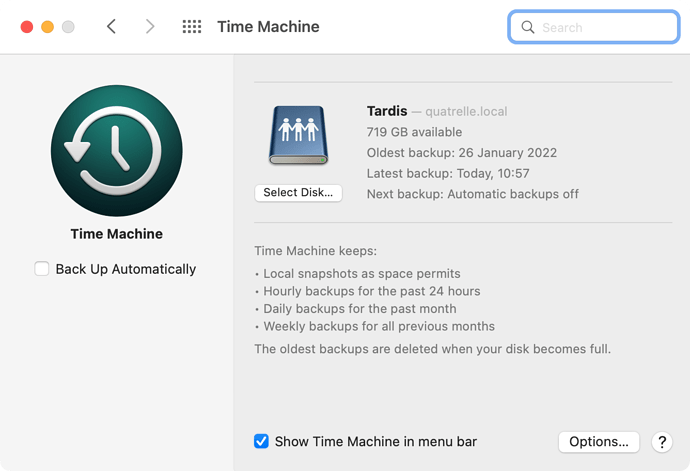You can easily set this for auto initiation on a schedule or when the drive is connected if it’s not always so.
Thanks, but I( was not clear. The existing 2 TB is Ethernet connected direct to the router and works Erin for backing up my iMac (OS 11). I now have a new M1 Macbook that will connect by WiFi.
My question?, if I want to separately use my 3TB Time capsule for the WiFi connected M1Macbook (OS 12), can I just connect it to a LAN port on the 2 TB working Time Capsule and will the MI MacBook see it as a second Time capsule.? Am not sure even that Monterey Has Time capsule installed.
Thanks @IvanExpert for a really excellent article. It’s so useful to have these different options explained and evaluated, and has opened my eyes to some potential options for replacing my existing creaky network Time Machine backup.
@gordon589 mentioning that they use ZFS on their NAS made me wonder if this filesystem could be used with the Raspberry Pi+external drive backup solution. Would it then be possible to plug the external drive into a Mac for a restore? Can MacOS 12 Monterey read ZFS disks, or is there a driver available if not?
@curtis, are you saying that you are using an HFS+ Journaled disk attached to a Raspberry Pi? And it can read/write to it? In the article, @IvanExpert said HFS+ wasn’t an option with the Raspberry Pi because there are no Linux drivers for HFS+ that support journalling. But have you found one that does? That would seem to be the ideal solution.
After reexamining my procedure I think @IvanExpert is correct. My storage drive is HFS+ but it is NOT journaled.
On macOS, I erased and formatted the drive as Mac OS Extended (Journaled) using Disk Utility.
On Raspberry Pi, I installed the following additional packages:
- hfsprogs
- hfsutils
- hfsplus
- samba
- samba-common-bin
On Raspberry Pi, I attached the drive and checked its status:
sudo parted /dev/sda
Output:
GNU Parted 3.4
Using /dev/sda
Welcome to GNU Parted! Type 'help' to view a list of commands.
(parted)
I ran the following “parted” command:
(parted) print
Output:
Model: Samsung Portable SSD T5 (scsi)
Disk /dev/sda: 500GB
Sector size (logical/physical): 512B/512B
Partition Table: gpt
Disk Flags:
Number Start End Size File system Name Flags
1 20.5kB 210MB 210MB fat32 EFI System Partition boot, esp
2 210MB 500GB 500GB hfs+
Quit parted:
(parted) quit
parted reports the drive as HFS+ but not as Journaled. But as stated above, I formatted the drive HFS+J on macOS.
As I write, I’ve been backing up to my Raspberry Pi Time Machine target since Feb 3rd. I’ve successfully restored files over the network using the default macOS interface. My setup is working reliably.
Great article @IvanExpert
I’ve been using a Synology NAS over SMB, but for some reason since around the time of my Monterey upgrade (difficult to say exactly) Time Machine now says “Looking for backup disk” more often than it does a successful backup.
If I reselect the disk then the backup will proceed. But that negates the automatic backup feature!
Both the Mac and the Synology are connected using Ethernet to the same network.
Any ideas anybody?
Thanks to everyone who has commented here, and to the OP, for lots of good info. I will share my approach.
I have two machines to back up. I wanted to redo the system. My old system had a 4TB drive connected via hub to my main machine. I used a push from the other machine using Carbon Copy Cloner to that drive. It worked, but sometimes I would forget, unplug the laptop without ejecting the drives. More than once they became corrupted.
New approach. Really wanted a networked solution. But after reading everything here about NAS, and reviews on online shopping sites, and warnings from my employer’s data center about security issues with Qnap devices in particular, decided that they as a class are unreliable (for Time Machine anyway), not to mention expensive. I concluded that only Mac-to-Mac would be reliable.
I thought about getting a Mac mini and hanging it off my router. But a new is expensive for the intended use. I had an old (2011) MBP sitting on a shelf unused. I knew it wasn’t supported by modern OS versions, and was concerned about security. Then read an article about OpenCore Legacy Patcher (OpenCore Legacy Patcher) and decided to give it a try. I was pleasantly surprised that it actually works! Now have a fully patched Monterey 12.2.1 running. The GUI is slow; but only real downside is screen brightness stuck on high, but runs in clamshell w/o problem. Long story short, using as a target for both TimeMachine and CCC works just fine from both machines. If the machine dies, I will pick up a used Mac Mini for $200 or so and move on. OpenCore is pretty amazing. Takes some IT chops to go through the process, but it’s pretty well documented. Highly recommended.
Does this only happen when you boot the Mac? Many years ago I used to have to add a network drive to my startup items (in Sys Prefs/Settings) in order for Time Machine or other apps to use it after booting up.
My current configuration does not need this but you may have this issue.
Sadly not, my Mac is on 24/7.
Of course I did try a reboot but the issue prevails.
Annoying as it worked so well for so long.
There’s a utility named ConnectMeNow that automates 5is much better than an alias in Login items…because that one frequently disappears after sleep (the network volume, not the Login Items entry. Solves this problem nicely and you can easily mount or dismount volumes t startup, login, or as needed. It also remembers the appropriate name and password since connecting via Network in Finder defaults to the iCloud account rather than whatever user you really want to use.
This an interesting thread. Have been struggling with backing up the Apple M1 Mac for a while now. My main concern is ability to recover the iPhoto library, which is about 90GB (across 15 ish years). I have a Synology NAS connected. Backing up via Time Machine resulted in various failures and rebuilds over the last year. After the going through the thread, I am going to split up the backup of the M1 into User data (Pictures, Music, Movies) using CCC vs. everything else via Time Machine. Both to back up to the Synology NAS.
Question. CCC has this notification that system files are skipped during backup the NAS. How do I know that the iPhoto library has system files? I can’t find an indication that iPhoto library has system files somewhere, It would be great if the CCC of iPhoto on the NAS is sufficient to recover to the M1 if needed, and do not have to also include iPhoto in the Time Machine backup. Hope that someone can share their experience
None of your user files (such as your photos) or settings are affected by that. CCC is warning you that it will not do a complete “clone”, as in back up everything the way we used to. Nowadays, it will not copy over files that belong to macOS itself (/System) as such items that are recreated on the fly when you install a fresh copy of macOS on your M1 or when you choose to install a fresh macOS over an existing installation.
Note that those macOS items CCC is not backing up are part of the SSV in Big Sur and Monterey, that is, they are mounted as read-only during boot. Nothing you do as a user (saving data, installing apps, setting prefs) affects those parts anyway, so they don’t have to be backed up. macOS installers (and Recovery) will provide those parts when needed. And that’s why it makes sense for CCC not to back up those. And because this is rather different from the way things used to be (pre-Catalina) and the way they used to be backed up, CCC is letting you know about it.
I had a little improvement disabling power nap. But my issue prevails.
Thanks for the tip. I’ll try it!
Link:
Sadly ConnectMeNow does not help with my “Looking for Backup Disk…” issue.
I’m having a little more success deactivating Time Machine automatic backups and instead using TimeMachineEditor with some additional options.
Speaking of auto backups…as I’ve said before I gave up on network TM and rolled my own with CCC since the former doesn’t work reliably. However…I also wanted to get local hourly snapshots but the only way I could do that was to setup Tm to a USB drive and then unplug the drive. That works so I can recover a file I deleted yesterday more easily if need be…but then TM keeps nagging me that it hasn’t backed up in xx days.
So…is there a way to get local only snapshots hourly without enabling TM? I will have to look and see if CCC will do that but is there another way to do this?
TimeMachineEditor, see above.
Thanks Matt…I was going to give that a try and see if it would do the trick but figured you would be able to answer the question for me. Downloaded and I’ll check it out.
I just checked the WesternDigital support site and as of the firmware 7.16.0-217 the My Cloud Home device no longer uses AFP for TimeMachine but instead requires that you use SMB connections for TimeMachine backups. My Cloud Home: macOS Time Machine Error "Backup Disk Not Available"
Howard Oakley just summarized his findings on the topic. Interesting high-level statement:
Any of the NAS systems I reviewed would make an excellent replacement for a Time Capsule.
More below.