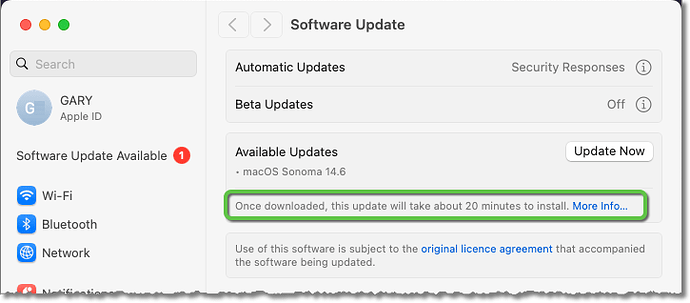Originally published at: macOS 14.6 Enables Double Display Support for 14-inch M3 MacBook Pro - TidBITS
Apple has released updates to all its operating systems, saying only that they provide “important bug fixes and security updates” for everything other than macOS 14.6 Sonoma, which enables the M3 model of the 14-inch MacBook Pro to drive two external displays when the lid is closed.
IMHO the “big deal” about this update lies in this:
Apple hasn’t provided any release notes at all for 14.6, although it did for the release candidate, where it stated that this fixes app crashes when running iPhone and iOS apps on Apple silicon Macs, and a complex bug resulting in the hardware video decoder not being used when it should have been.
Of course it’s a bit unsettling that now that Apple has published some “release notes” (extremely terse as they are) those two items have vanished compared to the notes for the RC. I checked the 14.6 security notes to see if they might have been moved over there, but I couldn’t find them there either. ![]()
Courtesy of Howard Oakley.
Sounds like Monterey users should download the macOS update as soon as possible because the update fixes a zero-day exploit that was previously patched for Sonoma and Ventura:
https://www.macintouch.com/post/41253/macos-14-6-13-6-8-and-12-7-6/#more-41253
and
Drat! Thanks for reminding me of Howard’s post—I’d seen it earlier in the day but then forgot about it when I was writing because the release notes (such as they were) had arrived. And I’m not sure how I missed the Monterey zero-day initially, since I thought I ran my usual search for “aware” across all the security notes. I’ve updated the article.
@mjtsai passes on a warning that iOS 17.6 now prompts to enable Stolen Device Protection at first boot.
https://mjtsai.com/blog/2024/07/31/ios-17-6-and-ipados-17-6/
These updates seem to be crucial for security purposes. They cover most Apple devices. So far my updates (Macs, iPhones, iPads, Apple TV, watch & Homepods) have gone smoothly.
My only odd outcome has been that my phone failed to send audio to the car audio system when Carplay started - sound came out of the phone. I disconnected the phone and reconnected it and the audio output was fixed.
One annoying problem for me with these updates is that we get no idea how long our computers will be unavailable during them. I often need access to my Mac most of the working day, and because I have no idea how long the update will take, I worry that something will happen then that I need to access the Mac to deal with. The time needed for an update differs widely between my 2018 MacMini (typically about half an hour or more) and the 2017 MacBook (maybe 10 minutes), and only the MacMini can access all my files.
I guess Apple heard you! At least–and for the first time I can recall–the 14.6 update said something like “Your computer will be unavailable for approximately 20 minutes from the time you click the Start button.”
It actually said something approximately 20 minutes from the time download was completed. Downloading took something like 20-30 minutes, so I would say the whole time was about 45 minutes, although I did not time it carefully. This is for my 2018 MacMini, which tends to be slower than newer Macs.
I learned from bitter experience not to try updating if I’m likely to need my computer soon – which has sometimes meant putting off updates for days or even weeks. Not often, but too often, an update has rendered my machine unusable and required that I spend some hours repairing the damage. So some fantasy “this will take approximately 27.325 minutes” wouldn’t be terribly helpful to me.
A week later and iOS 17.6.1 is out!
(post deleted by author)
It sounds like there’s something hosed on your Mac since I’ve seen no other reports along these lines. Does this Terminal command reveal any System Extensions? I seemingly don’t have any installed, so I’m not quite sure how to suggest auditing them.
systemextensionsctl list
If it were my Mac, I’d run Disk Utility to check for corruption, and if the problem continued, I’d boot into macOS Recovery and reinstall macOS.