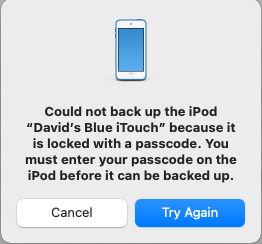That’s not what I’m seeing with my iPod Touch (iOS 15) or iPhone (iOS 16).
If I click “Sync” in the Finder (Big Sur) and then I don’t enter the password, I get an error on the Mac:
If I then click “Try Again”, I will once again be asked to enter it.
If I click “Cancel”, the sync operation will run normally. But it will not make a backup before that sync operation. When all activity stops, the “last backup” date/time remains what it was before I started.
Now, sometimes, that’s just what I want. I don’t always want to make a backup (which can take some time) before every sync operation, and before this “feature”, it has been kind of difficult to perform a sync without a backup. So I guess I now have an option ![]()