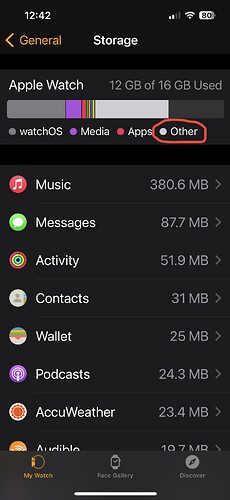All of this prompted me to take my iPad Air off the shelf, charge it up, zap it. I’m debating some single use options for its future…
It’s complicated and very obscure.
I’ve not seen a comprehensive understanding of what is stored in Messages. Ref. I’ll try to list the high level items, most obvious first:
- text
- attachments
- images
- videos
- links
- link preview cache
plus
- database metadata
- database overhead
It is surely obvious that you can delete images and video to free up content. But it is less obvious that deleting links will free up more space than expected.
In a small test I found each link preview (I guess stored as an image and metadata) takes up about 330KB, and deleting 91 links freed up 30MB.
To free up this space you can delete these things individually, or delete whole conversations.
What is clear to me is that Messages is really bad at optimising its storage for space. You’d think it would be able to store this stuff online in iCloud and only store local links, but that’s not the case as far as I can see.
Yea, I totally agree. It makes sense to me that caching thumbnails of photos might make sense as a consumer of local disk space, but I don’t think that explains the consumption I have, esp. with so many items already deleted.
Your consumption doesn’t really need any explanation, the items that comprise it are listed above. You simply have a lot of it.
My consumption does need explanation. Please reread my OP. iPad said I was using a whopping 5GB in videos, enough to cause this entire problem, even when there were ZERO left.
Related story… This is not iPad, but MacBook, but it’s the same problem…
My daughter’s M1 MacBook Air has a 256GB SSD, and about HALF if it is currently burned by this same “gray” System Data. Today we did a screen share, and I looked everywhere to find it, and I couldn’t find it.
GrandPerspective showed a gigantic “Miscellaneous Used Space” gray rectangle in the disk-utilization diagram. It’s opaque and cannot take you to a folder in the Finder. I think he basically subtracts the size of all the folders he calculates from the amount of consumed disk space as reported by the OS, and that “difference” is shown in this obscure region, much the same way astronomers calculate Dark Matter. It’s the difference between what must be there based on the math and what you can detect with the existing tools.
Well, this is not acceptable. Some differential in the math is expected. But when half of your 256GB drive is burned by Dark Matter, and that consumption is completely opaque to tools like GP and OmniDiskSweeper, that’s NOT OKAY. Her disk has been teetering on full and operations are failing, and it’s affecting her college work.
GP has some explanation for how to interpret this Dark Matter:
But none of those hints helped find the missing data.
If only I could get a job being a forensic analyst, I could spend all my time getting to the bottom of stuff like this ![]()
And today with my Apple Watch. I had to go experiment to find ways to free up space so I could upgrade watchOS.
I mean, look at this. ![]() This is not an exception; this has become the norm. Apple really needs to ask themselves, what even is the point of presenting such a screen to a user??
This is not an exception; this has become the norm. Apple really needs to ask themselves, what even is the point of presenting such a screen to a user??
Years ago my drive filled up. It took me a while to find it, but I eventually discovered that I had inadvertently left ‘Log Connection Activity’ active in Mail Connection Doctor, and the log files were enormous. Tracking that down was a long painful process, because it only showed up as System Data, and I eventually resorted to a command line search.
Interesting! I should check that on my Mac!
But I don’t see such an option on my iPhone or iPad. Was your problem on a Mac?
Yes, on my Mac. Should have specified. (drive and command line, in my head, were Mac specific references)