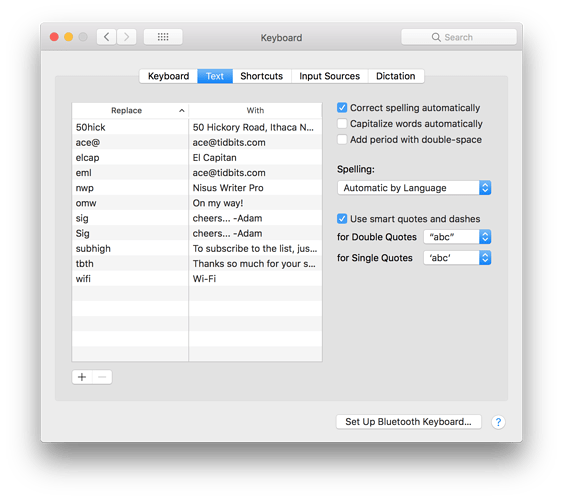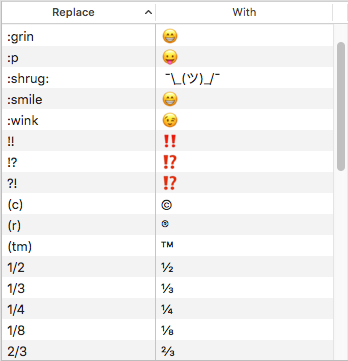First of all, this is my first post to Tidbits, so I have no idea if this is the right group to post this. I don’t see any technical forms, so hopefully it works to post here. If not, please don’t shoot me.
I’ve had this issue for a while now and I don’t know where to go with it, much less know how to describe it.
When I’m typing on my Iphone, sometime there are the strangest auto-corrects. For example, sometime when I type “ing”, it will auto correct to “NPG”. This is the most obvious one. I look in General - Keyboards > Text replacement and can’t find anything like that.
Is there some secret location where text replacements are kept that are somehow remembered based on my usage?
This is the kind of problem that occurs once or several times a month, so it’s more of an annoyance than a nightmare, but still…
If anyone shares my annoyance level, maybe you can shed light on what’s happening.
Thanks.
Lance