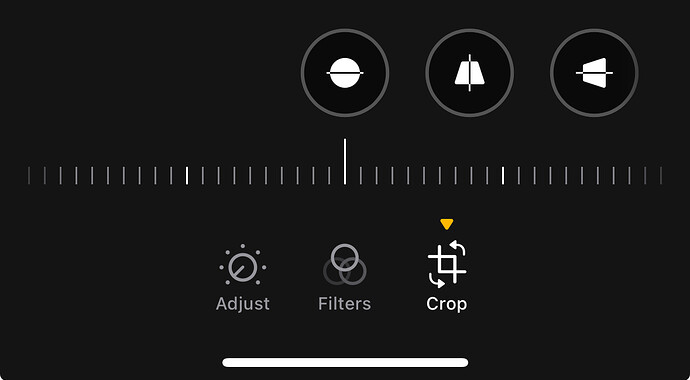So I’ve never noticed this before, but today I was entirely unable to find where in Photos (on my iPhone 15 running the latest iOS) I can remove keystone distortion from a pic I just snapped. This has got to be possible — I know that I can remove keystone when I use my iPhone as a scanner for my Mac from Finder. So where is that hidden away in Photos?
Nah, saw that but couldn’t get it to do what I needed. I could resize all I wanted, but not get rid of the trapezoid.
If you don’t mind a pdf wrapper, use the camera tool in iOS Notes. Choose Scan Document from the popup menu and, before you shoot, turn off Auto in the upper rt corner of the camera view. After capture you’ll get the usual image adjustment tools including de-skewing.
Your suggestion works. Those are the scan tools I’m used to so I knew in principle iPhone can do this. Just wondering why it’s not clearly exposed in Photos.
Just wanted to add that this is actually accessible from anywhere in SpringBoard. Just enter scan into search and it will suggest the Scan Document shortcut action which then launches scanning mode. Not its own app, but close enough. In fact, under the ellipses for Scan Document there’s actually an option to add it to Home Screen. Now that makes it basically appear as its own “app”.
Do you mean correct vertical and horizontal perspective distortion?
If so you have to tap one of the symbols in the right two circles before using slider.
Apologies if this is obvious and I am misunderstanding “trapezoid effect”.
Thank you. So there’s two things.
One is that now thanks to your comment I realized that you have work with the tape measure below rather than by thumbing on the image with the guidelines and corners. So that’s fixed. :) The second issue is that this isn’t the same type of correction AFAICT compared to what the scan tool offers. Here I can only adjust V and H distortion so that will allow me to straighten out a parallelogram. But it can’t fix trapezoids (apologies for lack of better wording, I know nothing about photography compared to geometry). That would require control over all 4 corners (like scan tool).
I also realize that is where my problem with the tool initially came from. In scan tool you directly pinch and move corners on the image itself. In Photos using this perspective tool in cropping, if I attempt to do the same, all I end up doing is moving the image in the crop or resizing the crop. Usability pitfall I guess. Not saying I’d know how to do this better (I don’t), just explains why I was tripping myself up.
Yes perspective correction of photos is different from dragging the corners in Notes. though you probably can achieve same end result by combination of vertical and horizontal.
If the original trapezoid effect was caused by camera being tilted then the Photos adjustments should correct the effect.
In practice I find that when correcting a trapeziod photo of a document, the dragging corners method works best because it is easy to see exactly where to drag each corner.
On a photo this isn’t so obvious so I find the perspective sliders work better.