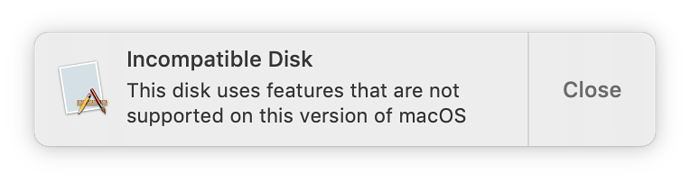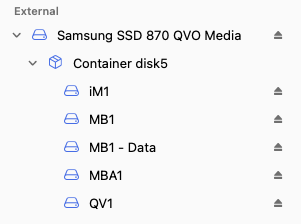Sorry, I should have anticipated that question. The top (device) level is GUID Partition Map, and I believe that included HFS. The next level has one APFS container. The next level has five APFS containers, but two of them are merged on the desktop (a CCC system volume and a CCC data volume).
Nekteck.
Unmounting and remounting, yes. Rebooting, no, but the notification appeared promptly after rebooting. (The user rebooted to perform a backup, connected the drive, and got the notification. And then proceeded with cloning to the drive.)
Yes, but over a year ago and several times since then before this anomaly appeared. The physical device is used for clones (in different APFS containers) of three different computers and has been for many months.
Yes. Let me try to explain.
There are multiple drives (each with multiple APFS containers) that are used for clones of the three computers. Because the computers are not cloned sequentially, there is no pattern of use. What I mean is that D1 (drive 1) has clones of all three computers; as does D2, and so on. But it is not true that C2 (computer 2) and C3 are always cloned between consecutive clones of C1. C1 will cycle through the drives, as well C2 and C3, but at different rates.
The end result is that the drive in question cloned a Mac that had been updated from Mojave to Big Sur between the last two times that drive was used on the iMac. However, that drive had been used on another Mac that had been running Big Sur for over a year before this incident, with updates each time Apple released a new version.
Because the drive had been exposed to Big Sur multiple times and long before this incident, I question the assertion that exposure to a newer macOS APFS implementation caused the notification. And if it is true, then given the cycling of the drive among computers, wouldn’t it get tainted again if I reformatted it on Mojave?
Regardless of what triggered the notification, is it a problem to use the drive to clone the iMac? In other words, is it a problem if I ignore the notification? CCC claimed to have completed the clone and reported no error.
Edited to add that I formatted a new Samsung T7 disk on the Mac that has been running Big Sur for over a year. When I connected that drive to the iMac, I did not get the warning.