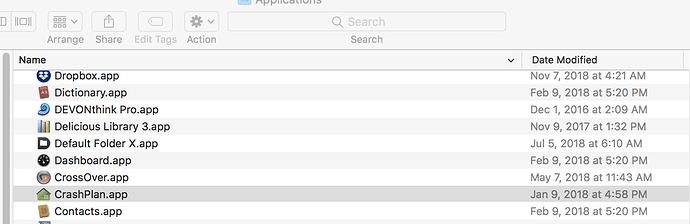Originally published at: https://tidbits.com/2018/11/12/how-to-uninstall-the-discontinued-crashplan-for-home/
Since Code42 Software discontinued its CrashPlan for Home service, there’s no reason to let the CrashPlan software continue to run in the background on your Mac. Here’s how to remove it.
Suppose, like me, you have taken Code42’s advice and upgraded to CrashPlan for Small Business. Did that upgrade process include the removal or migration of CrashPlan for Home, or do the two apps (one new, one now superfluous) exist in parallel, in which case your instructions will be very useful.
Pete
Honestly, I don’t know for sure, since I didn’t upgrade. Do you have two different CrashPlan apps in your Applications folder now?
Thanks, Adam,
I’ll let you know when I get home and can take a look.
Pete
I did upgrade. All that’s in my Applications folder is “CrashPlan”, last updated Sep. 19, 2018, so well after the switch. There’s no other application, so my guess is that they simply updated the Application.
You should have only one CrashPlan app, version 6.8.3. That’s what is running your CrashPlan for Small Business data uploads. If you select Open Code42. . . using the Finder Menu Bar icon and then About Code 42 under CrashPlan For Small Business, it will provide the version number, etc.
This did not work at all for me, as both scripts just lead to beeps. I have the CrashPlan app in my applications folder but cannot get rid of it. It its Get Info window the “Locked” check box is grayed out. Any suggestions?
Did you try the Terminal command in the article to remove the immutable flags?
I know that the Crashplan for Home dmg install included a “To uninstall, double-click the trash can” icon on the bottom. If you still have the install file for Crashplan, you can try opening the .dmg file and look for it. If not, I can share a dropbox link to the last version I had.
Adam,
Thanks much for the reply. When I run Terminal command in the article I get the following;
Last login: Sun Nov 4 14:27:11 on console
Gulong-MBP-2016:~ dan$ chflags -R nouchg /Applications/CrashPlan.app chflags -R noschg /Applications/CrashPlan.app
chflags: chflags: No such file or directory
chflags: -R: No such file or directory
chflags: noschg: No such file or directory
Gulong-MBP-2016:~ dan$
However the app is in fact there:
Any further thoughts on how to get rid of this would be appreciated. Thanks for your time.
Dan
There should be two chflags commands. The first is:
chflags -R nouchg /Applications/CrashPlan.app
The second is:
chflags -R noschg /Applications/CrashPlan.app
Try running them as two separate commands and both should work and you’ll be able to remove CrashPlan.app after that.
You could also run them as a single command with a semi-colon after the first, which is what I think the article’s getting at, although the semi-colon’s lost in the article, which you might want to fix Adam.
When I ran the first one, nothing happened. When I ran the second, I got a message that I am not allowed to do that [My account gives me administrator privileges]
Last login: Wed Nov 14 21:10:30 on console
Gulong-MBP-2016:~ dan$ chflags -R nouchg /Applications/CrashPlan.app
Gulong-MBP-2016:~ dan$ chflags -R noschg /Applications/CrashPlan.app
chflags: /Applications/CrashPlan.app: Operation not permitted
Gulong-MBP-2016:~ dan$
After running these there were no changes to the Get Info window of the CrashPlann app. Am I doing something wrong?
Thanks again for your help.
Dan
Then use them by trying:
sudo chflags -R noschg /Applications/CrashPlan.app
-Al-
Al,
That worked. Thanks much! This was driving me nuts.
Dan
Thanks, fixed. I couldn’t test this for real, so it wasn’t clear if what I was copying was correct or not.
And it’s good to know that sudo may be necessary.