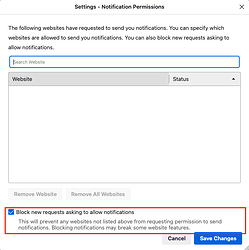Originally published at: How to Identify and Eliminate Abusive Web Notifications - TidBITS
There’s nothing new about notification adware, system-level alerts from malicious websites that try to lure you into sharing login credentials, credit card info, or other personal information. A recent uptick in reports caused Adam Engst to explore the topic more deeply to help readers learn to identify and eliminate abusive notifications.
Opera: Go to Opera > Preferences > Privacy and Security > Site Settings > Notifications and select “Don’t allow sites to send notifications”
Vivaldi: Go to Vivaldi > Preferences > Privacy and Security. In the Privacy section, go to Default Permissions and select the “Block” option for “Notifications”
All very useful, guys. Thanks.
Screen shots for Firefox (114.0.2):
On the Preferences → Privacy & Security page:
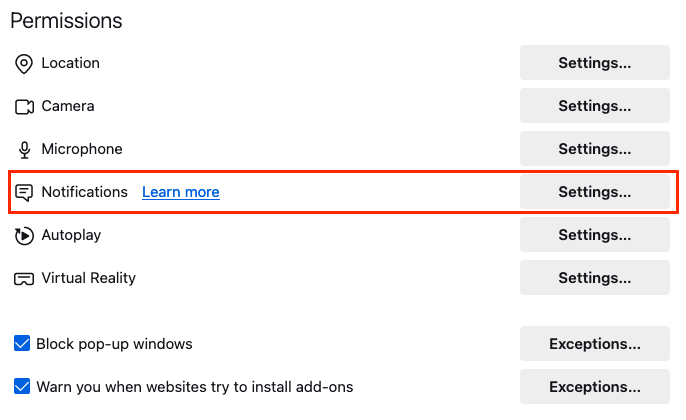
On its Settings page:
I have had notifications disabled in this fashion since they were first invented. While I agree that some may find them useful, I really don’t want my web browser constantly maintaining connections to remote servers when I’m not actually visiting the corresponding site. It just smells like the potential for too many problems including:
- Lots of wasted bandwidth
- Lack of privacy
- A vector for malware infections
Plus the issues @ace mentioned in the article.
Maybe the reality isn’t as bad as I’m afraid, but my gut says it’s too risky.
“Just because I’m paranoid doesn’t mean they aren’t out to get me.”
And if a tech wizard like you thinks it’s too risky, that just confirms what my gut told me. Thanks.
Thanks for the heads-up. I just tracked down this setting in Firefox and shut down notifications. It looked like only two sites had asked to send them, and they were both blocked, but I removed them.
Removing them may be counter-productive, as I noted in the article, because if something ever resets the option to allow notification permission requests, those sites can ask again.
Yes. When you refuse to allow notifications from a site, that entry in the settings is the record of your refusal. If you remove it, then Firefox won’t know that you refused it, meaning and the site can (and probably will) ask again.
Unless you check the box blocking all new requests, of course, in which case all sites are blocked.
If you use (or think you might want to use) notifications, then you can’t auto-block all requests, and you want to maintain your list of blocked sites so you don’t get repeated requests.
I did block all new requests, so it seemed like leaving the two that were already blocked was redundant.