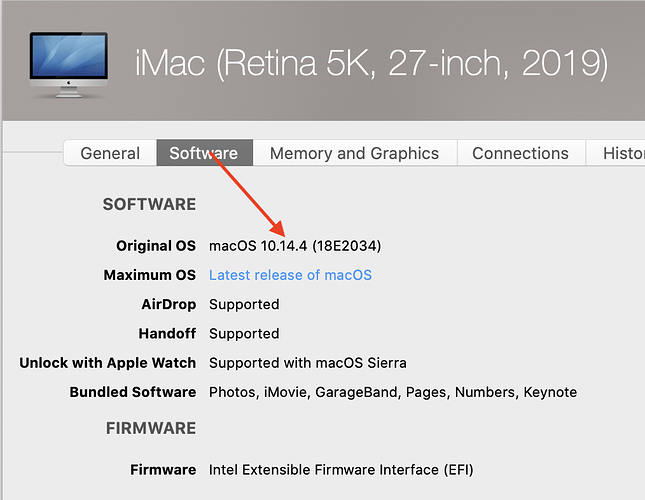Originally published at: https://tidbits.com/2020/01/03/how-to-downgrade-a-new-mac-to-mojave-from-catalina/
If you’re looking at buying a new Mac now, it will likely ship with macOS 10.15 Catalina. If you’re not ready to upgrade from Mojave, it’s still possible to downgrade most new Macs, but it might not be easy.
FYI, since the signature update expired end of October 2019 you cannot downgrade a 2018 MacBook Pro or even reinstall High Sierra. That was a special release of High Sierra and Apple apparently chose to not re-sign it. You have to use Mojave. Previously it was possible to put High Sierra on all 2018 models except the Vega chipset late 2018 and 2019 models that shipped with Mojave.
If you still have or can obtain a copy of the expired High Sierra installer, it should still be able to be used to install HS if you set the date and time on the MBP back to before the signature expiration date.
Anyone should be able to download and use a High Sierra installer with a current certificate by using the App Store link in this Apple article, How to upgrade to macOS High Sierra. It might be necessary to do the download from a Mac model that can run High Sierra, even if you intend to use the installer on another Mac.
I have a 2019 5K Retina iMac with Catalina. It came with Catalina. I have tried the link to get the Mojave installer from the App Store. When the download finishes Catalina will not allow it on the SSD. The direct link https://support.apple.com/en-us/HT210190 will not take you to Mojave.It will send you to the App Store instead. The Command : > softwareupdate --fetch-full-installer --full-installer-
version 10.14.6 doesl not work. Terminal says that the Command is invalid. I am desperate to get away from Catalina! I have a couple of major apps that I must use that are 64 bit but will not work in Catalina! Unfortunately the Developers of these apps are advising users to not upgrade to Catalina and are not going to update. Instead they have created enhanced Windows versions run in CodeWeaver. Please if anyone has a solution to this please help! Apple Support now tells me that the downgrade is not possible…say it isn’t so!
Not sure what you mean by this. If the download finished did it launch the installer splash screen and then tell you it couldn’t install it? If so, then all you need to do is quit the installer and it will be found in your /Applications directory (folder).
The next step would be to copy it to a bootable drive of some sort. I always create a bootable USB thumb drive for that purpose. The Terminal Command for that is
sudo /Applications/Install\ macOS\ Mojave.app/Contents/Resources/createinstallmedia --volume /Volumes/MyVolume
where the thumb drive is temporarily named “MyVolume”
Since your iMac initially came with Mojave 10.14.4, you are supposed to be able to use Internet Recovery, as described in How to reinstall macOS from macOS Recovery following the Shift-Option-⌘-R instructions, but some recent users have been reporting that not working for some reason.
In all these cases, you will need to first erase the entire SSD, so make sure you have your user data backed-up in a place you can migrate it from after you get Mojave running.
There’s one more way to create a mountable image of the Mojave Installer for you using a Python script that Mac Admins in IT departments frequently use, but it’s a bit more complicated, so get back to me only if these other methods all fail.
If all else fails, you can still run those major 32-bit apps in a VM like Parallels installed along side Catalina.
My 2019 iMac came from the factory with Catalina already installed on it. When the download of Mojave from the App Store is completed Catalina decided that Mojave cannot be installed and makes the download vanish. It does not go into the trash or anywhere else on the drive, I used every search tool I own to be sure I was not mistaken. Tried 4 times to get the download and could not get it to stay on my drive. Unfortunately the terminal command in Catalina that you so kindly furnished does not work because it says that the format is not recognized. And, the Terminal Command to download the full installer > softwareupdate --fetch-full-installer --full-installer-version 10.14.6 does not work either. Terminal says that the command is not recognized. Finally the https://support.apple.com/en-us/HT210190site will not download Mojave…it sends you back to t he App Store which has the aforementioned problems. The Parallels solution is interesting but if you cannot download the installer because Catalina blocks it what can you do? As I said last night Apple Support told me that it is impossible to download or install Mojave with the 2019 5K Retina iMac I own, that Apple does not want users of this iMac to use anything but Catalina.
Doesn’t sound like you have tried installing it from Internet Recovery yet.
Never mind Al. Here is the solution. If you have an iMac like mine and it was built in 2019 and it came with Catalina installed, you CANNOT get Mojave to install from Recovery. Recovery will only install the current OS or if you go to internet recovery it will reinstall the OS that was originally installed on your Mac. If it was Catalina to begin with Catalina is what you will get. There is a solution though if you need to or want to get rid of Catalina and install Mojave. 1) Find someone who has a Mac running Mojave. Then launch Safari and go to https://support.apple.com/en-us/HT210190. Next get a copy of DiskMaker_X_803…not the Catalina versionit is free and can be downloaded with Safari. Install it on the donor Mac. Use this app to create a bootable Flash-Drive. Next take the Flash-Drive to your Mac that has Catalina on it. Plugin the Flash-Drive. Restart with the Option Key held down. Choose the Flash-Drive as the Startup Drive. Once the Mac has restarted Open Disk Utilities on the Flash-Drive Mojave Installer. Delete all of the Containers on your drive. Next create a new Container…name it. Quit the Disk Utility. Next choose Install new OS. Mojave will appear. Click install. Soon you will have Mojave on your Mac. Catalina will be gone!!!No need for special Terminal Commands etc. This works 100%. I am not sure about the T-Chip Macs but if you do not have a T-Chip this solution is a killer!!!

It certainly must be model specific as I was just able to download 10.14.6 using both the App Store and the Terminal Command on my 2017 iMac18,3. I was basing my comments on the information presented in MacTracker which indicates your model originally shipped with 10.14.4
which in the past is what you could fall back to using Recovery and Shift-Option-⌘-R. As I mentioned earlier, other users have reported a change in that behavior.
What can I say Al? When I checked the exact same screen as you sent to me Catalina was the OS listed.
I don’t understand how your screen could be different from mine. I’m looking at MacTracker v7.8.2 from the Mac App Store (just checked and listed as latest version) and the Software tab for an iMac19,1. The information on that screen is hard coded into the app database, not updated by any Internet connection, so we should be seeing identical information.
hi,
I hope to receive my new Macbook Air 9.1 - 2020 in a few days.
would it be possible to downgrade the machine to Mojave ??
Almost certainly not. It is usually not possible to downgrade a macOS past the version that it originally shipped with, so since it is just now shipping and will almost certainly come with Catalina, it can’t be downgraded without some sort of hack that I’m unaware of and would probably invalidate it’s warrantee.
Well, managed to walk my way back to Mojave, a few scrapes along the way, but am back in the fold of those whose macs don’t crash once an hour.
I downloaded the Mojave installer and set up a bootable USB 3.0 memory stick, formatted the internal drive, I had to remove the ‘HD Name-Data’ volume in Disk Utility at the end of it all. Then I installed Mojave and rebooted to a clean new Mac.
Then Migration Assistant crapped out. Twice. Three times. It had set up the User accounts but it was a pain not knowing what actually had been delivered and what point it died.
So abandon that, moved over to my clone backup. Used Chronosync to copy over folders, Library etc. And started the process of loading up my apps, registering again, de-authorisations etc, remembering preference settings…
Noticed that my SSD was filling up rapidly… culprit was hidden, all the unfinished Time Machine transfers in a private folder in System. Rebooted and 300Gb was cleared.
Main pain is the loss of my Hazel rules. I’ve a nightmare ahead of me reconstructing those beauties.
And sorted my Hazel issue out! Just had to log out and back in again, the transferred preference and application support kicked in.
Reminders my sole obvious casualty though others may emerge. My shared list with my wife has disappeared.
That makes sense, given the Mojave/Catalina divide with upgraded Reminders databases. I don’t know if you can go back at all there, or if Reminders sharing is simply broken for you now.
Well… it was mostly me and no matter how often I suggested she add to it she would just say the reminder to me… as in… she reminded me 
There are times when we all feel like Siri.