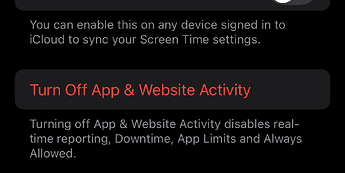How to completely turn off Screen Time on all my devices
On a device, visit Screen Time in Settings. For every subcategory, turn it off; for Communications Limits, allow always. Optionally turn off device sync, but ironically that’s helping you turn it off across all devices, so I advise leaving that on.
And that’s all. You won’t get further notifications (which are, I find, increasingly useless as they’re now device-specific).
Thanks for the feedback Sebby!
There’s a much quicker way: Go to Screen Time in Settings, scroll to the bottom, and tap the Turn Off App & Website Activity button. This disables Screen Time without having to go through every setting individually (and makes it easier if you ever want to turn it back on).
Interesting, I thought that just turns off the activity reporting, not any of the other stuff. While reporting is off, you can still configure other settings like comms limits or restrictions.
Since updating to macOS 15.3, I have been unable to import new contacts from Mail into the Contacts app. When I tried to do this through iCloud.com, a dialogue box appeared stating that Screen Time settings were preventing the import. After seeing Sebby’s post, I changed the Communications Limit “During Screen Time” to Everyone. This allowed the import of new contacts from Mail and from any vCard. So somehow the Communications Limit setting was not allowing the Contacts app to update Contacts in iCloud.
Thanks again!