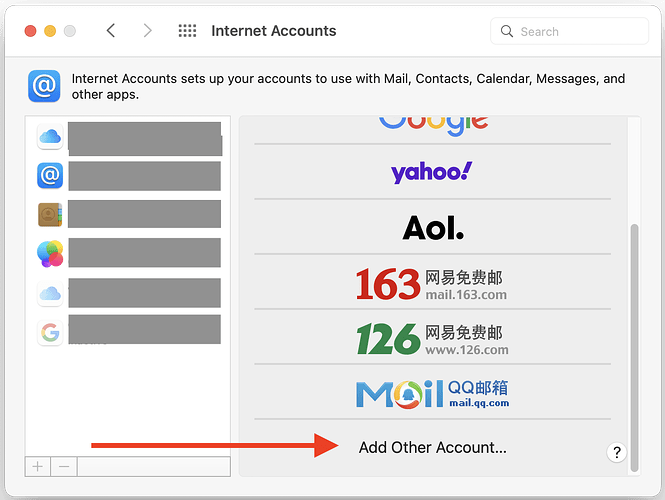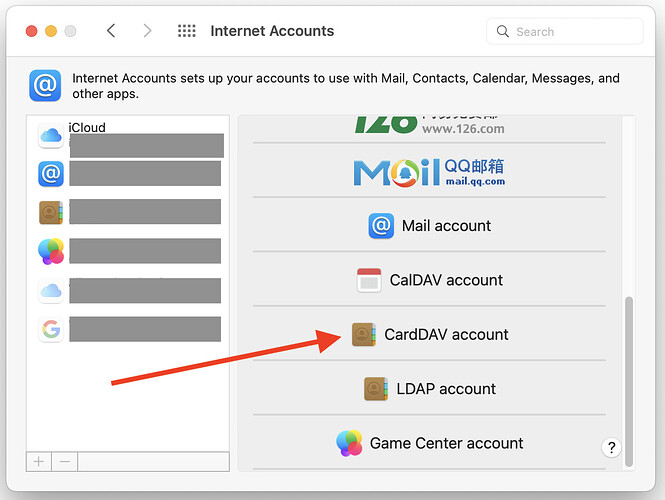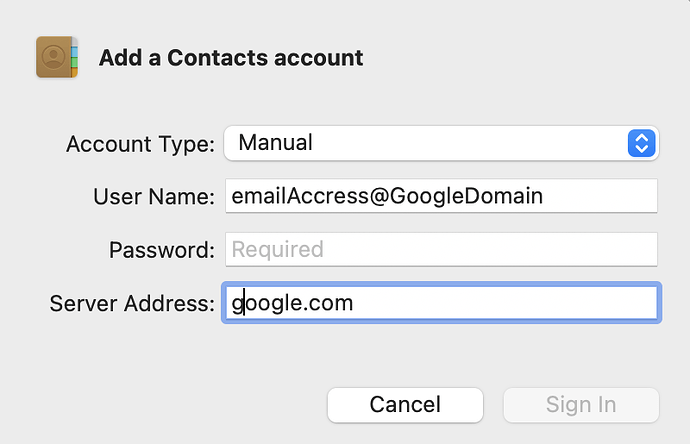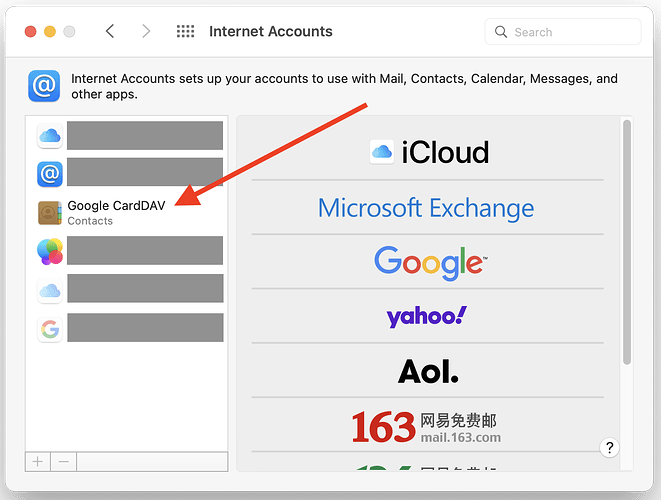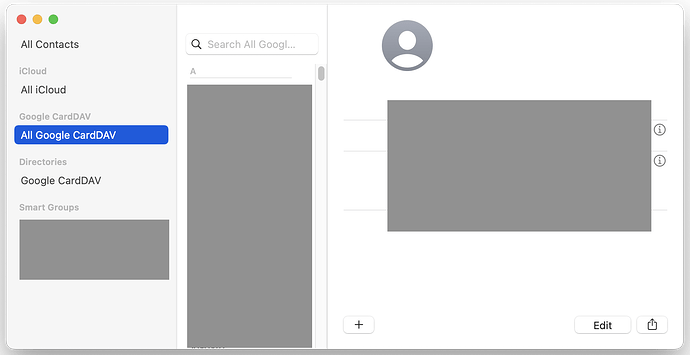In case anyone is following this thread, I’m posting this summary of how I worked around problems that I encountered while trying to establish syncing Google Contacts to macOS Contacts using CardDAV.
As @Shamino suspected, CardDAV requires an App Password. Unfortunately, App Passwords can not be created for a Google account unless the account uses 2-Step Verification, which you can turn on by following these instructions:
Once 2-Step Verification is turned on, follow these instructions, starting under the caption, “ Create & use app passwords”:
Steps 1-3 are easy. Unfortunately, Step 4 of the instructions says “At the bottom of the page, select App passwords” but I couldn’t see any such section.
Instead, after a bit of Googling, I found the App Passwords page here:
https://myaccount.google.com/apppasswords?
I used Google CardDAV for the App Name and saved the generated password in my password manager.
I’m running macOS 12.7.4 Monterrey and the following steps for connecting to Google Contacts via CardDAV using this App Password maybe somewhat different for other systems.
Open → System Preferences → Internet Accounts and click on “Add Other Account …”
Click on CardDAV account:
Select Account Type: Manual
Enter your
- Google account (probably a Gmail address)
- The App Password previously created
- Server address (probably
google.com)
Click Sign In, wait for your credentials to validate, and then you should see your App Name in the left-hand list of Internet Accounts:
Open the macOS Contacts application and soon your Google Contacts should start to trickle in and slowly populate under the areas labeled with your App Name:
It may take several hours for the initial sync to complete, depending on the number of contacts that you have.
UPDATE May 14, 2024
Here’s another tutorial along with some troubleshooting tips:
And this is an alterative GUI cardDAV editor: