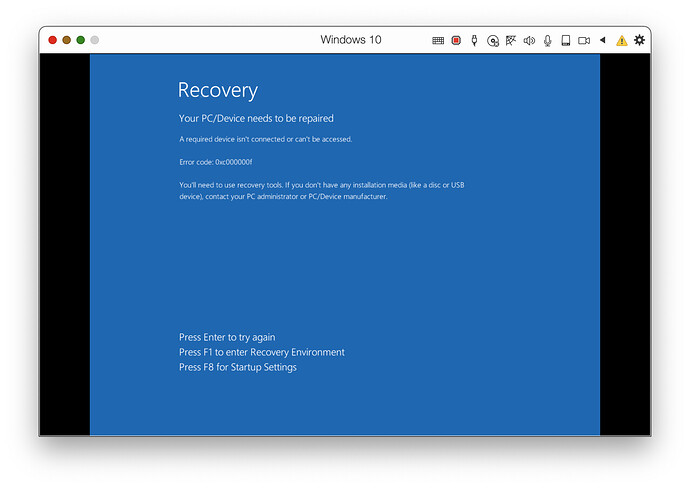The Family iMac (a 4.2 ghz core-i7, 64 GB RAM, 3 TB Fusion, Radeon Pro 580 8 GB) has a failing Fusion drive - the HD is throwing SMART errors.
TTP 14 says the SSD component is 69% used, so it looks like it’s time to replace the hard disk.
Anyone have any recommendations?
I was thinking of the 4.0TB OWC 6G SSD and HDD Kit for 27" iMac (2012 - 2019), but I’ve never opened an iMac and at $609.99 - unfortunately that’s nowhere near an M1 iMac’s price if you add Apple outrageously priced SSDs.
I suppose I could have Apple simply replace the HD, but in 2018 that ran $271 for an out-of-warranty 2014 5K iMac, and like I said TTP says the SSD component of the fusion drive is 69% used (though it does say there’s 100% available spare).
Anyone have any advise? Pull it apart, toss the 128 GB SSD, replace the 3TB HD with a 4 TB SSD (or can you just replace the 128 GB SSD with the 4 TB and toss the HD)? Just how hard are these puppies to open up and replace components anyhow?
This kinda cheeses me off - the 3 TB HD in my 2014 5K iMac died after around the same amount of time - 4 years. What kinda cheapo drives are they putting in these machines anyway? They were both purchased as (at time time) as top of the line iMac 5Ks, after all.
Anyone know of a Mac repair shot who will do a disk upgrade like this? I’m just down the road from OWC.
– Thanks, Verne