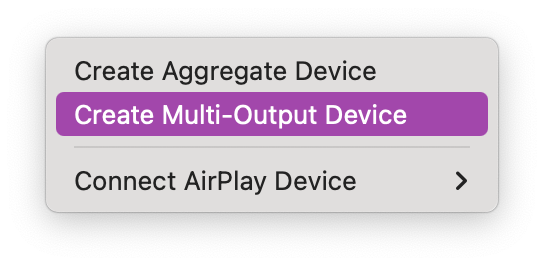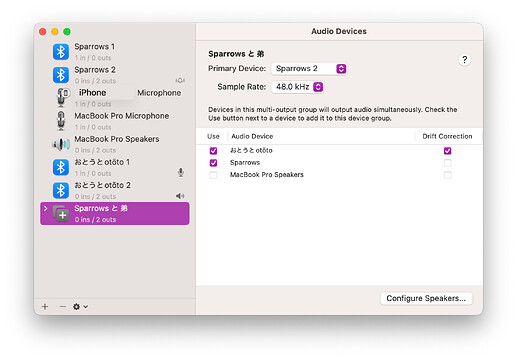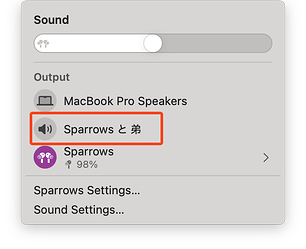Originally published at: Extend Your Audio with Dio Node AirPlay Speakers - TidBITS
Although the HomePod and HomePod mini haven’t been Apple’s most successful products, the smart speakers have become an essential part of my life. Tonya and I constantly use them to control HomeKit-savvy lights and play music through them for several hours each day. Siri works acceptably for those two tasks (if not much else), and while we’re not audiophiles, we appreciate the HomePods’ audio quality.
We have three HomePods: an original model in the downstairs dining room, another in the upstairs bedroom, and a HomePod mini in Tonya’s office. I have high-quality speakers connected to my Mac, so I play audio directly from the Mac while I’m working.
We rely on the dining room HomePod when we’re cooking in the kitchen and on weekends when we’re spending time downstairs. The only occasional issue is audio distribution. Our house has a relatively open layout, with the dining room between the kitchen and living room. There’s an obvious spot for the HomePod on a counter that separates the dining room from the sunken living room, but this location creates a problem when someone cooking in the kitchen wants the volume louder than another person sitting in the dining room.
I have vaguely considered buying another HomePod mini for the kitchen and using AirPlay to link it with the HomePod in the dining room, but the $99 price was a sufficient barrier that I never got around to testing the setup with our current HomePod mini. (If you’re wondering about the HomePod’s ability to create a stereo pair, I don’t think that applies here. I don’t want separate right and left channels in different rooms—I just want to extend the audio from the dining room HomePod into the kitchen.)
Enter Dio
This occasional annoyance hasn’t happened often enough for me to have done anything about it so far. But I was intrigued when Akarsh Vinod, founder of audio company Dio Technologies, asked if I was interested in testing a pair of its Dio Node multi-room speakers. At $89.95, the Dio Node is $10 less than a HomePod mini, and purchasing a three-pack ($239) or five-pack ($399) brings the per-speaker cost down to just under $80.
The Dio Node is an AirPlay 2-enabled speaker designed to distribute audio across multiple rooms. It can be used independently, with other Dio Nodes, or in conjunction with other AirPlay 2-capable speakers, including the HomePod.
The Dio Node is roughly similar in size, if not in shape, to a HomePod mini, at 4 inches (102 mm) tall and wide and 1.5 inches (38 mm) deep. Unlike the HomePod mini, which comes in bright colors, the Dio Node features a grayish-brown color designed to blend into the background. It includes a small wall wart for power.
Three buttons on the top let you raise or lower the volume and play or pause the audio. By holding down combinations of the buttons, you can check for firmware updates, reset the Wi-Fi connection, or factory reset the speaker.
Notably, the Dio Node is just a speaker. Unlike the HomePod, it has no microphone, so you won’t have to worry about Siri activating unexpectedly, and it cannot take phone calls. It doesn’t have an app, which eliminates privacy concerns, and it’s simple to set up. For communication, it relies on Wi-Fi (2.4 GHz 802.11n) instead of Bluetooth, which should provide more reliable connections. I have not encountered synchronization issues, audio dropouts, or other connectivity-related problems.
Setup is straightforward, though it requires an iOS device. Plug in the Dio Node, wait for the speaker light to blink red, open Settings > Wi-Fi on your iPhone or iPad, and tap “Set up new AirPlay speaker.” Tap the speaker listed, follow the instructions to set it up, and name it. That’s all there is to it, as long as you only want to play audio through it.
However, another step lets you take advantage of additional features, which I recommend. If you add the Dio Node as an accessory in the Home app (tap the + button, tap Add Accessory, and select it from the list), you’ll also be able to:
- Use Siri on various Apple devices to control the Dio Node
- Send Intercom messages from your iPhone to Dio Nodes around the home
- Include the Dio Node in home automations
- Create speaker group presets
- Create shortcuts in Control Center that include the Dio Node
Using Dio
You can control the Dio using an iPhone, iPad, or iPod touch, and it reportedly also works with an Apple TV. You can play audio to a single Dio Node from the Mac, but playing to a group of speakers requires the Music app or third-party software. Initially, I was concerned that these control options might be limiting because it seemed they would prevent us from using Siri on the dining room HomePod to control music.
In practice, however, I’ve only had to use my iPhone a few times to group the two Dio Nodes with my dining room HomePod. For that, all I need to do is open Control Center, tap the AirPlay icon, select the HomePod and the two Dio Nodes, and then play audio. The three speakers usually remember that they’re grouped, though I have had to reestablish the group a couple of times. I suspect that Wi-Fi drops, power outages, and Dio firmware updates can break the group. I also learned that I can ask Siri to “also play on Dio 1 and Dio 2” with decent success. It’s also theoretically possible to ask Siri to play certain music in the name of the HomeKit room (“Dining Room”) or zone (“Downstairs”), but that often either failed or resulted in some truly random track playing.
Once the speakers are grouped, asking Siri on the HomePod to play music causes it to play on all three. Since I placed the two Dio Nodes on opposite sides of the kitchen, they’re closer to me than the HomePod while I’m cooking, so I’ve adjusted each one’s volume so the audio sounds as though it’s coming from all around me. You can control the audio using the buttons on the Dio Node for each speaker independently, on the iPhone, or for all three together through Siri on the HomePod. (Tip: You can tell Siri to play louder or quieter, or specify a volume percentage.)
I’ve been pleased with how well the Dio Nodes have performed, and I appreciate having additional audio in the kitchen. Until now, I hadn’t given much thought to the audio quality of the Dio Node—it seemed entirely fine alongside the HomePod. However, once I began this review, I felt the need to conduct a test. I placed a Dio Node next to the original HomePod and then near the HomePod mini, listening to my go-to test track, “Money for Nothing” by Dire Straits. I’m a little sad to say that the Dio Node’s audio didn’t sound as good. In particular, it lacks the deeper bass of even the HomePod mini. Its audio is crisp and clear but lacks the warmth and depth of the HomePods.
Akarsh Vinod told me that trends favor spoken word content—podcasts, audiobooks, and videos—over music, which is why the company directed its efforts there instead of on music, the primary focus of the HomePod. Indeed, in the last decade, spoken word audio has gained considerable popularity, rising to 31% of total audio listening time from 20% in 2014. I repeated my tests, and indeed, for spoken word content, the Dio Node’s audio is crisper than that of the HomePod.
Ultimately, I recommend the Dio Node as a cost-effective solution for extending audio throughout multiple rooms in a house compared to purchasing additional HomePod minis. However, the savings are modest—10% less for one or two units and 20% less for three or more. The Dio Node is a win on both cost and quality if you primarily listen to spoken word content, whereas if you’re looking for more bass and a warmer sound, you might prefer to spend more on the HomePod mini.