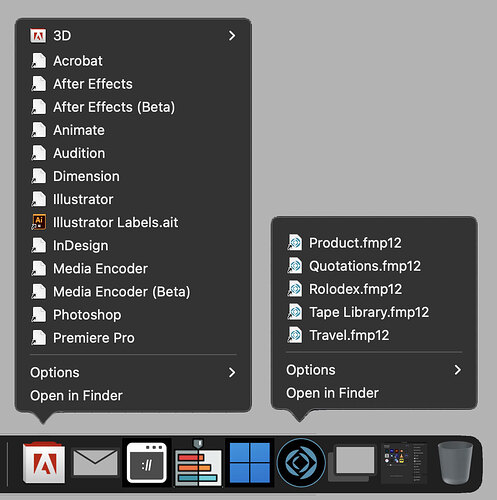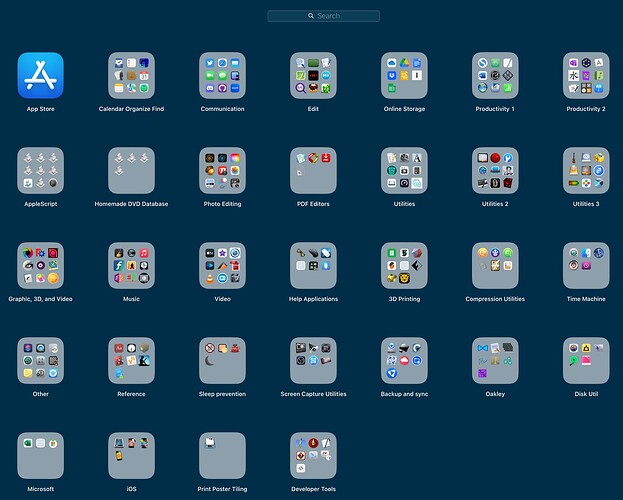Make your own Launchpad. Fill a folder with an alias for every most-used application. Keep the folder in the Dock. Much faster and more elegant.
I use the bar at the bottom of the screen. I add apps to it.
One idea to try re apps that start with the same letters… create a Just-for-Diane aliases with slightly different (and phonetically useful) names you’ll remember… maybe “Clac” for Calculator and “Cala” for Calendar. You could hide them almost anywhere and then just Spotlight (or Alfred, etc.) those. A post-it on your table next to the computer will remind you for a few days and then it will be habit! I’ve done this for just a few things (esp. for names I am prone to mistyping - embrace the error!) and it’s been useful.
I use it often, particularly to locate apps that I use occasionally but don’t remember the name of.
Updates blew away the .DS_Store even before the Catalina file system split.
And another thing: updates change the security on the Utilities folder so it isn’t writable by me, even though I’m an admin. This also makes no sense, for two reasons: 1) why would Utilities need higher security than Applications?, and 2) even with write permission you can’t change any Apple utilities.
So after every update I have to change the group from wheel to admin and give the group write permission.
Such a waste of a dedicated keyboard key.
I used to launch apps from Launchpad but eventually gave up. It became increasingly difficult to locate apps as I installed more of them. Upgrades, un-installation and re-installation would cause the order to become scrambled. Group apps into folders increases the number of clicks.
My solution was to use Alfred, like many of us mentioned - type a few characters to find apps, start with a space to search for files, launch apps/terminal commands/Google searches with shortcuts - so handy, and it never made me feel like looking for a needle in a haystack.
I had tried iCollections a few years ago, it did not work for me and I had forgotten all about it. I tried it again, and it is now exactly what I need. Thank you!
I always use Lauchpad. As others have stated, a quick start of launchpad (in whatever method you choose) then one or two characters and a click and the app launches. Keeps my dock uncluttered and focused for the stuff I really use regularly. And I don’t have to maintain a folder that I put in the Dock.
For quite a while, I thought you had to click in the search box before typing the app name, which is typical of interfaces like this. Once a realised you could start typing as soon as you opened launchpad, i assigned an F-key and now I use it a lot
I find it an easy way to find some apps. I like the four-finger trackpad gesture on my MBP followed by an easy type of the app’s first letter to locate it.
Never have used it. LaunchBar is my preferred tool for app launching. Faster for me…
The dock does enough for me. Launchpad is just a fun thing to know and tell but has no use for me.
Only in Ventura has it reached a really acceptable status, I think. I wrote an AppleScript that lets me remove items from it that I couldn’t find any other way to remove. I’ll make that available, if anyone else is interested. Also, I can tell you exactly how to backup the Launchpad configuration so that you can restore or load it to another Mac. Again, to avoid needless work and keep from being too boring, I’ll also make that information available if you want it.
Since my iMac is maxed out at High Sierra, I still have it. BUT my primary uses are the Sounds & Trash functions.
I use it frequently to show users a different approach to their apps.
Many new-to-mac-users believe, their apps are in the Dock. If something is not there, it does not exist.
So, Launchpad is an easy way to show them all of their available apps.
Myself, I use Spotlight to open Apps
I don’t see the point. I prefer LaunchBar or Spotlight for launching apps.
OK, in a later submission in this topic, I talk about saving the config. Here’s how to do it. (see the end of this post for important restore instructions.) You copy the 3 files in the database location to a safe place (The large file is really all you need, but just in case, I always save all 3). The database location can be revealed using the following AppleScript (and it also provides a way to get at your private folders, which might come in handy for other things):
set i to POSIX file (do shell script "echo $TMPDIR")
tell application "Finder"
set f to get container of folder i as alias as string
reveal f & "0:com.apple.dock.launchpad:db:db"
activate
end tell
If you need to restore, use the script to open the folder, then drag the new (unwanted) files to the trash but don’t empty the trash. Then put your saved versions of the files into the folder. It should be safe to launch Launchpad now, but if the wrong Launchpad config appears, you may need to do the whole thing again, only restarting before you trigger the launchpad. (I haven’t needed to do the restart for the last several system versions.)
No. My personal opinion, FWIW, is that programming nerds like to play around and develop apps they would use and don’t really care whether other ‘normal’ users will ever use them. Off the top of my head I would say 90% of all apps are virtually useless to 90% of users and just take up valuable space on storage drives and in the operating systems.
If the description and use of the app cannot be done in one or two sentences I ignore it.
I use Launchpad very rarely.
I think some of that is because I tend to be using a mouse, and there’s no default mouse gesture to bring up Launchpad the way there is if you’re using a trackpad. I took it out of the Dock long ago because I wanted the space. And I know that I can use F4, but usually I don’t think to do it.
Dave