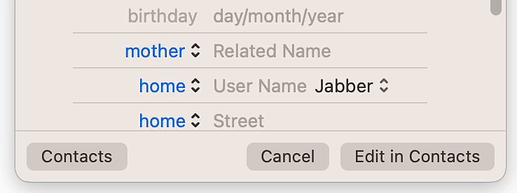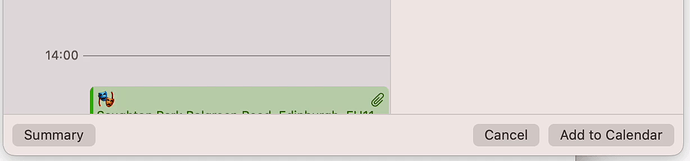Originally published at: Did You Know That the Option Key… - TidBITS
Check out Apple consultant Guillaume Gète’s list of eighty actions that are modified in intriguing ways by the Option key.
Keyboard Maestro primarily uses the Option key to mean “Help”. For example:
- Hold the option key and click on the New Trigger menu, gives Help links for each trigger. (example)
- Hold the option key while adding an Action takes you to the Help for that action. (example)
- Hold the option key while adding a Collection or a Condition takes you to the help for that.
- Hold the option key down in the various Edit ➤ Insert menus and you get linked to the Help for Actions, Functions or Tokens.
Keyboard Maestro’s basics are pretty straight forward, but there is a lot of different bits and pieces that would be difficult to memorise, so linking to reference Help on them makes it a lot easier for people, and using the Option key consistently across the program for that purpose means learning just one thing gives you access to all of that.
- In BBEdit you can use the Option key to select a rectangular region of text. I find that very convenient for grabbing things like columns of uniformly aligned text.
That’s one of my favorite tips! It also works in Microsoft Word and a few other apps.
A hint for anyone trying the BBEdit rectangular selection mode: In order to use it, you have to have Soft Wrap disabled for the current document. I have it on by default and always have to remember to turn it off when I want to use this feature.
I have to say, I am more excited about these “option” key flavors than I should be, but I recently discovered (after seeing this piece in TidBits) that I can insert a carriage-return (via option-return) within a (Numbers) spreadsheet cell. I love it !!
This is a useful combination to know as it also works in other text boxes where return would normally ‘submit’ instead of creating a new line – for instance in Messages.
Haven’t seen it mentioned here that in almost all Apple applications, if you press Option (or Command, or Shift, or any combination) while clicking on the drop-down menus, the action is displayed in the drop-down. A quicker and more efficient way of finding out possibilities than trying things out [or reading a user manual ![]() ]
]
Interesting! Shift-Return has worked for that sort of thing in many places for a long time; I would never have thought to try Option-Return.
Ha! I’ve been using Option-Return for years in Apple Messages on Mac to insert a return versus sending the text. I don’t know why I never tried Shift-Return, but I just tested it and it works the same way.
I use it in pretty much every editor, from CotEditor (a great editor out of Japan with great support for Japanese text) to Panic’s Nova editor and even BBEdit. The only editor that gets it wrong is VSCode, there’s been an open issue on GitHub about that but they don’t seem to want to fix it.
I enjoyed this article and was surprised (concerned?) at how many I have internalised over the decades!
Amazingly, though, just today I discovered a new one – both to me and that isn’t listed in the article – that I can only assume has been around for many years.
MacOS recognises certain text as contact info or events (using ‘Data Detectors’ that have been around since the classic years) and allows you to click on a little grey arrow to create a new contact or a new event in your calendar depending on the recognised text. When you do that, a popover appears with the recognised data filled in the appropriate fields, and the option to add further details in a few other fields.
At the bottom of the popover there’s a button labelled either Create or Add to Calendar. If you press option, this button changes to Edit in Contacts or Edit in Calendar…. This allows you to open the respective app with the detected data pre-filled in a new contact or event.
This will be a great convenience for certain situations where I want a more powerful/robust editing interface than the popover provides. Up to now I have created the contact/event and then manually gone to Cardhop/Contacts or Calendar, found the entry I just created, and clicked edit.