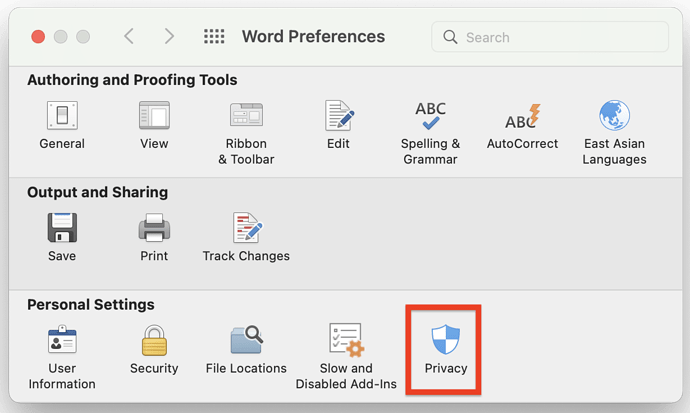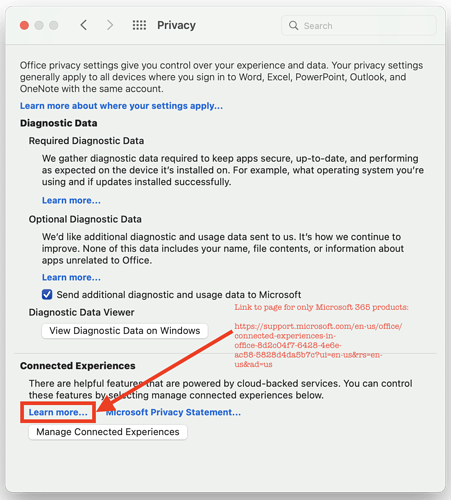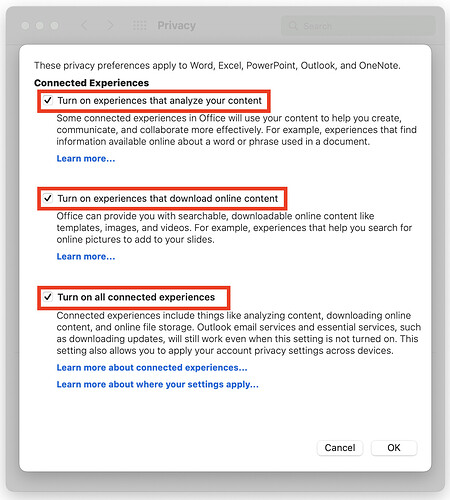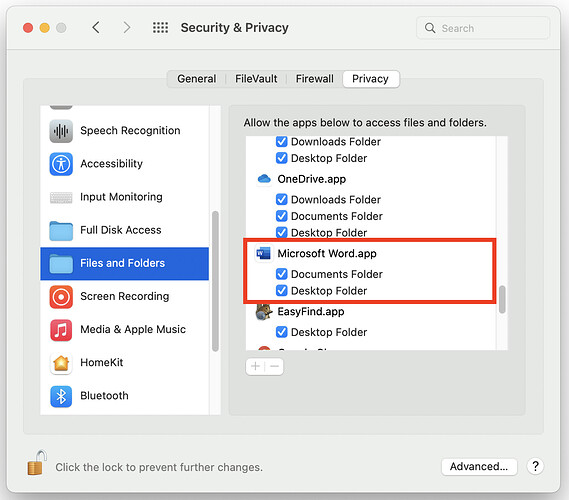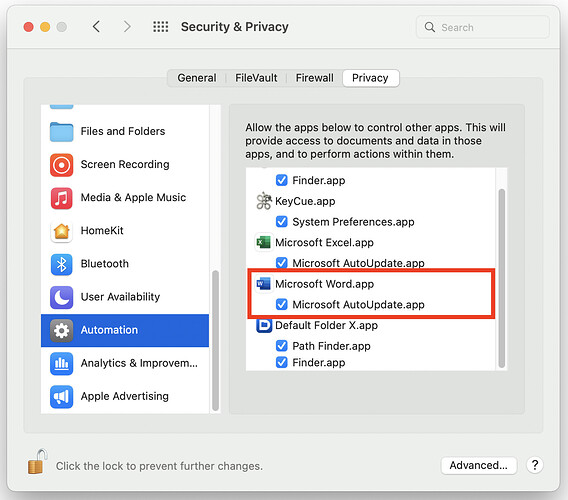This won’t help with your comparison problem, but Live Text works on Intel Macs. And then there is also Text Sniper…
You can download from the IRS a “Record of Account Transcript” for the last 3 years of income tax filings, including all amended returns. It is in a more condensed format than the original returns and has no checkboxes, so it should facilitate making comparisons. It’s a purely image PDF, so you have to OCR it.
For security purposes, I think the registration process includes their sending a confirmation code by postal mail to the taxpayer’s address on file. If that’s true, it won’t work if someone you don’t trust now lives at your mother’s address.
I’ve not used it, but PDFMaster claims to be able to convert PDFs to all manner of other documents, so (in the future) you could use that and then do the file comparison in another app. I believe there’s a demo version so you could see how successful the conversion is:
Thank you for your suggestion.
Unfortunately, I’m trying to compare PDFs of drafts of a tax return before it is filed. So getting a transcript of a filed return doesn’t address my use case.
You are correct: both Live Text and Text Sniper work on all Intel-based Macs that can run Monterey, including my ancient “Late 2015” iMac. Apple expanded the supported hardware for Live Text in Monterey’s 4th beta during July 2021.
Thank you for pointing this out.
Thank you for suggesting a PDF → Word conversion application.
I took a look at Cisdem PDFMaster in Apple’s App Store. The ratings are sparse and all seven are between the dates of November 20-30. The November 20 rating was “1” and the following six ratings are 4-5 but I’m suspicious of them because of both the timing and the fact that several rater’s names are so similar; I wonder if these are fake users/ratings. The app’s version history goes back a year and having just six favorable (dubious) ratings does not give me much confidence in the app.
The free/demo version is limited to converting only 3 pages; upgrading to remove limitations for the PDF conversion features only costs $30. I downloaded the free version from the App Store and tried on one of my tax return PDFs.
The three-page conversion looks good. The formatting is a little off, but it’s good enough.
I will keep Cisdem PDFMaster in mind for future needs.
Thank you.
I downloaded one of the Cisdem programs a few years ago, probably through a MacHeist bundle. It’s the OCR converter and it does work great, if you wanted a thumbs up for the company.
Diane
A free alternative, although I’m not sure how it will work in your particular case, is to Select All in each of the two PDFs to be compared and copy to separate BBEdit files, then use Search > Find Differences > Compare Two Front Windows. (This works in BBEdit free mode.)
David
Unfortunately, for my PDFs, the copied text is sometimes in a different order than it appears in the PDF. This makes it very difficult to know where exactly in the PDFs themselves any difference(s) occur. Worse still, sometimes the the order of copied text is different for each PDF, so you get false positive differences. Moreover, the labels for a series of cells occur separated from the data in the cells, making it very difficult to figure out which data corresponds to which line of the return.
I do like that the comparison panes scroll locked together; this is very nice.
Buy one month of Microsoft 365 for a few bucks.
As you can read in my “UPDATE 2022-02-17,” I can NOT get Word 2021 for Mac to convert a PDF to a editable document. I tried to do it from the online version of Word and also couldn’t do it there either. I don’t think that Microsoft 365 would give me any capabilities greater than Word online.
Using the 365 subscription service, I just opened a pdf file received over the internet and it opened as a “.doc” file fully editable.
David
Good to hear that Microsoft 365 for Mac is able to convert a PDF to an editable document.
And did the conversion happen on your local Mac or did it use “Connected Experience” to upload it to be converted?
I assume it’s an on-line conversion. When I just tried to open a PDF in Word, I was presented this dialog:
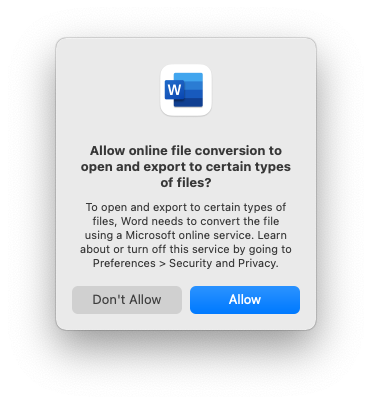
But the conversion seems to be limited to smaller documents. A 22 page Intel white paper converted fine. A 700 page book failed, as did a 1200-page ISO standard document.
Surprisingly, it was able to import a research paper set in two columns, and (mostly) preserved the layout.
Yes! I think this is the dialog I clicked “Don’t Allow” on.
I can’t figure out how to get a chance to click on “Allow” now; do you have any ideas?
The dialog says: “Learn more about or turn off this service by going to Preferences > Security and Privacy.”
I presumed this refers to: Word → Preferences … (There is, of course, a “Security and Privacy” pane in → System Preferences but I looked there and couldn’t find categories that look relevant to uploading a file for conversion.)
But, as you can see, there is only “Privacy” here, not “Security and Privacy” in Word → Preferences …
Clicking on Privacy brings up this:
I thought that “Manage Connected Experiences” would give me the opportunity to allow PDF uploads. Curiously, the “Learn More… “ link refers to a page that apparently applies to only Microsoft 365 products:
Excel for Microsoft 365 Word for Microsoft 365 Outlook for Microsoft 365 PowerPoint for Microsoft 365 Access for Microsoft 365 Publisher for Microsoft 365 Excel for Microsoft 365 for Mac Word for Microsoft 365 for Mac Outlook for Microsoft 365 for Mac PowerPoint for Microsoft 365 for Mac
As you can see, I’ve checked all the “Connected Experiences” checkboxes:
So …
Do you have any ideas how to get that dialog box you posted to appear again? How might I change my mind and now allow PDFs to be uploaded?
Thank you for taking the time to read this.
No, go to System Preferences > Security & Privacy > Privacy and find the entry with Word lacking a checkmark in the appropriate section. Authenticate (lock icon at the bottom left). Mark that checkbox next to Word. Relaunch Word.
Thank you for your suggestion.
I went through all the sections and Word was already checked in each section in which it appears:
I locked the Preferences pane, launched Word, selected a PDF to open, and was not given a chance to upload it, only the usual file conversion options:
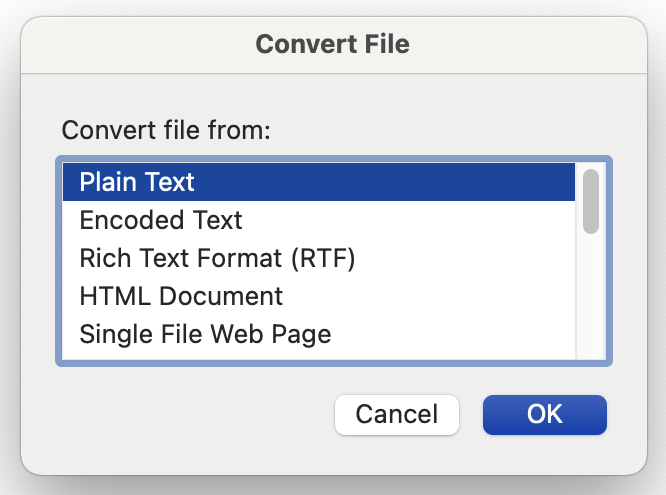
By the way, the PDF I tried to open is a set of IRS instructions with plenty of text.
Do you have any other ideas for getting the original dialog (asking me whether I want to upload the PDF for conversion) to appear?
UPDATE Thursday, February 17, 2022 7:32 PM
To test whether document size was the problem with that 50+ page of IRS instructions:
- I opened a new Word document,
- Generated two paragraphs of random text,
- Saved/printed it as a PDF, and then
- Tried to open the PDF with Word.
Same result: Word offered the same dialog to convert the file but not to upload it.
Here’s the PDF file of random text that I tried to open from Word 2021 for Mac (perpetual license, as opposed to Microsoft 365):
Random Text.pdf (20.6 KB)
UPDATE February 18, 2022
I’m wondering why @Simon thinks that Word’s failure to upload a PDF for converting is related to macOS Privacy restrictions.
First, I don’t see any sections in → System Preferences → Security & Privacy → Privacy related to restrictions on uploads.
Second, to my eye, this dialog box posted by @Shamino looks like it came from the Word application, not macOS:
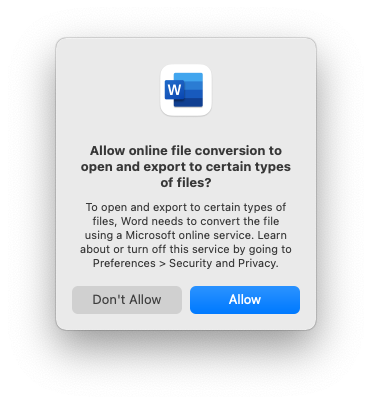
Whenever I’ve seen an application trap a macOS permission problem, the Privacy pane opens with the correct section selected, and the application guides the user to exactly where to click. This Word dialog does neither.
UPDATE: Monday, February 28, 2022 9:29 AM
I posted my problem on a Microsoft board for: Office Apps > Office for Mac.
Given the discussion in the other thread about the number of word processing formats LibreOffice can open, maybe it could also do the pdf>doc conversion you need. Have you tried that?
Apparently LibreOffice Draw can open PDF files.
I’ll download version 7.3 and take a closer look.
In the meantime, I posted a question about using LibreOffice to compare two PDF files.
Thank you.
UPDATE
Friday, February 18, 2022 4:15 PM
Unfortunately LibreOffice is not going to help:
I’m afraid your procedure won’t work. PDF are considered as graphics files by LO and routed to Draw. Draw sees and manages a collection of shapes distributed on a page.
You can’t export from Draw to .docx. Any attempt to export will transform the file into an image and any underlying PDF structure will be lost, making it impossible to generate a text file from it.
Sorry that didn’t work, but thanks for reporting back.