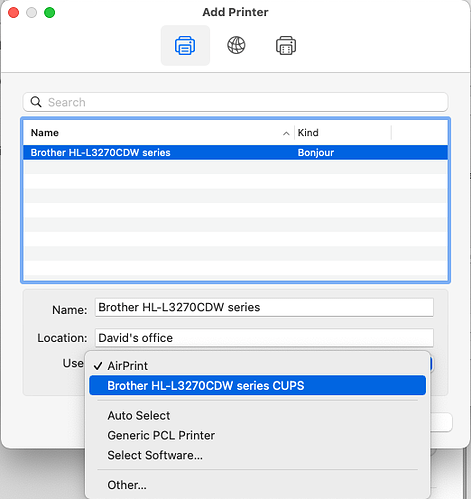I was very impressed with the color from this Brother laser. Of course, paper makes a huge difference in print quality from lasers (as it does from ink jets.)
It took a while for me to dig these out of the Brother site but they all install on Ventura.
And while I haven’t yet tried to setup an ink jet, both of the laser drivers work with the standard Apple process. And default to the Brother driver instead of AirPrint.
Brother_PrinterDrivers_Inkjet09_1_5_0.dmg
BrotherPrinterDrivers_ML17_1_6_0.dmg
Brother_PrinterDrivers_CL17_2_1_6_0.dmg
David
Ugh, I finally found it and got it to install. And I see the expected printer-specific options. Thanks!
Laser printers are not the best for photo prints. Even with high quality glossy “photo” paper, they still come out looking like pictures in magazines.
For me, this is good enough for my purposes. But on those occasions where I want to give/mail prints to others, I go to a local store to have prints made.
The best quality photo prints you can make at home will come from a good quality ink-jet printer using photo paper. But it’s been a long time since I used ink-jet printers, so I won’t attempt to recommend any particular model.
This is the one my printer’s download page links to when I select macOS Catalina (10.15).
Thanks for confirming that they install and work on Ventura.
Just to be clear how I did this: (1) open Printer settings. (2) click on add new printer. (3) At the top of “add printer”, click on the globe. (4) enter the IP address (printer should have static/consistently assigned IP). Let the protocol default to Line Printer Daemon. At the bottom, “use” should select the correct Brother printer driver.
Is there a difference between downloading and installing a driver from there, or just picking the printer from the list when adding the printer? I’ve always done the latter and printing seems to work fine, but maybe downloading from Brother will be “better” somehow?
Only if the Brother drivers have been installed. If so, the “Use” box will auto-select it (for me, that’s “Brother LD-L3270CDW series CUPS”). Otherwise, it will select something else (maybe Generic PostScript or Generic PCL).
Ditto if you choose IPP or HP JetDirect for the protocol.
Ditto if you use the printer icon and select it via Bonjour. In this case, the default-selected driver is AirPrint, but the Brother driver is presented on the list of “Use” items, if they are installed.
The installer from Brother’s web site installs the drivers into macOS. Once that’s done, you add the printer using the system settings as always. But when you pick the printer, you will be able to select the Brother driver instead of AirPrint or a generic driver.
I used LPD for the protocol under the globe. So now I see 2 ‘logical devices’ for this printer, one is the AirPrint protocol and driver and the other is the LPD protocol and the specific Brother driver.
And on a related issue, a tutorial on configuring CUPS to set defaults you can’t set from the Printers control panel: Configure default printer settings for Mac using CUPS | SKULabs Help Center
Yeah, I’m not sure when Apple added that, but when apps request a list of available printers, they will get everything reachable via Bonjour/AirPrint, even if you didn’t configure them.
If you then select one of those devices, it will automatically be added to your printer configuration.
It is convenient when you’re traveling (e.g. to connect to a hotel business center’s printer), but it is annoying when it presents the same printer you manually configured.
It’s been that way for A Long Time. I’ve routinely installed both LPD and simple (Bonjour/AirPrint) printer configuration/“devices” for my single (ethernet connected) laser printers.
In general, I don’t worry about this anymore.
I just hit the add button (after installing the drivers), pick the printer from the list and then pick the driver if possible and/or needed.
I also have a script for a client I built maybe 10 years ago. It uses the command line CUPs command to set up the printers they had pre-pandemic and office shut down work from home. They had an ancient DesignJet ink jet plotter plus a Konica Minolta that would do color laser prints up to 12x18. I still install these so they can generate PDFs more easily.
Here’s the line that sets up the HP DesignJet 4200PS.
lpadmin -p “$PQ_HP_DJ_4500PS_1new” -v “$P_HP_DJ_4500PS_1new” -D “$PD_HP_DJ_4500PS_1new” -L “$PL_HP_DJ_4500PS_1new” -P “$PPD_HPDJ4500PS” $OPTIONS_COMMON $OPTIONS_HPDJ4500PS
95% of the script is variable setup so it can be adjusted more quickly as needed.
It still works but the last few macOS versions toss out a message with each lpadmin command saying this is depreciated and will stop working at some point in the future.
As to a static IP, Apple, CUPS, Airprint will use the local network name and can deal with IP addresses moving around these days. Most printers append the last 3 of their MAC address to their name. Which makes then unique in the universe. (IPv4). But the Brother MFC-L3770CDW doesn’t do this. If you have more than one around it can get confusing. Maybe this was a bug in manufacturing that they have fixed. You can change this name by logging into the web site built into the printer. I’ve found this true of all printers built in the last 10 to 20 years.
The other thing I do as someone who bounces around between a dozen or more locations. Is to rename my printers in the Apple System Settings to:
- Something shorter so the exact model doesn’t go off the right edge of a small dialog.
- Prepend the street number of the address of the printer to tell which of identical models I’m using.
I did a lot of research on this when Xerox abandoned drivers for my Phaser Color Laser Printer. Issues I looked into was product quality, cost of operation, 3rd party toner cartridges cost, company history and reliability, customer service, and multiple reviews.
The brand I chose was Kyocera. It is a brand that many have not heard of but they have been in the printer business for a very long time. I purchased 5026cdw wireless duplex color laser printer. I also purchased a set of 3rd party toner cartridges from LD Products in Long Beach, Ca. who, for at least 30 years, have offered quality compatible cartridges and very reasonable prices and absolutely stand behind their products. I did this because I assumed that the printer came with starter cartridges and would have to be soon replaced. I have had this printer for around a year now with absolutely no issues and the quality seems very high with thicker plastic catches for the manual feed tray than the Xerox and designed in a way that they are less likely to break. Paper output is to the front instead of the back and they are more compact and lighter than the Xerox. I was mistaken about the starter cartridges as after about a year the black is at 62% full and the colors are at 77% full despite printing around 2 reams of paper and holiday cards last year. The printer is substantially quieter than the Xerox and has a special quiet setting that I don’t even have to use. Software updates are few and far between as it seems to be properly tested before release. Currently I am using the printer with the latest version of Ventura. Customer service has been very good. Kyrocera printers tend to be a bit more expensive than their competition but I feel they are well worth the money given that toner cartridges supplied with them, often a major expense soon after purchase with other printers and their quality. Perhaps one reason I never see them advertised is they seem to be a professional office printer at an affordable price primarily focused on the business community rather than home use. As such they don’t likely need a lot of public marketing. They also have most if not all of the advanced networking printers and perhaps more. The one disadvantage they have is due to the front output, jams having to be cleared from the back. However, I have only had 2 or 3 jams since owning the printer.
After using this printer for a year, I am totally confident I made the right choice and would have no concerns so far about purchasing another one.
Kyocera has been a major, well respected, and highly regarded worldwide professional and desktop printer developer and manufacturer for many decades. They make a wide variety of hardware and services for users of all shapes, sizes and features. They are also very successful with mobile phones across the globe, as well as with medical equipment and services.
And IIRC, Kyocera has had discussions with Apple about automotive product development; they are already providing hardware and software for existing car manufacturers.
Our college has several Kyocera color printers, never seems to be an issue with them.