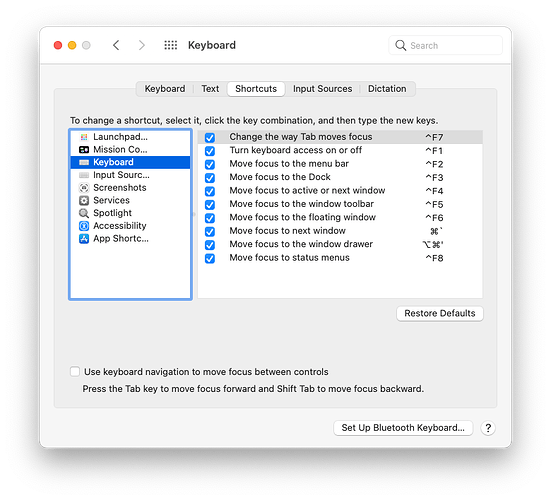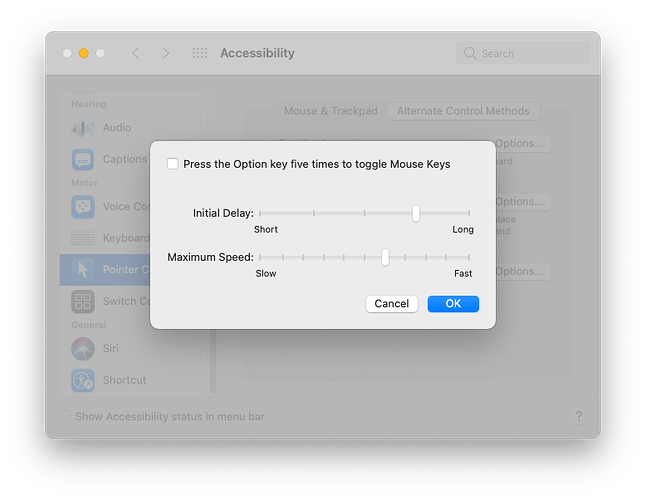In the past several weeks, I’ve been plagued by frequent blue borders around elements in active Venture windows. This is especially noticeably around images in Photos, around some elements on some web pages, and around tracks in Audacity. Especially in Audacity, it results in basic keystroke commands to not work. In Photos, I often have to click outside the image to get rid of the blue border. Most curious and most frustrating …
(2107 Retina iMac, running latest Ventura, with lots of free drive space.)
Issue solved: The solution was to disable/uncheck Full Keyboard Access in System Settings > Accessibility > Keyboard > uncheck.
Phew — thanks to search engines …
You may have enabled it by accidentally pressing the keyboard shortcut that toggles this setting. Can’t remember what it is by default, but it’s system-wide.
Quite a few users seem to find that Full Keyboard Access (and also Mouse Keys) wind up turned on by default after an update or for no explicable reason. It’s a common problem in the Apple Discussion Communities
Ctrl-F1. You can disable the shortcut (at least on Big Sur) in the Keyboard system settings (Keyboard → Shortcuts → Keyboard):
That is toggled by pressing Option five times in sequence. You can disable that sequence via the Accessibility system settings (Accessibility → Pointer Control → Mouse Keys Options…):
Great responses — thanks to my Mac family!
I could have fallen into that software update glitch.
Also, after updating to the latest Ventura, I was having problems being unable to get the Full Disk Access panel in Privacy and Security to work. It stayed blank for days … and yet most of the software that needed to have Full Disk Access continued to work (i.e., SpamSieve). So I was trawling though every Settings menu to find what had changed — and I did come across that Accessibility setting for Keyboards. I may have clicked that ‘on’ … or it may already have been on …
I may also have done pressed the Option key five times or. more in a row as I was also fiddling around in Lightroom, seeing what key options I might be able to use to see before- and after-editing changes …
So three separate possible causes. And various solutions as well.
I take two big things from this episode: rely on TidBITS, and keep learning!
Thanks, all!