I updated from Mojave to Big Sur and though I’ve used Macs for a long time, I’m not that technical. Post upgrade, double-clicking on the Finder icon of my hard drive (Sazerac) now only shows the Applications, Library, System and Users folders.
If I go into my System/Volumes folder, I see my same hard drive icon, which when double-clicked reveals the same list of folders as above, but which contains my Docs (not the Apple Documents) folder, with all of my saved documents. There’s also a boot folder.
I cannot seem to write (or create new folders/docs) to the Finder Sazerac, but only to the System-level Sazerac. Doing a Get Info on my System-level Sazerac, it tells me that I don’t have permission to make system-level changes, such as trying to move my Docs folder to the Finder drive image. When I try to add myself as an administrator, though I have my password to add applications and make other changes, it tells me I don’t have the necessary permission.
I have had trouble saving changes to files (and saving some new files) in my Docs folder, but have used some workarounds. Apple Mail has some wonkiness as well, with individual messages taking minutes to show them as having been read, and sometimes minutes to reveal any content in the preview pane after clicking on them.
I am uncertain what I did in the update to cause this to happen, but I’m stumped on how to return the Finder-view drive to the pre-Big Sur state, where I could easily move files and folders, and which displayed my main Docs folder with all its nested folders within.
Any suggestions? Thanks. I’ve attached a few images below
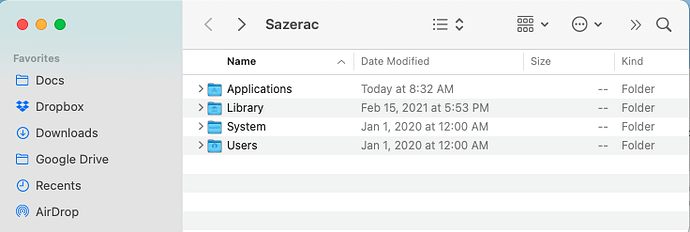
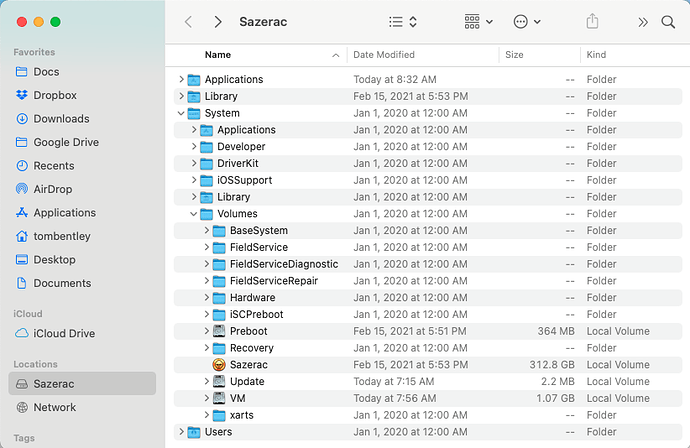
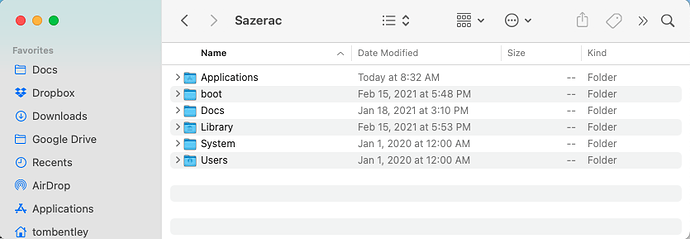
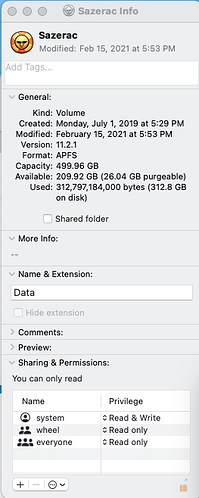
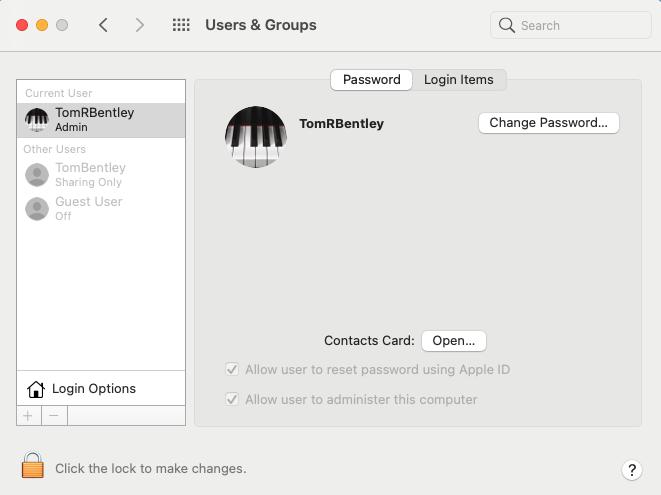
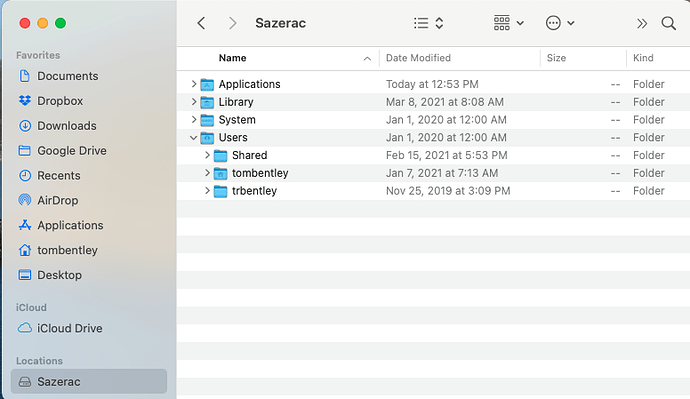
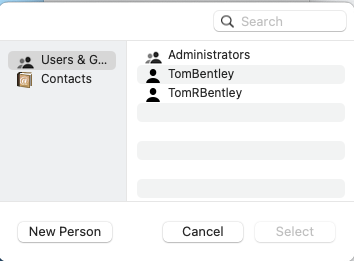
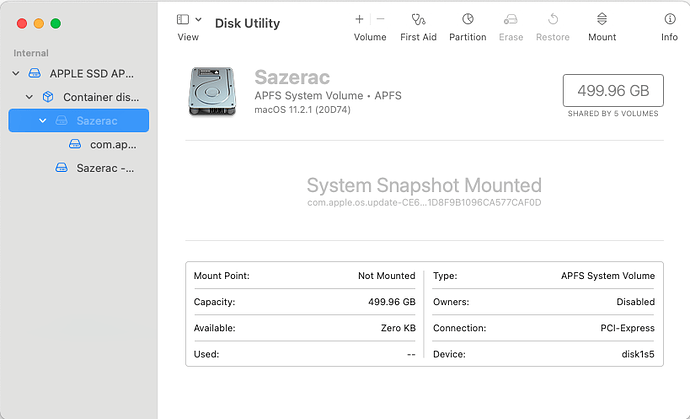
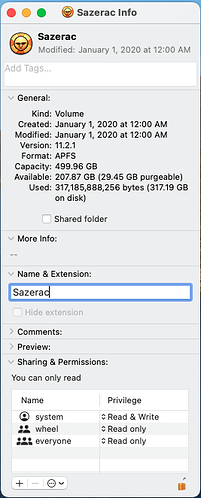
 Working in ways that aren’t anticipated by the system’s designers will always be harder and more prone to failure.
Working in ways that aren’t anticipated by the system’s designers will always be harder and more prone to failure.