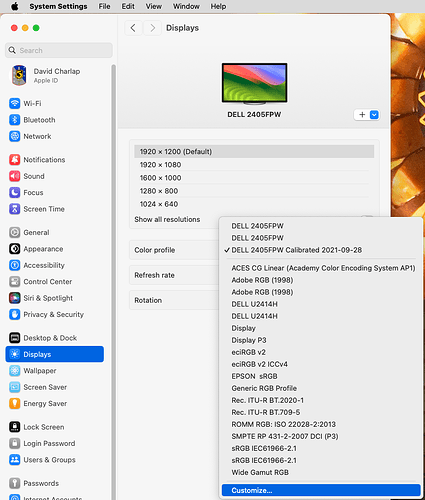I’m looking for a quality budget 24 or 27 inch display (used) for my MBPro M1. . The LG 27UL850-W 27 inch seems to come up a lot in reviews. But LG update their model numbers seemingly every year. Are there any alternatives from previous or later years I should look out for? Or other makes? I’m in the UK and budget is up to about £150 hence used. There is a 24" Apple cinema display I have my eye on too. I may buy an iMac M3 soon so don’t want to lose money buying a new display.
Dell monitors are pretty good and reasonably priced, especially used. I’ve picked up a few at Thrift stores here in the States. You might need a dongle to match ports, but they’re available and usually not too expensive.
I’ve seen locally someone has an LG 27UP850 for a very good price. I think it’s had good reviews.
My husband and I have been very happy with our now very elderly 27” Samsung screens. We bought them because my husband had good experiences with Samsungs at his job. We’ve had them so long we couldn’t remember when we bought them.
Though I’m risking the Malocio, we both have decades long backgrounds in publishing, and are super fussy about color, typography, etc.
I also have always been very happy with Dell 4K screens. The current high-end 27" 4K is the U2723QE. It’s selling new for about $450 but since it’s been around for a while already there’s likely refurbished or used units for less (here in the States Amazon has excellent condition used for $400).
Myself, I have two units of its predecessor, the U2720Q (the U2720QM is identical apart from the included cable), and it is a great 4K 27". Since it’s been on the market since at least 2021, there’s bound to be used models for cheap somewhere. I see also there’s a more consumer grade option (but still IPS 4K) as the U2722QC going for just $300 here in the States. I don’t have it myself, but the specs look fine.
I would have zero reservations about recommending a Dell 4K 27" for any Mac users. The screens are perhaps not super pretty (and plastic instead of Apple’s aluminum), but they’re well built and the panels are of excellent quality along with a decent price (unlike Apple’s lunacy). I’ve received about 20 Dell 27" over the years and not a single one has failed on me or arrived with any pixel/color/backlight issues.
One word of caution when looking for a “budget” display. If you search Amazon listings, you can find quite a lot of incredibly cheap screens. You get what you pay for.
At home, my wife wanted a portable screen she could take with us on road trips in order to have a dual-screen setup in hotel rooms (her day job requires her to do a few things every day, even while on vacation). We wanted something very inexpensive, because it won’t be used that often, and therefore went with the least expensive option that met our basic requirements.
The MNN M156F01 is a cheap no-name Chinese display. 15.6", 1080p, mini-HDMI and USB-C inputs. $70. And not worth even that much, IMO.
Problems we found:
- It’s not particularly bright or high-contrast
- And when bus-powered (via USB-C from the computer), it is limited to 70% brightness. You need the (bundled) AC power adapter to get it to go brighter. Which makes brightness minimally acceptable, IMO.
- The colors look washed-out. No amount of twiddling the settings helped. And while software-based calibration improved it a little, it still looks terrible compared to the laptop’s own display.
- The magnetically-attached cover is supposed to fold into a stand for it. Which works, but not well. It takes a few minutes a playing around with it to get it to stand up.
- The bundled cables are very short. So it must be placed right next to the laptop.
We didn’t return it, because it’s still good enough for editing a few Microsoft Office documents, but I would never consider something like this for anything more than that (like watching videos or gaming).
I think its rating (4.5 stars from nearly 6000 ratings) is completely the product of bots. Or at least sleazy shenanigans - I see four completely different products sharing a single listing - a 13.5" 1600p screen, a 14" 1920x1200 screen and a 4K screen are all part of the same listing, claiming to be different “sizes” of a single product, despite radically different specs and prices for the four items.
If I need to buy a similar display in the future, I’m going to insist on a somewhat more expensive unit from a known brand. $110-130 can get you similar-sized portable displays from Viewsonic, ASUS and msi, which I believe will be a lot better, even if they’re not as good as a proper desktop display.
I may be biased: been using a succession of LG 27" and 24" monitors. Currently using a 24" LG 24UC58 on my M2 Mac Mini. which I found on sale somewhere. With a secondary (right-hand side) monitor being an Insignia 2D TV, although I use that less often as a monitor; more often switching between over-the-air or cable TV signal or an Apple 4K TV device).
The LG 24UC58 is a 4K resolution monitor which replaced an LG 27" 2K monitor. Not much of a difference, the way I find myself running it. At only 2K, i.e., at 2048x1152 resolution most of the time; occasionally higher – but never actually at 4k (3840x2160).
The default text and decoration (buttons, etc.) sizes & windows are just too small (would be, even on a 27" screen,). I have to crank up the text size a lot larger, and manually enlarge my windows. Though … I probably could usefully use the 4k resolution if/when I did a lot of serious photo or video editing …
So my humble opinion: for a 24" or 27" monitor, unless you plan to do a lot of photo/image or video editing, you might save $$$ getting a cheaper 2K monitor, LG or Dell, instead of a 4K monitor.
[Actually my old 24" 2K Insignia dumb TV works kinda okay as a monitor, too. Not quite as sharp or brilliant (dynamic range) as the 24" LG monitor, and I wouldn’t want to do any photo or video editing on it. So, it’s OK, I guess as a second screen, but maybe not as primary monitor. Although … dumb TVs are getting harder and harder to find now; a (2K or 4K) “dumb TV” it should be noticeably cheaper than “smart” TV, or even a monitor of the same size.
This is a known issue. In quick summary, the macOS UI is designed for displays with about 110 pixels-per-inch. It looks good and is usable for a region around that (maybe 100…120 ppi). Or a display with double that (about 220 ppi, or the range of 200…240 ppi), which by default will give you the same size content, with 2:1 “retina” image scaling. (FWIW, I use s 24" 1280p display, whose resolution is about 97 ppi. It looks great to me.)
But a 27" 4K display is none of the above - it will be around 160 ppi. Which means everything will be too small without scaling, or will be too large with 2:1 scaling. In order to get it to a comfortable size, you need to run it at the equivalent of a 1440p display - an effective resolution of about 110 ppi. Which you can and probably should do.
The problem is that scaling 1440p up to 4K is a non-integer scale factor. Internally, macOS is going to render your content at double-size (2:1 scaling) to a 2880p (aka “5K”) frame buffer and then use the GPU to scale that buffer down to your display’s 4K input resolution. The result is a great looking image, but one that uses a not-insignificant amount of GPU power - power that isn’t needed for images with 2:1 scaling (1080p equivalent) or with no scaling (4K).
If you’re not running GPU-intensive apps, this may not matter - you’ve got the horsepower to spare, so go ahead and use it. But if you are (see Hunter King’s video, below, where he talks about it impacting his video rendering performance), then that is going to adversely impact the performance of those apps. If this is your typical usage (as it is for Hunter), you may want to instead buy a 27" 1440p display. You can run this without any scaling, gaining back all that GPU power for your apps. You’ll get the same size image, with almost the same quality, but without the GPU doing any powerful scaling.
It’s worth noting that all of Apple’s desktop displays are designed with this in mind:
- Pro Display XDR. 32" at 6K. 218 ppi.
- Studio Display. 27" at 5K. 218 ppi.
- iMac. 24" at 4.5K. 218 ppi.
All of these mean that with the default 2:1 scaling, you get an effective 109 ppi, which is precisely the resolution around which the UI was designed.
But it’s interesting to note that their laptop displays don’t fit this pattern:
- MacBook Pro. 16" at 3.5K or 14" at 3K. Both 254 ppi.
- MacBook Air. 13" at 2.5K or 15" at 2.8K. Both 224 ppi.
These, with 2:1 scaling produce a UI with an effective 127 and 112 ppi, respectively. The Air’s resolution is still within that sweet spot, but the Pro is slightly higher resolution. I assume that Apple considers this OK because users typically sit closer to laptop screens than they do to desktop screens, so slightly-smaller UI elements won’t be a problem.
See also:
9to5 Mac just released an article listing some Mac displays:
I was aware of this scaling issue but not sure how critical it was. I watched Kyle Erickson’s video on using LG monitors: https://www.youtube.com/watch?v=_maTcf7mZ0c And this evening bought that exact model today - the LG 27UP850 A Chinese student was just about to graduate - he returns home to China in 10 days. He had this and a gaming monitor to sell off quickly. He said the one I bought had much less interest because the refresh rate is only 60 Hz ie not good for gaming. That was to my advantage because I got it for £130. It looks fine having done the Eizo monitor test in a web browser EIZO monitors for offices, photos & design, medicine, gaming and industry On getting it home I discover it has 4,400 hours usage over the 18 months he used it mostly using Latext. It seems fine after resetting the internal settings from Chinese language! But I spent ages trying to get the brightness display to work from my external (wired) keyboard. It seems LG does not support this feature on Macs… Also when I installed LG’s sludgy software it caused a strange semi-transparent window which I had to restart to get rid of. I then downloaded an open source software called MonitorControl and that fixed it. I now have to figure out how to set all the settings which I think may require some research.
I bought this for my camper/trailer . It was $247 AUD (about $150 USD) and I’m super happy with it. Probably not the greatest specs but has a good clean picture, seems well balanced compared to my MBP screen and is light and power efficient (I think 19 watts). My only regret is buying the 24 instead of the 27.
I have a nice 32 inch Dell as my main monitor but it was closer to $1500 AUD.
I now realise it’s APPLE that doesn’t support external monitor adjustments properly - not LG. I’ve left the Display settings > Colour Profile set to LG. Though some have set it to Adobe RGB (1998) for some reason. In the monitor’s physical settings interface accessed from a button at bottom of display Contrast was set to 70% - I’ve left it at that for now.
I have had awful image burn-in for an Apple cinema display. I can’t remember the details, but when I complained on Apple’s forums I got a lot of “me too” posts. So be sure to check it out before you buy it.
All monitors need to be calibrated. If you’ve got calibration hardware, use it. If not, use Apple’s built-in software and calibrate it for your eyes. Here’s the procedure (for Sonoma):
-
Set your display’s settings (color profile, brightness, contrast) to middle levels. I set the color profile to sRGB if there’s nothing better (e.g. P3). I avoid things like “movie” or “gaming” modes, because they typically apply a color cast.
-
Go to System Settings → Displays. Select a default color profile to use for a starting point. Either one that matches your display’s manufacturer/model or a generic one that comes close to the actual display’s capability (e.g. sRGB or P3).
-
Go back to the list of color profiles and select “Customize…” from the bottom. Click the “+” to launch the Display Calibrator Assistant. Hold down Option when clicking “+” to enable expert mode (additional calibration parameters).
-
Follow the on-screen instructions to perform the calibration. Save the results as a new color profile. I usually name it with the display’s name and the date (e.g. “Dell 2405 Calibrated 2024-05-15”).
Sometimes you will find that a system software update reverts the display back to some default profile. If this happens, just go back to the Displays system setting and re-select the profile you saved.
Thanks for the tips. I went through that calibration and it came out rather darker than before. There is a setting for “LG Ultrafine” in Displays settings so I reverted to this.
If the calibration result is darker than you like, you can re-calibrate, using a different gamma value, or you can (of course) use your display’s brightness/contrast controls.
The “LG Ultrafine” setting you see is the factory default for your monitor. If you like it, then there’s no reason not to use it.
I’m not sure where Apple gets these default calibrations. I assume it is generating them based on the Display ID data reported by the display itself, since it would be a nearly impossible task for them to maintain a database of every display manufactured.
Back in the days when Steve Jobs returned to Apple he was laser focused on building hardware and software that would be a must buy for the professional print, photography, design, film, etc. industries, along with other businesses as well as with small to midsize and large sizes.
Steve was very successful in making sure that he got Adobe to team up with him in the professional as well as personal markets. He worked closely with Adobe to develop digital color calibration and color management.
Steve also convinced Pantone to also partner with them on high end color management. And to this day Macs still have a lock on color vs Windows hardware and software, as well as speed.
I am currently searching the used marketplace for a low cost 27" iMac with 5K retina display. My plan is to convert it to a display and connect it to my m1 mac mini, and hopefully sell the motherboard, power supply and other excess parts to offset the cost of the iMac. I will probably try adapt the speakers as well.
Conversion video: https://www.youtube.com/watch?v=0VXQu0fAc8s