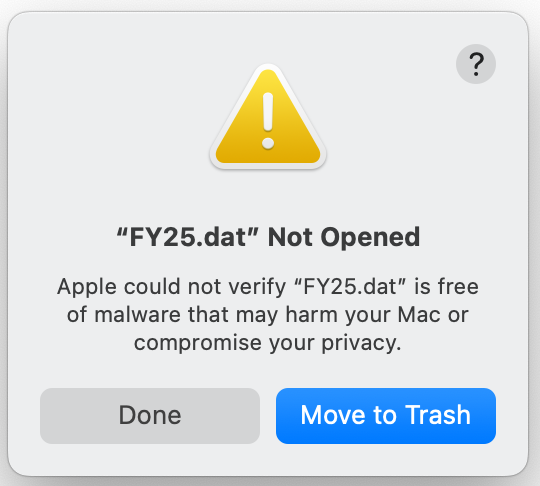I tried to install 15.4 on my new studio yesterday; I was experiencing beach balls and a couple of kernel panics on 15.2, and, as it’s a new piece of hardware and shipped with a special version of 15.2, I was hoping 15.4 would help resolve some of these issues. It. Did. Not. It borked on the third reboot, and then went into a boot loop for at least 8 gongs, and eventually dumped me out into recovery.
I spent the better part of six hours trying to research the symptoms and errors I was having, something about user tokens being missing, so I was unable to reinstall sequoia. It also wiped out my user directory and wiped out my applications in utilities folders. The error said that there was a problem when migrating the data volume during the update. No kidding.
This shouldn’t have been that big of a deal, except I had no bootable clones that I would normally have nightly, as bootable clones have been apparently deprecated or simply forgotten about at Apple. I had all my data, but I had Just bought this new studio couple weeks ago, and migration assistant would not function properly for me to get a good transfer from my beloved 16-year-old Mac Pro so, I had to start from scratch, and take a factory user account and rebuild literally 25 years of customizations, which had traveled with me through several computers via, you guessed it, the glory of bootable clones. Migration Assistant couldn’t even give me what I needed from my up to date Time Machine., either on the first or second rounds.
I’d worked on manually getting it to about 75% rebuilt hitting it every day for two and a half weeks. Yes, I also have a lot of apps that are time-consuming to reinstall and reconfigure and customize, never mind all my scripts, bash files, bin files, chron jobs, and on and on. Then there were all the apps that required contacting the developer to have my installation quotas reset so I could license them to the new machine. And let’s not forget how much effort it takes to safely and reliably and seamlessly relocate user data to external volumes.
It took less than 10 minutes for the update to annihilate all that work. I’ve now been awake for about 26 hours repeating the build process, and, honestly I’m starting to hate Apple. The fact I had to settle for a $5k M3 Ultra, get absolutely gouged on storage and memory, and then spend another ~$2500 in peripherals to replace everything that was once inside my Mac Pro, killed any sense of joy one usually gets with a brand new device. The fact I couldn’t clone or migrate my way back to normal in the first place had me feeling pretty dejected. The update bork just sealed my opinion that I’m out of love with Apple. I’m just not having fun. I feel like a mark for spending what they charge. I like working with computers, not on them. /rant
Thanks for letting me vent.
Cheers
Grumpy Rico