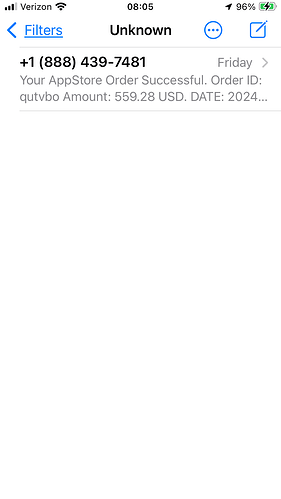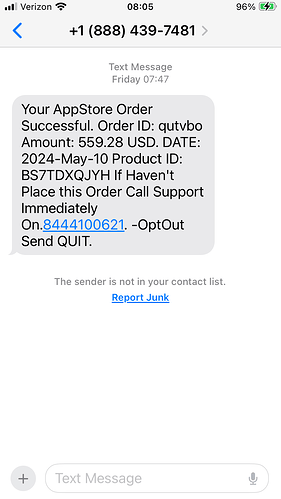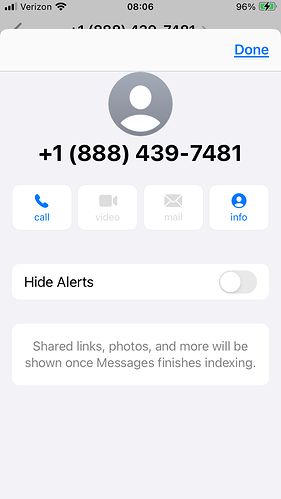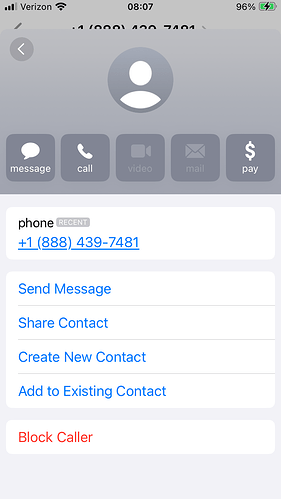Discovered by looking at the URL of junk filtered by Apple Mail and when doing so, I see
“Block contact.” Have never noticed that. Is this new? Does it really work to block these from harassing us in the future?
Still getting over 60 spam into Junk Mail daily.
Patrick
See Mail Help > Receive email > Block or unblock senders
What happens to blocked mail depends on your settings in Mail > Settings > Junk Mail > Blocked.
The thing about blocking contacts is that it’s usually not very effective against most spam, either email or text. The vast majority of spam uses random sender info, either using randomly selected alphanumeric strings in the email or using spoofed email addresses/phone numbers from a list, sometimes the same list that they pull recipients from.
Some spam you get may be from repeat senders with consistent return addresses/phone numbers, but most of it is going to be from mass spammers who never expect an in-band reply and are instead expecting you to click on a link in the message. For them, there’s no value in using a sender address or phone number that can be traced to them.
“Block contact” is less meant for spam and more meant for harassment or mailing lists that won’t unsubscribe you. For regular spam, pattern-matching filtering (such as Bayesian filters) is much more effective, because it’s based on the distinctive characteristics of spam messages rather than specific senders.
That said, I do use contact blocking on junk text messages, but that’s in part because I don’t get a lot of it and because there aren’t really any effective filtering methods for SMS spam—it doesn’t have any headers to match patterns against, and there’s usually not enough text in those messages to build any useful patterns against. I have a lengthy list of blocked phone numbers in Messages.
For email, I just mark it as junk and let Apple Mail figure out which future messages to automatically junk, and periodically scan through my junk folders for misclassified messages before deleting them. Mail has a habit of deciding that random vendors who I have agreed to get promotional email from, and who I’ve been getting such messages from for months or even years, are actually sending spam. It does this about once every three or four months. So I don’t let it automatically delete junk.
Another thing you can do (which I’ve recently started doing) is you can forward the spam texts to your wireless carrier. In the US, they all have implemented the short-code phone number, 7726 (“SPAM”). When I forward a message to this number (via Verizon Wireless), the server immediately replies, asking me for the phone number it came from - which I copy/paste from the original message.
I’m not sure if/how this will do anything, but it will at least work to build a dossier that can be used by law enforcement if/when the sender can actually be identified.
Unfortunately for me, most of the spam I’m getting (typically 3-5 per day) is from political campaigns and “surveys”, both of which are exempt from the anti-spam laws in the US. (Can we say self-serving activists writing the laws?)
But I report them anyway. In the future, maybe we’ll find someone from Verizon testifying something like “we get 6 million complaints a day” which might embarrass some congresscritters to do the right thing for a few minutes.
On my iPhone, you can avoid being alerted to spam text messages by setting (in Settings > Messages) Filter Unknown Senders ON. Messages will treat any number in your Contacts as a Known Sender; every other number as Unknown Sender. You’ll still receive those messages, and the Messages icon will be badged, but you won’t be alerted (nor see them when you use Filters Known in Messages).
[The Phone app has a somewhat similar Setting > Silence Unknown Callers. You iPhone will ring if you get a call from a number in Contacts, if not, it will not ring and the caller will go straight to Voicemail (and the Phone icon be badged.]
To see those “missed messages” in Messages, change the filter to Unknown Senders (or Unread Messages), to see something like:
For those who might not be familiar with blocking: whether the offending message in Unknown Senders or All Senders (or if you’re simply not filtering at all), here is how to block subsequent messages. First click on the message to view it:
Then click on the little grey ‘>’ symbol at the end of the phone number to see:
Click on Info to see:
And that’s where you can Block the caller – or, instead, if it’s someone you actually want in Contacts: create a new Contact or add the number to an existing Contact.
Block it, and you’ll never get a message (or phone call) from that number again. [The number will go at the bottom of a list that you can see (and edit) in Settings > Messages > Blocked Contacts. The same list can be found in Settings > Phone > Blocked Contacts.]
Of course you still should back and delete the actual message – or view it and click on Report Junk at the bottom, which will report and delete it. [IMHO it’s a shame that doesn’t also block the number.]
FYI, that list of Blocked Contacts is the same list that can be found on an iPhone at Settings > Mail > Blocked. On a Mac, it can be found in Mail > Settings > Junk Mail > Blocked.
Yes, blocked phone numbers and email addresses are all in the same list.
The different apps use the list in different ways. In Mail, what happens to a message from some address in the Blocked list depends upon the settings in Settings > Mail > Block Sender Options which are to mark it and either:
Leave in Inbox
or
Move to Trash
All good advice, but be aware of possibly unwanted side-effects.
Disabling alerts for unknown senders means all unknown senders. I often give my phone number to a local business so they can contact me (e.g. if I’m having work done at my home). If someone from the work crew calls from his personal cell phone, it will be an unknown sender, but I don’t want to miss the call.
And blocking numbers may be counter-productive because scammers usually send their spam with random phone numbers. These numbers frequently belong to innocent third-parties. If you block the number, you may end up accidentally blocking a number belonging to someone you need to do business with in the future. I agree there’s probably no problem blocking forged international numbers - I don’t have any friends in Lower Slobbovia, Elbonia or Stanstanistan, but I frequently get forged numbers with my own area code, which could theoretically belong to a caller I need to talk with in the future.
Correction re: “Then click on the little grey ‘>’ symbol …” where it actually suffices to click on the sender’s phone number or email address.
For completeness, here is Apple Support’s article on how to"Manage your blocked phone numbers, contacts, and emails". The Block procedure is very similar in Phone, FaceTime, Messages, and Mail.
We sometimes get scam phone calls that spoof one of our one phone numbers, and you don’t want to block yourself.
Re: “Disabling alerts for unknown senders means all unknown senders. I often give my phone number to a local business …”
If you dothat , and expect them to call you at some point (when you can easily can add them to Contacts), temporarily turn your filtering off until they do:
turn OFF Settings > Phone > Silence Unknown Callers
or
switch Messages > Filters to either All Messages or Unread Messages
… or else check your iPhone’s home screen occasionally for an increased badge count on the Phone or Messages icon.
[I take my car in to a large dealership for repair surprisingly often. They have my phone number & mail address, and will arbitrarily call, text, or email me – using a LOT of possible numbers or addresses. Rather than put all those into Contacts, I just check badging every hour or so.]
Re: .“…blocking numbers may be counter-productive because scammers usually send their spam with random phone numbers. These numbers frequently belong to innocent third-parties …”
Well, it is remarkably useful to block repeated calls from salespeople or surveypeople. But you’re right, it’s kinda like trying to “wack a mole” for spammers.
For phone calls, if Silence Unknown Callers is set, better than 90% of the silenced (from unknown callers, which will appear in Recents) calls do not leave voicemail. I don’t bother blocking those. If they do leave voicemail, I do either block that number, or if is someone trying to get into contact with me, call them back and add them to Contacts.
In Messages, I routinely block senders of obvious spam or phishing messages. [Exactly as I showed previously in this TidbitsTalk. I only get about one/week of those messages vs. an average of one/day “one ring wonder” phone calls" (that I don’t bother blocking). After following this practice since before COVID, I don’t believe I’ve blocked someone who will really want to get a call or text from.
I do not categorically block unknown callers/senders because of this. Recently I was in contact with the police in the process of helping someone, and I received multiple phone calls and video calls from various numbers, including unknown (masked) numbers, and in rapid succession. It was an urgent situation, and it would have been a pandemonium if I blocked all unknown numbers.
I use Silence Unknown Callers, and have found it very useful. For situations like those mentioned above where it would be counter-productive, I either add the number to Contacts (if I know what it will be), or use a Shortcut to bring up that preference pane in iOS where I can toggle it off (pity the preference itself isn’t scriptable), and at the same time set a reminder for three hours hence to turn it back on.
Re: “… do not categorically block unknown callers/senders ,”
Sorry, the terminology is confusing. In practice, you cannot categorically Block anything. You have to set up blocking for each different phone number individually; and it is a somewhat awkward multi-step process that I’ve illustrated in a previous note on this thread. It’s really only useful if you want to need to make sure that you’ll accept a call from that number again.
Filtering is different: you can turn it on in its simplest form by changing Settings > Phone > Silence Unknown Callers ON. Its only affect is that your phone won’t ring when you get a call from a number that’s not in Contacts. [If you look at your phone when an unknown caller’s call comes in, you may see a notification of that incoming call; the badge count on Mail will increase as well. Most people won’t need to do this at all. But if you find yourself repeatedly answering calls from scammers (perhaps more often than you get bona fide calls) you may want to turn that ON – but please remember to turn it OFF when and if you might expect calls from anyone not in Contacts. If you don’t “pick up” their call, they’ll go to Voicemail.
You may not think you ever use Filtering, but you probably are. Whenever you turn on a Focus …
You can set up Filtering in Focus settings in all kinds of ways ways. In Settings > Focus > [name of the focus of your choice, create a new focus especially for this if you want] > People > Silence Notifications from. Then you can silence individual numbers or groups of numbers in Contacts. Instead of
Silence Notifications From
… you can choose instead:
Allow Notifications From
… where you can specify being notified (instead of silencing notifications) on calls from individul numbers or groups of numbers.
For example, the Do Not Disturb focus – by default – silences all phone calls, and turns turns off notifications for all calls except from your Favorites.
Of course Focus also allows you to control and/or silence notifications from apps selectively as well.