It was 20 minutes until I got the restart notification. I assume that was the time to download the installer. After restarting, there was quite some time of black screens with Apple logos as the installation took place before I could log in again.
Ah, that makes sense then. Thanks for clearing up my confusion.
Well, this just (almost) happened to me. I got the “upgrade to Sonoma” notification, dismissed it (hovered over it until the X in a circle appeared then clicked on the X), and… the upgrade started. I immediately restarted my iMac, and it doesn’t seem to have continued the upgrade, so I’m fine for now, but that’s most annoying. And thanks @Shamino, if I hadn’t read your post I probably wouldn’t have thought about what it was doing.
I just got his. too. I’m now booted from a different drive (Ventura), which is not my main boot drive running Monterey, and I am afraid to go back to it. This is totally unacceptable. I would like to permanently disable the nags for major OS “upgrades”.
In the past, Apple’s updaters would download an installer package and launch it. You’d have to click through a few screens in order to actually install the upgrade. You could always just quit the installer before that.
But this is completely silent. No indication that anything was upgrading until you are told to restart, and at that point it’s too late to go back.
I can confirm that some kind of forced upgrade is going on.
I got the same upgrade dialog as @Shamino, and dismissed it in the same manner. LittleSnitch showed that something was downloading at full bandwidtch. I checked their Network Monitor and found that nsurlsessiond was downloading from updates.cdn-apple.com. I killed (-9) nsurlsessiond, and it was immediately restarted.
After a while I checked Activity Monitor, and a process named com.apple.MobileSoftwareUpdate.UpdateBrainService was using multiple cores and a lot of virtual memory (I think I saw 390G, but that doesn’t make sense).
I decided I’d had enough, and I didn’t want to be forcibly upgraded, so I shutdown and restarted the system. I haven’t seen nsurlsessiond or UpdateBrainService yet.
Not sure what is going on.
That’s because major upgrades are no longer treated as such. They present the exact same way as the .x updates in macOS. You just get a notification, and if you’re not very careful as to exactly what you click on, they’ll upgrade you to a new major version. On AS you can actually do a complete downgrade in such a case resulting in the exact same Mac you had before, on Intel Macs you usually cannot as they don’t give you a means to downgrade firmware.
We used to be able to silence update nagging. We used to be able to stop an update from starting.
I’ve complained about this so many times I’ve lost count. Including to Apple. But of course nothing — not that I was expecting it to lead to betterment. I’m afraid this is just another instance of Apple putting their own short-sighted marketing desires ahead of their users’ experience.
I was just able to reproduce this. I’m trying to see if setting the software update preference to automatically install macOS updates is the culprit here. It almost seems like @Simon might be on to the reason why.
Well, I concur with that sentiment. And thank you for posting your experience. As I understand subsequent posts, if I get “invited” to upgrade and then notice a lot of download activity, I should restart promptly.
I thought that I had read that Recovery offered many options to install macOS, including rolling back. Did I misunderstand? Is that no longer the case? Most pertinent to my own situation, what is the easiest path to upgrade Big Sur to Ventura (which I might actually get around to doing this year)? Thanks.
Oh I agree as well. A major version upgrade should never be done automatically, regardless of whether Apple thinks that they are “just really an update”.
There’s no argument that you can make that would convince anyone with an iota of computer experience that this is not a bug but a feature. It’s a bug, hands down.
I have “Automatically keep my Mac up to date” unchecked, then in Advanced… I only have “Check for Updates” and “Install system data files and security updates” checked. So unless the Sonoma upgrade is now considered a “security update”, it doesn’t (directly) appear related to that. Also, in the notification, I’m quite sure I only clicked on the X-in-a-circle thing, not the Options menu.
Download the Ventura installer from the App Store. Apple gives the direct link to it here:
In my case, auto-updates for the OS and apps are disabled. I have my system set to check for updates and install security responses, but explicitly not update anything else. And this was my configuration under Ventura as well:
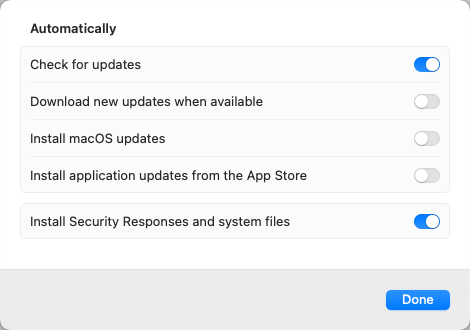
You can wipe the system, install an older macOS release and then use Migration Assistant to put back all your stuff. But I have neither the time nor energy to do all that and be without my Mac for the better part of a day.
That’s easier. Apple maintains a page that has special magic links to older macOS installers. So you can use the Ventura link to download (via the App Store) a Ventura installer and run that. I actually did that several months ago to upgrade my Big Sur system to Ventura after Sonoma had already gone live.
You can easily find this page (if you lose the link) by searching for “macOS installers”. It was the first hit on Duck Duck Go and Google (but was the second hit after a link to Parallels Desktop when searching from Bing).
Ouch. that’s an epic fail by Apple to let a bug like this out. It’s even worse if someone intentionally coded it.
Has anyone made contact with Apple? It might be worthwhile to open a call with Apple Support and coach it as “how to I downgrade” and explain to them that “I’m only in this situation because your software decided to upgrade itself without my permission”.
I had a situation last year where macOS was mounting snapshots of Time Machine backups continually and was trying to find out if this was a bug or not. I was actually able to talk to a human and explain the situation to them. They actually took the time to call in higher level support resources. All of this and I didn’t even have an Apple Care contract… Might be worth a phone call - and if they bite, at least you get satisfaction of letting them know that there’s a pretty severe problem out there.
I have a mac that’s on Ventura via OCLP. The OCLP app popped up today and said it had discovered that I was downloading Sonoma and wanted to download something in preparation for the update. I thought the app just was buggy, so I refused. A bit later, the notification from Apple popped up. I hit the X and checked if something was going on. Nothing happened.
I wonder @Shamino @blm and @kat634e do you run as admin user or regular? I am regular and have never had the OS installed before I confirm with admin password.
I’m always logged in as a non-admin user. And no, it didn’t ask for authentication.
But I don’t recall the system asking me for authentication for point-release updates in the past either. I know it never asks when updating App Store apps.
I am running as an admin user. It didn’t ask for authentication, and I don’t recall it ever having done so for OS updates/upgrades, but maybe that’s because I am an admin user (although if that’s the case, that’s bad security on Apple’s part). But then, it’s never tried to auto-upgrade (or update) my OS before either…
I did exactly that in response to a Upgrade to Sonoma alert (“X” button to dismiss the notification.) Walked away from my computer came back and an alert "
“Restarting Your Computer
Your computer needs to restart to
install updates”
I found multiple references to this file in install.log: “MSU_UPDATE_23C71_patch_14.2.1”
However I can’t find it. Clearly if I restart I’m screwed. Anyone knew how to stop it at this point? I’m running Monterey. I’ve already backed out Sonoma once. It was a major PITA!
I have seen complaints about this for many years. Before at work I supported 30 to 40 macs and had several mac servers running. This last 2 1/2 years I have been a pensioner and are having 6 macs doing different things. Never happened to me, it would be great to know why. Am I doing something special or not, or is it just random?
The admin theory I can rule out.
Lets hope the file you are looking for contains 14.2.1. In terminal as admin try:
sudo find / -name "*14.2.1*" # This will look for any file with some text before and after 14.2.1.
and
sudo find / -name "*14.2.1" # This will look for any file with some text before 14.2.1