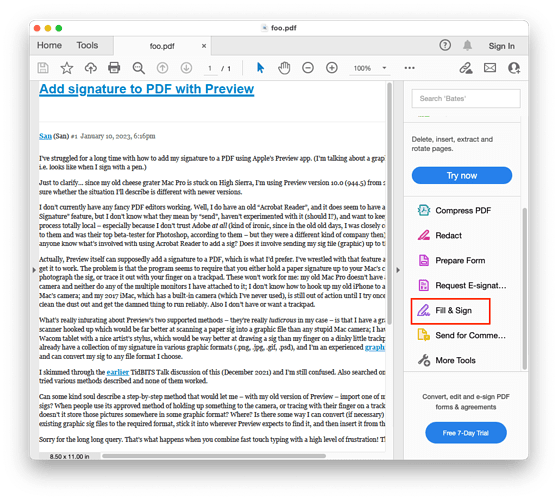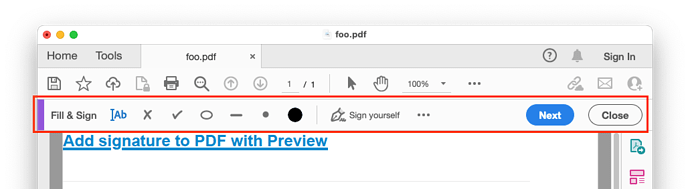I’ve struggled for a long time with how to add my signature to a PDF using Apple’s Preview app. (I’m talking about a graphical sig, i.e. looks like when I sign with a pen.)
Just to clarify… since my old cheese grater Mac Pro is stuck on High Sierra, I’m using Preview version 10.0 (944.5) from 2017. Not sure whether the situation I’ll describe is different with newer versions.
I don’t currently have any fancy PDF editors working. Well, I do have an old “Acrobat Reader”, and it does seem to have a “Send for Signature” feature, but I don’t know what they mean by “send”, haven’t experimented with it (should I?), and want to keep this process totally local – especially because I don’t trust Adobe at all (kind of ironic, since in the old old days, I was closely connected to them and was their top beta-tester for Photoshop, according to them – but they were a different kind of company then). Does anyone know what’s involved with using Acrobat Reader to add a sig? Does it involve sending my sig file (graphic) up to their cloud?
Actually, Preview itself can supposedly add a signature to a PDF, which is what I’d prefer. I’ve wrestled with that feature and can’t get it to work. The problem is that the program seems to require that you either hold a paper signature up to your Mac’s camera to photograph the sig, or trace it out with your finger on a trackpad. These won’t work for me: my old Mac Pro doesn’t have a built-in camera and neither do any of the multiple monitors I have attached to it; I don’t know how to hook up my old iPhone to act as the Mac’s camera; and my 2017 iMac, which has a built-in camera (which I’ve never used), is still out of action until I try once again to clean the dust out and get the damned thing to run reliably. Also I don’t have or want a trackpad.
What’s really infurating about Preview’s two supported methods – they’re really ludicrous in my case – is that I have a graphic-arts scanner hooked up which would be far better at scanning a paper sig into a graphic file than any stupid Mac camera; I have a big Wacom tablet with a nice artist’s stylus, which would be way better at drawing a sig than my finger on a dinky little trackpad; I already have a collection of my signature in various graphic formats (.png, .jpg, .gif, .psd), and I’m an experienced graphic artist and can convert my sig to any file format I choose.
I skimmed through the earlier TidBITS Talk discussion of this (December 2021) and I’m still confused. Also searched online and tried various methods described and none of them worked.
Can some kind soul describe a step-by-step method that would let me – with my old version of Preview – import one of my graphic sigs? When people use its approved method of holding up something to the camera, or tracing with their finger on a trackpad, doesn’t it store those pictures somewhere in some graphic format? Where? Is there some way I can convert (if necessary) one of my existing graphic sig files to the required format, stick it into wherever Preview expects to find it, and then insert it from there?
Sorry for the long long query. That’s what happens when you combine fast touch typing with a high level of frustration! Thank you.