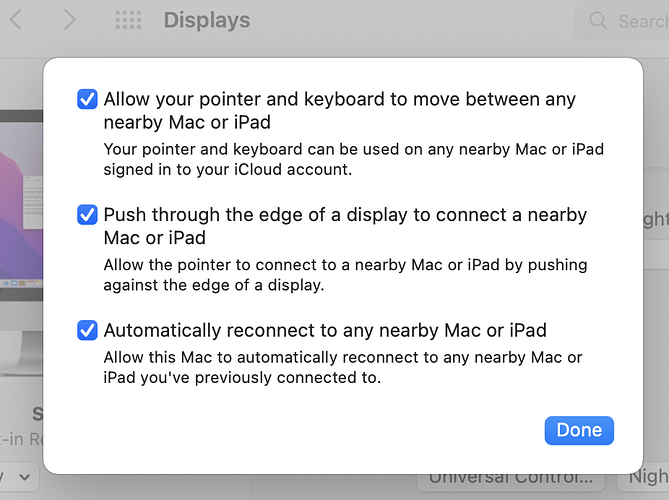Well, that’s cool—I had no idea! Do you have a sense of how it compares with Universal Control now?
I use it every day to share my keyboard and mouse between two Macs and it works very well. I use clipboard sharing, mainly with text, all the time but don’t use the drag and drop file sharing.
Unfortunately, one Mac can’t run macOS Monterey and I am still on macOS Big Sur on the other so can’t compare them directly.
Aside from the Mac sleeping problem rendering the mouse useless on an iPad, another problem I discovered was that the mouse became very laggy on the iPad after using it a while. It even lagged a bit on the Mac, but the iPad lag made it useless. This happened after using it a while; initially the mouse was very snappy on both devices. I was using a Magic Mouse II on an M1 MacBook Air and a 2017 10.5" iPad Pro. All devices were running the latest OS. For these two reasons I have given up on UC.
Well, it is a beta product.
As a cynic…
If Apple really wanted to make iOS useful, it would add the command/control and option keys to iOS. 
 DUH!
DUH!
Of course, I’m not even using Monterey, so that proves I’m a laggard (at a minimum)! Once Apple allows these kinds of drag-n-drop/copy-&-paste both ways, I’ll be impressed (and thankful). 
It worked for me right after I updated but now it doesn’t. I have all the setting as described above but no amount of rebooting or turning them off and back on is working. The option under add display only shows mirror or extend to and cursor will not slide over automatically either.
One tip I’d add for anyone who runs into the same problem I did — if your iPad didn’t automatically connect and you don’t see a “Link Keyboard & Mouse” setting under System Preferences > Displays on your Mac, try putting both devices to sleep and then waking them up. Once I did that, the setting showed up and the iPad had automatically connected.
I had exactly the same problem, universal control was working beautifully between my MacBook Air and Mac mini (M1). Last week I could not make them connect again. I rebooted both devices multiple times. I wonder if the latest iOS update what is the problem? Does anyone have any ideas? Maybe rebooting is not as effective as putting the devices to sleep? I would appreciate any help because I was getting great productivity boost using my MacBook Air keyboard and track pad to control my Mac mini which sits on the back of my desk with a very large display. Previously I was putting my MacBook Air to the side while pulling out the keyboard and trackpad for the Mac mini now I just put the MacBook Air on the desktop in front of the Mac mini and go to work on both devices without shuffling them around. Please tell me there is a solution to get this option running again.
The saga continues…
My new Studio Mac and Studio Display have arrived, and the 2017 27 inch iMac sits next to the Studio Display, both running Monterey. I have Universal Control (UC) running, so I can use one keyboard and mouse to operate both machines. I have Mail running on the iMac and the rest of my work on the Studio.
- First problem: if the iMac goes to sleep, I had no way of waking it up because UC does not work when the iMac is asleep (the mouse and keyboard are connected to the Studio, and the iMac has no mouse or keyboard). Solution: a little shell script (wrapped up as an app by appify ) that
ssh's to the iMac and runs caffeine on it. If anyone is interested, I can provide more detail. - Second problem, not yet solved. I’ll get very confused about which computer the documents I create are filed on. What would be great is if my home directory on the iMac was actually a symbolic link to my home directory on the Studio. Is this possible, and if so, how? I’ve tried Googling, but I am not sure what term I should search for - it is not a virtual desktop that I am looking for.
A simpler solution would be to have an old USB mouse attached to the iMac. Just wiggle it a bit when the iMac goes to sleep.
Mouse motion is enough to keep a Mac from going to sleep, but once it does sleep, you need a key-press to wake it.
Fortunately, you can get some very small keyboards. A cheap USB number-pad would probably be enough.
No. Mouse movement alone is not enough, but mouse click (or trackpad tap) works just fine. The idea is that accidentally moving the mouse can easily happen, but button presses are assumed deliberate.
On the other hand, a two line shell script is even cheaper:
#!/usr/bin/env bash
ssh <username>@<lan address> "caffeinate -u -t 1 || exit 1;"
![]()
I’ll get very confused about which computer the documents I create are filed on. What would be great is if my home directory on the iMac was actually a symbolic link to my home directory on the Studio. Is this possible, and if so, how?
You could share the home directory of the Studio and mount it on the iMac.
–e.
Thanks for the suggestion. Is it possible to do this in a way so that when I log in on the iMac, the Desktop I see is the desktop of the Mac Studio (and similarly, the home directory I see is the Mac Studio one, rather than the iMac one)?
It is probably dangerous to share desktops and homes directly.
I suggest is to create a symbolic link within the home of the iMac to the home directory of the mounted disk of the Studio, and a symbolic link within the desktop of the iMac to the desktop directory of the mounted disk of the Studio.
You can automatically mount the Studio home to the iMac by first mounting it by hand, then creating an alias of the mounted home, and put the alias among the login items of the iMac user (from the System Preferences).
On the Studio, you have to share the home folder by adding it in the File Sharing section of the Sharing System Preference.
–e.
I would recommend using aliases instead of symbolic links – if the Studio’s share isn’t already mounted, double-clicking the alias will mount it and open the folder. I don’t think a symbolic link will do that.
Apple used to offer a remote home directory feature as part of MacOS X Server, and while it worked reasonably well, there could sometimes be sync errors. However, some years ago they dropped support for this feature in client MacOS (certainly by Mojave, possibly one release prior), so you couldn’t use remote home directories even if connecting to a Server that supported them. Based on this, I would agree with @franconi that it’s a bad idea to try and essentially recreate a system that even Apple didn’t feel they could support satisfactorily.
With the arrival of a 14" MBP, I’m finally getting around to setting up Universal Control so I can use a single keyboard/trackpad to control both my 2017 27" iMac and the new laptop. While my Logitech MX Keys has buttons to switch between three devices, the magic trackpad I prefer to mice doesn’t, so I was really looking forward to this.
Alas, after several hours this morning I’ve had no luck. Here’s all the things I’ve tried:
- Verified AppleID, Handoff, Universal Control settings are correct
- Checked the firewall is off
- Both computers are on the same wifi, bluetooth is enabled
- Rebooted both computers
- Switched network settings from Ethernet/Wifi to just Wifi; changed to unsecured network, etc
Moving the mouse to the edge of the screens does nothing, and in Display preferences the “Keyboard/Mouse section” of the Add Display menu never shows up.
I’ve also tried using with a 10" iPad Pro from both the new MBPro and the old iMac. Never shows the UC options.
I’ve checked a bunch of sites online and done just about everything I can think of, very frustrating that can’t even see why the options aren’t there, but somewhat par for Apple; it’s magic and just works…unless it doesn’t.
Interesting Side note: The old iMac sees the MBPro screen as one it can extend to, but the reverse is not true (5k screen bandwidth limitation?). Didn’t even think of that as a possibility, actually received my Luna Display dongle in the mail this morning (removed it for setting up UC).
There should be a Universal Control button at the bottom of the right section of the Display Preference. This is where you handle the initial setup (and never touch it again ![]() ).
).
Yep, and everything checked on both MBP and iMac. Also the Handoff setting in the General control panel is also turned on (and works, often used the copy/past feature between an old 2015 MBP…but now that I think about it the handoff copy/paste didn’t work yesterday at one point…will test).
Well I have at least determined it’s not a hardware problem. I signed out my AppleID on the new MBPro, but didn’t improve anything. I then rebooted the laptop into macOS 13 beta. While that was rebooting, the iMac finally recognized the iPad and I was able to keyboard/mouse share. Also it worked once macOS 13 beta was booted up.
So it seems to be something is out of whack with the install of macOS 12.4 on the MBPro. Since it’s basically a new setup, I’m going to wipe and reinstall, or if I’m feeling really lucky just upgrade to the 12.5 beta to see if that fixes it.
FWIW, it seems that if Continuity copy/paste isn’t working, that’s a good sign that the universal control keyboard/mouse won’t work either.