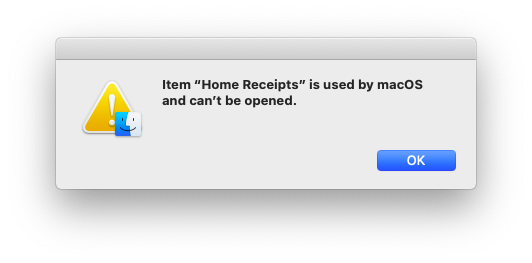I honestly do not understand the problem that is being solved here.
The first time I wanted to update a Dropbox file to which I had already given someone the URL, I wondered whether replacing the file would change its link? We’re talking at least ten years ago. I tested the scenario and the Dropbox link didn’t change so I didn’t give it any more thought.
This TidBITS article made me think perhaps Dropbox had changed recently. I’ve just re-tested the basic scenario and the Dropbox link still doesn’t change.
Here’s a blow-by-blow for the folks following along at home to play “spot my mistake”:
- Prepare a file “TestFile.txt” on the Desktop.
- Checksum the file (to establish a baseline).
$ md5 Desktop/TestFile.txt
MD5 (Desktop/TestFile.txt) = 2466e96af8068f2c340129a81109178c
- Use the Finder to copy (option+drag) the file into Dropbox into a sub-folder called “TidBITS Test”.
- Verify that the copy inside Dropbox has the same checksum:
$ md5 "Dropbox/TidBITS Test/TestFile.txt"
MD5 (Dropbox/TidBITS Test/TestFile.txt) = 2466e96af8068f2c340129a81109178c
- In the Finder, right-click on the file within the Dropbox structure and choose “Copy Dropbox Link” then paste that link here to record it:
https://www.dropbox.com/s/fxjh5go4u3jcz1n/TestFile.txt?dl=0
- Edit the original on the Desktop to change it then recalculate the checksum:
$ md5 Desktop/TestFile.txt
MD5 (Desktop/TestFile.txt) = 4cbf2dc65a82f91f42b0774c42a37d01
-
In the Finder, copy (option+drag) the modified file into Dropbox. This gets the Finder alert «An older item named “TestFile.txt” already exists in this location. Do you want to replace it with the newer one you’re moving?». Click “Replace”.
-
Verify the checksum of the replaced file:
$ md5 "Dropbox/TidBITS Test/TestFile.txt"
MD5 (Dropbox/TidBITS Test/TestFile.txt) = 4cbf2dc65a82f91f42b0774c42a37d01
- In the Finder, right-click on the just-replaced file within the Dropbox structure and choose “Copy Dropbox Link”, then paste that link here to record it:
https://www.dropbox.com/s/fxjh5go4u3jcz1n/TestFile.txt?dl=0
The URL is the same even though the file changed. No smoke, no mirrors, nothing up my sleeve. 
Granted, it is possible that the URL persistence I see has something to do with the way I normally work with files I intend to share via Dropbox. I consider the version that is outside Dropbox to be the master and I copy the updated version back into Dropbox using the Finder. Even if the version inside Dropbox was the only copy, I would first copy what was inside Dropbox onto the Desktop to work on it, then copy the updated version back into Dropbox. Why? Because, back in the day, I was on a very slow aDSL link and I did not want Dropbox constantly resynching partial edits. It just seemed smarter to work outside of Dropbox and only ever let it see the final result. In short, it’s a habit.
This is not peculiar to .TXT files. I routinely re-generate PDFs (eg from Pages or InDesign) and replace what is in Dropbox. Ditto photographs and other images. Dropbox URLs aren’t affected.
I don’t think it’s peculiar to Finder copying either. I often copy/move files around via Terminal commands or shell scripts where Dropbox is on the receiving-end. That doesn’t muck-up Dropbox URLs either.
The way I read a Dropbox URL is:
https://www.dropbox.com/«semi-invariant»/«folder identifier»/«file name»?«options»
I don’t understand the «semi-invariant» part, except to say that when I first started using Dropbox this was “u” and is now “s”.
I think the key to URL persistence is the «folder identifier». As long as the «folder identifier» and «file name» within the folder do not change, I doubt that a Dropbox URL will break.
Anyone spot any flaws in this reasoning?
I wholeheartedly agree with all the comments about the new Dropbox app. First thing I did when it sprang to life was to turn the thing off. But I have to say that that’s pretty much my approach to any Dropbox “improvement”. I don’t think I can name a single Dropbox change that I have liked and for which I haven’t immediately searched for a workaround or kill switch.
You should hear my spouse on the topic. Every time Dropbox “does something” she salts the ground they walk on with her curses and demands to know when we can decamp to sync dot com.