Oops! I misread the AutoUpdate window, and you are indeed correct – 16.54 was installed on 28 Dec 2021, and 16.72 would be available if I updated the OS.
Carl Zimmerman
Oops! I misread the AutoUpdate window, and you are indeed correct – 16.54 was installed on 28 Dec 2021, and 16.72 would be available if I updated the OS.
Carl Zimmerman
OP here, with an update. And a mystery (the new Monterey /Application folder is empty!!)
As suggested by @Simon and @jaclay , I decided to go with the external SSD gambit.
Ordered a 1TB Samsung 980 SSD and external NVMe enclosure and proceeded to install Monterey on it. Since my neighbor with the 2015 iMac has a slow 25 Mbps internet connection, I did the install at home using my MacBook Air and my 500 Mbps fibre connection.
Downloaded the Monterey installer from Apple (the 12 GB download would have taken forever at my neighbors!).
Erased/formatted the SSD as GUID/APFS. Ran the Monterey installer, selecting the external SSD as the target. It ran successfully. After a couple of restarts and progress bars, the MBA booted up from the SSD and the all-new fresh Monterey welcome screen appeared.
I went through the normal on-boarding for a clean installation, then ran a couple of apps (Safari, etc) to make sure the MBA was running properly off the external SSD.
Next stop was Software Update. It found macOS 12.6.5, so I downloaded it and let the update proceed. No problem. After a reboot, Software Update then found Safari 16.4.1, so I did that. Did a few more tests: Safari, Maps, Pages, Calendar, etc. Everything worked just fine.
Having completed my mission to install Monterey on the external SSD, I booted the MBA back into my normal environment from the internal SSD (12.6.4), checked my mail, checked the weather for tomorrow, etc. The external SSD was still connected, so I opened /Applications, intending to copy over a few useful apps from my system (SpeedTest, BlackMagic Disk Speed Test, etc.).
The /Applications directory on the external was empty except for (1) Safari and (2) the Utility folder (which is also completely empty).
After muttering a few choice words and some musing about the problem, I’ve deduced that all the standard Apple apps reside on the SSD as part of the newly-installed Monterey system, but they are sequestered on the AFPS System Volume (which is cryptographically signed and locked). It appears that the Finder is failing to recognize and list the contents of what’s stored away in the System volume. I really don’t understand the mysteries of Apple’s new storage architecture with APFS, but the Finder is supposed to make the segmentation between the System and Data volumes invisible to the user.
Neither does Terminal see the files on the APFS System volume. I opened up a terminal window and did a ls -la on /Applications on the external SSD. Same result - nothing there except for safari.app and the Utilities directory.
Note that the Safari app WAS listed in /Applications. I’m pretty sure that’s because it’s an update (16.4.1) that had just been put there by Software Update. I surmise that the System Update process doesn’t have the ability to be able to modify the contents of the locked-down APFS System volume, so any updates to Apple applications, utilities, etc get stored in the APFS Data volume.
Any idea how I might persuade this new installation of Monterey to make the contents of the System volume visible to the Finder when the drive is mounted (ie, not being used as the boot volume)?
Thanks.
Does it work the other way? When booted into the external, can you see everything you have on the internal drive?
Safari is as I understand is always outside of the SSV.
These modern MacOS installs are no longer independent of the system they were initially installed on. We lost that. But if the only reason you were installing this on another system is because the internet is slow at your neighbor’s house, I’d suggest trying to download the installer at your place and putting it on a thumb drive for install on your neighbor’s 2015 iMac.
And Howard Oakley as usual has some good information (BS& Monterey, but still valid) on how to set up and use that thumb drive installer.
@tom3
Good question - sorry I wasn’t clear.
When I boot up from the external SSD, everything seem fine. The Finder shows all the usual apps in /Applications. The /Applications/Utility folder contains what you’d expect.
The ‘empty’ /Application folder occurs when my MBAir is booted from its internal drive, and the external SSD is mounted as another drive.
I’ve just done another test: mounted the external SSD on my M1 Mac mini. Same thing – the Application folder is empty, except for Safari and the empty Utilities folder.
But here’s a fun fact. With the external SSD mounted on the Mac mini, I then ran Grand Perspective and let it scan the entire drive. It found all the ‘missing’ apps, located in /System/Applications. Then I quit Grand Perspective, returned to the Finder, and opened /Applications again. All the ‘missing’ apps and utilities mysteriously appeared.
It seems that something that Grand Perspective did as part of its scan caused the Finder to discover the contents of the APFS System volume and then create the merged Finder view like it’s supposed to.
But this fix, if you can call it that, does not persist. I unmounted the SSD, plugged it back in, and /Applications on the external SSD is back to being empty.
Simon,
Thanks for the insight. I was unaware that Apple deprecated the ability to ‘install here, run there’. Once upon a time in a galaxy far far away, life was so much simpler…
I was doing the install onto the SSD at home because (a) my internet is so much faster and (b) I can do the install, the upgrades and the subsequent tweaking/etc at my leisure while multi-tasking (eating dinner, watching TV, etc). My game plan had been to get Monterey installed on the SSD here, then take it to neighbor’s, connect it to his old iMac, and use Migration Assistant to copy over all his stuff.
Plan B - create a bootable installer, and plan to spend some time down the street. Or perhaps bring his iMac here for a couple of days so I don’t have to camp out in his office.
Thanks for all your help.
David
Well you can still do it, but it has become more involved.
I’m not completely sure, but it appears that the “Applications” folder presented by the Finder is not one folder, but is a virtual folder containing the contents of /Applications on the System and data volumes.
For example, on my perfectly ordinary Big Sur system, I can see the App Store application in /Applications.
But if I look for it from a Terminal, it’s not there - it’s in /System/Applications:
$ ls -d /Applications/A*
/Applications/ActiveState ActiveTcl
/Applications/Adblock Plus.app
/Applications/Adobe Acrobat Reader.app
/Applications/Adobe Creative Cloud
/Applications/Adobe Elements 2021 Organizer.app
/Applications/Adobe Photoshop Elements 2021
/Applications/Audacity.app
$ ls -d /System/Applications/A*
/System/Applications/App Store.app
/System/Applications/Automator.app
I see similar things for all of Apple’s bundled apps (Books, Calculator, Chess, etc.).
You can also see it if you do a “Get Info” on the Finder icons:
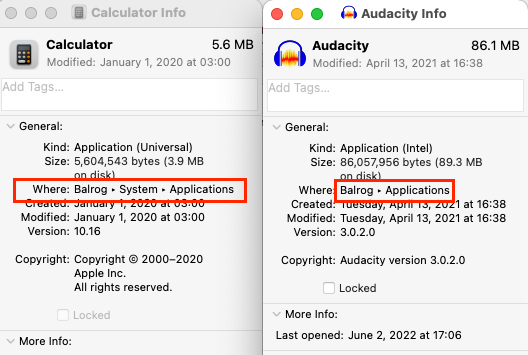
I suspect that the Finder doesn’t know enough to automatically perform this merge when you’re booted from a different system. I’m not sure why Grand Perspective is able to make it happen.
Then there’s the ~/Applications folder if you install an app as something other than an admin user of course…but like all good Mac users I have a non admin daily driver account and just use admin creds when necessary to install something into /Applications.
And some of the latest apps…Topaz in particular…do not like to just be drag/dropped from wherever the installer puts them into where you want them…that was possible for decades on the Mac back into the pre OS X days…and even Topaz’s developers can’t get things consistent…some of their installers put things in /Applications/Topaz and other of their installers straight into /Applications…and moving those into /Topaz results in non working apps that moving them back into /Applications doesn’t fix and they need reinstall so it’s not as simple as it used to be. Fortunately…I use LaunchBar (and others use LaunchPad or Spotlight or Alfred or whatever) to search for and launch apps…much easier than opening folders.
Yes there is, but the Finder doesn’t attempt to merge its contents with /Applications. At least it doesn’t on Big Sur.
Sounds like Topaz is doing something (maybe a few things) wrong. Apple doesn’t force any particular locations, and plenty of modern apps still support drag/drop installation. Even Microsoft Office doesn’t seem to have problems with moving its apps around.
Apps should be accessing internal resources using paths relative to the app’s actual location. If stuff needs to be installed to a specific location, it should be putting that stuff in other well-known locations like /Library/Application Support.
This isn’t hard to do, so I wonder why Topaz has these kinds of problems. Sounds like they don’t understand the platform and aren’t interested to learn.
That is correct. Howard Oakley has a few articles that get into this. For example:
“The top-level Applications folder is actually a firmlink to user apps on the Data volume. The Finder melds that with read-only apps installed in macOS at /System/Applications, making bundled and user apps appear to be in a single folder, which they actually aren’t.”
You could try moving the Autoupdate app to another folder to trick the MS software that is working in the background. I have done this and occasionally run the app when I want to. I got rid of the annoying Paperclip “helper” in this way in the early days of MS Office.
While that sounds helpful, the AutoUpdate app is so well hidden that I cannot find it, even though it appears in the list of Recent Applications and can be invoked from there.
(Note that my original posting was incorrect with regard to version numbers, as I had misread the AutoUpdate window.)
You’re doing it the hard way. If you select “Check for Updates” from the Help menu of any Office app, it will launch the Microsoft AutoUpdate app. Once it’s running, you can right-click it in the Dock and select “Keep In Dock”. This way, when it quits, the icon will remain, so you have something to click on so you can re-launch it without starting one of the Office apps.
Yeah…it is strange, especially that moving the app back to the original location doesn’t fix it and needs a reinstall…and even stranger that despite all of their apps using what appears to be the installer that downloads a bunch of .tgz files IIRC…some of the apps can be moved and some go in the Topaz folder and some in /Applications. Seems like all of their apps would be consistent…but they’re not.
Understood; but that doesn’t help me find the app itself to try a previous poster’s suggesting of moving it to a different folder, to see whether that might keep it from running automagically several times a day.
In the Dock (running Big Sur), I can right-click on an app’s icon, slide to Options, and select Show in Finder. I don’t know that that would work for you, but it’s worth a try.
I moved Microsoft Autoupdate app to a utility folder in my home folder that also has aliases for my other occasionally-used apps. That folder is in my Dock.
Since I moved Microsoft Autoupdate to that folder I cannot tell you where it came from. It might have been buried in a package?
FWIW, on the Macs I’m using (Office 16.30 on macOS Sierra and Office 16.72 on macOS Big Sur), it is located in /Library/Application Support/Microsoft/MAU2.0. As far as I know, it is a common installation used by all Microsoft apps, including Office apps, Edge and probably others.
I wouldn’t have moved it. I would have either put it on the Dock (as I’ve done on systems where I want to manually launch it) or create an alias from its location to your utility folder.
But if it’s working from its new location, then I wouldn’t worry about it that much.
I agree with you (David C) re not moving the MS Autoupdate app, and using an alias instead. At some point in the future, the Autoupdate app might download and install a newer version of itself. The MS script for the installation will probably put the new version where it’s ‘supposed’ to be, in /Library/Application Support/Microsoft/MAU2.0. (I’m not 100% certain that’s what it will do, but I doubt that the fine folks in Redmond anticipated the scenario where the user has relocated the app).
End result of that would be that @mpainesyd would have two versions of the Autoupdate app, one of which is out-of-date. That might cause headaches/surprises down the road.
BTW, on my MBAir with Monterey 12.6.4 and Office 16.72, the Autoupdate app is also in /Library/Application Support/Microsoft/MAU2.0.