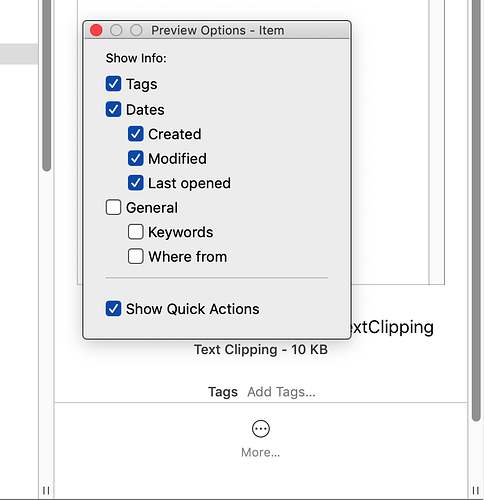Originally published at: https://tidbits.com/2018/11/19/macos-hidden-treasures-the-macs-hidden-markup-tools/
The Preview app has long provided tools that let you mark up an image with arrows, text, and even free-form drawing. But other Mac apps—Mail, Notes, Photos, TextEdit, and more—also provide access to similar markup tools, and now macOS 10.14 Mojave makes them available even in the Finder and the new screenshot interface. TidBITS members can read this article now; it will become available for everyone in a month.
Hi Sharon. Thank you for all those great tips.
I have been using Omnigraffle for object-based drawing for many years and it seems that many features that I Iike are now widely available in Mojave.
I still miss some of the great object-based drawing tools of AmiPro - a word processor first released with run-time Windows in the 1990s. One was the ability to create complex charts from a table of data and then edit any elements of the chart as shapes or text. I suppose there are modern apps to do similar but I haven’t needed the feature enough to go searching. I have managed to keep Amipro going in Windows XP using Parallels on the Mac, but it is too tedious for regular use and outputting in modern formats (pdf) is a bit of a nightmare.
Ah, object-based drawing. I still remember the thrill of the first object-based work I could do: SuperPaint, which had paint and object layers. It made tweaking/faking screenshots so much easier!
I am a member and never received advice this very interesting article was available for me a month ago. What happened?
I posted the article on the Web site on October 19th, but only people with active memberships who were logged into the site could read the full article. I also sent the article in email to all TidBITS members who have opted to receive articles in email as we post them. You can set that in your account profile—just log in and then click Account at the top right…
What I didn’t do, because it felt a little mean, was put something in the issue that goes to everyone, saying that most people couldn’t read it. Maybe I should have been more promotional about it. 
Page unavailable?
This article is showing the: “Something Has Gone Wrong” page…?
Sorry about that—I fixed the URL at the top of this topic so it works again. The problem was that I republished the article so the URL changed from what it was originally.
I just updated my Mac Pro Laptop to Mojave (Mac OS 10.14) and I hate the Finder’s Preview ‘Quick Actions’—it’s offering something I don’t want and wasting screen space that previously showed information that I do want.
Is there a universal switch to uncheck ‘Show Quick Actions’, either in a dialog box or as a UNIX command?
Thanks…
Although I haven’t tried this, I see some indication that the setting you’ve found applies on a per-filetype basis, so while you might have to do it a few times, it shouldn’t take too long to eliminate it from most of the files that would have it.
I managed to miss this last year. Glad it’s been bumped up.