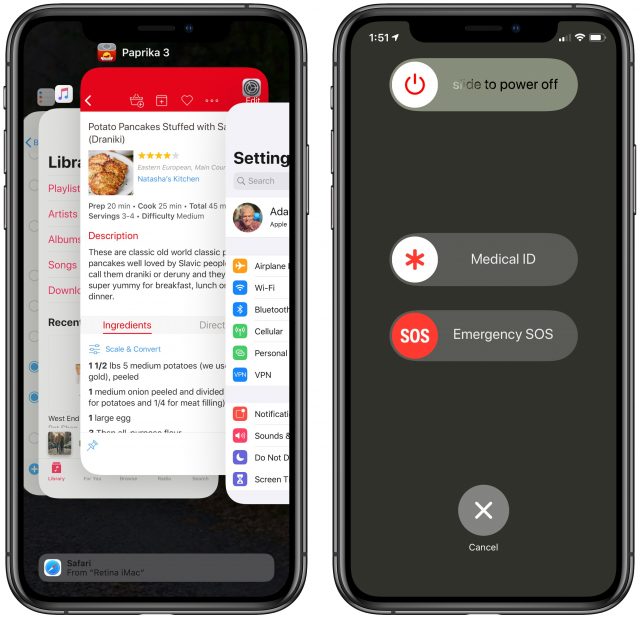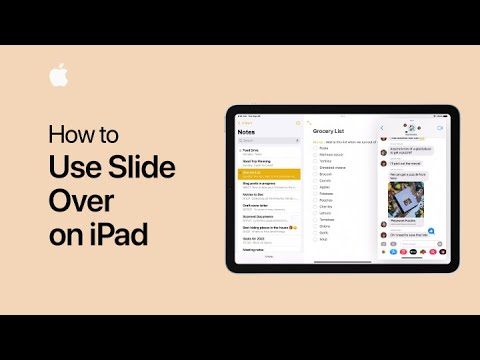Interesting. I just tried it on my iPhone and iPad; on both, at the All Inboxes screen, Search only appears if you pull down past the first item. Maybe it is device or version dependent.
Once I had accidentally discovered ‘pull down to search’ in mail, I try it randomly in other situations where search might exist. This is how I discovered Search in settings. So in this particular instance, a small amount of interface consistency worked as a discovery tool. Perhaps that was Apple’s intention; or maybe it is accidental.
Once discovered, it is a simple enough gesture to be memorable. So, 1/10 for discovery; 9/10 for memorability.
If people don’t discover it, they do not even know it exists. So, they go to the Home Screen, open Settings, and scroll through. Erk.
Except it doesn’t always work: (sometimes?) there is some combination of dragging and pausing that is required, otherwise it pushes the other apps along and drops the dragged one there. And then there is no (apparent) way to undo that.
I disagree. Because dropping pushes all the icons along - including onto the next screen - and this is not undoable, the liability is high. So I just gave up trying to organise the screens. Maybe this is Apple’s intention.
Perhaps that is the actual confusion: notifications appear because you did something (we often don’t know or remember what our last action was, particularly if it was accidental); but then it is not at all clear whether to swipe up or down to undo this.
Strong disagree. Unless there is a way to ‘go back’, force quitting an app is the only way out. ‘Working against iOS’ is inevitable when iOS is working against the user.
For each particular issue, like the ones I listed, there is often a solution of sorts; or even a reason for the current behaviour.
Some sort of consistency in gestures would help: eg pinch out might mean enlarge, or paste — perhaps that depends on the number fingers, who knows?
But overall, I am disappointed that Apple has gone so far backwards over the last few years in terms of users being able to actually find and use features, even as those features and their underlying hardware and software have got so much better.
The new multitasking UI is a small but commendable example of a step back in the right direction.