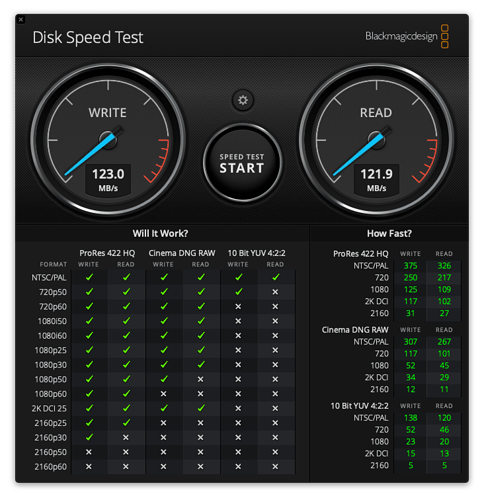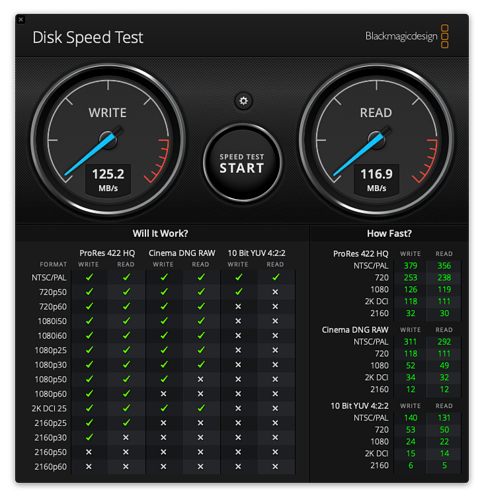Probably the external SSD is the most practical and least expensive stopgap. I’d suggest also considering how hard you’ve driven your six-year-old iMac and whether you think the pooched hard drive could be just the first of one or more components to fail soon. Any warning signs of other problems? For a replacement when the time comes I’d suggest that besides an iMac you also consider a Mac Mini and monitor combo.
Great discussion, folks, and I’ve ended up ordering a Samsung T5 external SSD directly from Samsung (same price as Amazon, free 1-day shipping, and it avoids Amazon being overwhelmed). $200 with tax.
I did some Blackmagic speed tests on the MacBook Air acting as a boot drive over Thunderbolt 2, and the results were unimpressive, and nearly identical to the USB 3 hard drive my bootable duplicate has been on. What’s weird is that the Mac boots MUCH faster from the MacBook Air’s SSD, and the normal usage performance has been fine, whereas when I booted from the hard drive, it was terrible (albeit with a more intensive set of software running, since the MacBook Air is more stripped-down).
The other thing that’s happening, which is somewhat concerning, is that the MacBook Air is kernel panicking while the iMac is asleep. It restores its state on boot, so it’s not a major issue, but I am perturbed. This is a hardware problem with the MacBook Air itself, I believe, since it had been doing this a bit on its own after I upgraded to Catalina, and I had chalked it up to a slightly dodgy macOS install that I was planning to address with a clean install at some point.
Perceived boot speed probably has a lot to do with access time rather than raw read/write bandwidth. A decent SSD will have lower latency compared to a spinning disk. If the bandwidth of either is clipped by the bus, the one with the lower access time could still have an edge for something like the boot process where it’s more about reading from a gazillion small files rather than reading few large continuous streams.
Oh boy, free advice… free to the giver, anyway !
I would take the last option and the cheapest: use a 1TB SSD and a USB 3 enclosure, Attach it to the back of the 2014 iMac with tape or Sugru ( maybe not Fun-Tak ] and use a short cable. When I were ready for a new iMac, I’d buy one, transfer my files, and then try DIYing the SSD replacement on the old machine.
This addresses two bugbears of mine: the high cost to the planet of scrapping and replacing perfectly good machines that can still do work, and the high cost to me of working with the machines. It also gives me a chance to learn to work with a glued iMac. ( Apple does love escalating the DIY challenge. ) If I have to scrap the machine after that, I will still have learned something.
Obviously the question is would I be happy with a USB 3.0 connection. I would have to try it and see, but chances are good. If not, TB 2.
Or a cleanly-designed apartment with a bathroom door that glues shut.
I think the big deal will be getting an enclosure that can come as close as possible to SATA’s peak bandwidth of 6 Gbit/s. If the USB interface supports UAS, then you’ll probably come close.
It’s been a while since I assembled an external drive from a bare drive and an enclosure, so I really can’t recommend any models, but in the past, I have been very happy with enclosures made by Vantec. Looking at the current products meant for 2.5" drives, there appear to be several models worth considering. The only thing they don’t sell are Thunderbolt enclosures - they’re all USB (with one or two also offering eSATA).
As for how to attach it to the back of your iMac, I’ve attached similar-sized things to the backs of TVs using Scotch Extreme fasteners. These can hold a lot of weight. My only problem with them is that if you use too much, they may hold so tight you can’t get the drive off of the computer when you want to.
Before I finally gave up on my 2014 iMac, I took the external SSD boot route. For whatever reason, I could never get Virtual Memory to work right, which caused all sorts of crashes and ugly out of memory errors. I had to use the script in this StackExchange thread to get it going, which was kind of an ugly hack.
When my mid 2011 27" iMac became too sluggish after macOS updates, I went with the SSD external route. While the machine was not too difficult to open, I still didn’t have the time or the risk tolerance to install the SSD internally. The mac was USB 2, but had t’bolt. I found a small TB to SATA box and hung the SSD off the back of the mac. It was an Akitio Thunder SATA go, TB 1 and supported 2 SATA devices. I saw no need for housing the SSD and simply used velcro strap to hold it to the iMac stand. What a difference it made!! When Catalina arrived, I was not going to try messing with the GPU and DosDude’s patch, and ended up getting a 4K 21" iMac with 250gig SSD. The external SSD from the 27" now lives on the new mac via a TB3 to TB2 dongle and the Akitio Thunder SATA Go is still doing service. Although it is a TB 1 device it handles two SSDs at a very acceptable speed. I am convinced the ten minute external fix was the way to go.
I have a late 2013 iMac 27" with an Apple 27" Cinema Display
I stick with the Cinema Display as I have an auto unit that will switch it to the Screen for my Windows Computer when I want to play games - that doesn’t work for the more modern Apple Displays)
I updated to a Samsung SSD 860 EVO 2TB fitted internally by an Apple Certified Company, & am happy is you can get
Absolutely. If your iMac is capable of doing the work you need done, replacing the SSD is the best route. Let a professional technician do the work. My wife got two more years our of her Mac by replacing the SSD, saving us a pile of money. The simplest solution is likely the the best solution. Frugality is a virtue.
Sadly, her Mac’s 10 year old motherboard died last week. We said Kaddish then bought a new computer.
I had a very similar situation recently, so FWIW…
My “Late 2013” 27" iMac started beachballing. I have a 1TB fusion drive. Apple Store replaced the HD for about $100. After subsequent problems, they then diagnosed a bad SSD, which they replaced gratis. It’s been six months, and the performance has been stellar. Bottom line: If you wouldn’t have replaced the iMac anytime soon anyway, I’d replace the SSD just on a cost-effectiveness basis. I would not have attempted the repair at home, but you may be forced to considering the current circumstances. OTOH, the siren-song of a sweet new iMac is awfully compelling, and six years is a pretty good run.
Frankly, given its construction, I would avoid the iMac if you are replacing it but get a Mac Mini and a monitor instead. External drives are available in a stackable box and and if the computer or display goes you are not in the position of having to replace both of them. In fact mounts are made to attach a Mac Mini to the back of a monitor. For example:
Not only that, users can still replace/add RAM to a Mac Mini. Internal drives however are more difficult as they are now soldered to the motherboard. Just another example of Mac’s lack of repairability, and unfriendly environmental decisions and their focus on myopic greed.
By going this route you can choose the size and resolution of the monitor you wish to use and some even have built in cameras, microphones and speakers, as well as being able to rotate 90º for portrait mode work.
It also means that if the Mac Mini fails, you can just replace the computer instead of the entire system. Add a DVR with a tuner and broadcast antenna, and you also got yourself a TV as well.
I agree with that. The iMac is a pain to upgrade/repair, while the Mac mini makes that a whole lot more workable. The Mac mini is also the more sustainable/environmentally friendly choice as a busted CPU doesn’t mean you have to throw out your entire screen with it and vice versa.
That said, at least the way Apple has currently positioned the Mac mini, you can only go that route if you are not performance limited. The current iMac can be spec’ed with substantially better CPU and graphics than a mini. Granted, Apple could change that if they chose, but right now they are essentially saying if you need higher-end performance, you have to go iMac. If you don’t need that kind of performance, then the mini (which will hopefully be updated soon) is indeed a sound choice.
In 2014 I converted a 2010 iMac to an external SSD bootable drive and it performed well through a Firewire (remember them!) cable. Provided your needs are not extreme I would try the same but with a USB3 cable. I would avoid USB-thunderbolt adapters.
You can always use this setup for spare storage/backups if it is not up to scratch. My experience is documented here:
http://www.mpainesyd.com/filechute/BOOT_OSX_SSD.pdf
An external drive will never perform as well as an internal drive connected via SATA. I have had excellent luck with the OWC replacement kits (and their tools and how-to videos are top-notch). My recommendation would be to try that first.
We have replaced hard disks with SSDs in our office for the 2014 iMac. Not as bad as we expected, though we are afraid of doing the same with the 2017 models. We used instructions and a kit from iFixIt.
I’ll be writing more about this today, but to close the loop on this slightly, the Samsung T5 external SSD over USB 3 seems to be working well for booting the iMac. It’s not quite as fast as the internal SSD was (comparing against Tonya’s nearly identical machine) but quite a bit faster than the MacBook Air in Target Disk Mode over Thunderbolt 2. And entire rabbits faster than the bootable duplicate hard drive.
-
harbor freight has a Dual Suction Cup Lifter, 125 lb. for $7.99 and use it to lift the glass out of the way and get to the internal disk. Then swap out the internal disk.
-
Get new external disk.
-
Get Carbon Copy Cloner or Super Duper. I like Carbon Copy Cloner better myself. Can’t give a practical reason. I have used both and I prefer CCC.
-
Restore your TimeMachine Backup.
-
Run either of the applications you chose in step 3 to clone your internal disk to the new external hard disk. In CCC I set the program to update the clone every hour.
Time Machine is a good tool for recovering a folder or a few files. However, it takes f-o-r-e-v-e-r to restore the entire internal disk. If your internal drive pukes again you can be up and running with a bootable clone in the time it takes you to restart the system while holding down the option key and selecting the external clone. Reformat the internal drive with Disk Utility from the external clone. Run CCC from the external drive and clone it back to the internal drive. Restart the system again in a few hours at most or so to the internal drive.
If you start the CCC on the hour and TimeMachine Backup on the half-hour you may be lucky and never be more than half an hour away from getting your work in progress back.
You’ve already made your choice, but I’ll throw in my 2 pennies anyway. You have desktop and mobile machines that both hail from early in their eras, and if rumors can be believed, the Mac may be entering a new one soon (processor architecture). For the desktop, there may be another wrinkle. Apple keeps pushing the Touch Bar in its “Pro” laptops, and if the iMac is reborn with an Apple-designed CPU, it’s possible we’ll also see Touch Bar in a desktop keyboard at the same time. My own relationship with the Touch Bar is love-hate. I’ve not customized mine and really don’t use it for much on my MacBook Pro other than things I could also do with Menu Bar icon dropdown, but it certainly IS convenient for those, and Touch ID to wake up the machine is nice. (The hate part comes when I’m touch-typing and mistakenly graze the “Siri” portion of the Touch Bar and get told she wants me to make a FaceTime call—even worse, the 21st century replications of the 1950s era telephone operator continue spewing down the right side of the screen when I try to ignore her “number, please?” equivalents)
I have an iMac (21.5" 2017 core i7, 8 GB RAM) all boxed up and waiting for major surgery (replace the internal 1 TB Fusion with an NVME internal SSD and use the rotating platter hard drive for extra storage or Time Machine, while quadrupling the RAM, but I’m afraid to get started. I HAD a plan based on pretty good family experience: my grandson (a teenage Fortnite wizard) was given a non-functioning but high end graphics workstation by his equally wizard-y architect father. His dad’s firm’s IT team could not sort out why the high end windows box that he used to design hi-tech buildings (every switch, light fixture, and receptacle possessing its own IP address!) was crashing so often. The IT guys couldn’t figure it out and were going to write it off and toss it in the very real physical recycling bin, but his dad said "if it’s really a total loss, why don’t you let me take it home, give my son some tools and warnings about not touching the wrong things inside and let him see what actually enables him to shoot so many virtual bad guys.
A few days later, my grandson had figured it out, arranged for his dad to buy him a few cheap cables, and had himself a VERY high end gaming machine, essentially for free. So, our next trip to visit the family was to include a deep dive into my iMac with my grandson providing a good bit of the courage—but then, along came COVID.
So, now, once things open up, I’ll take a trip to a an arts and crafts store and see if I can find some really fancy duct tape to make my monitor really unique post-op.
But, now, when I need a bigger screen I run my MacBook Pro in closed clamshell mode driving a 27" cinema display and all the other peripherals through an OWC TB3 dock, and find that what I miss most as opposed to doing everything on the laptop screen is the Touch Bar.
The biggest reason to choose between SD and CCC IMO is whether you want to only clone entire drives or whether you want to setup a series of jobs that copy folders or even parts of folders to network drives, other local folders, or .dmg files.
For cloning or duplicating an entire volume…either works just fine. For doing folders, parts of folders, or less than entire volumes…the SD interface is hopelessly obtuse IMO…CCC just works so much better. I had some discussion several years back with the SD author about implementing a better UI for folder or partial folder copying and his basic response was that he wasn’t interested in that…he was interested in duplicating volumes.
Like you…I own and have used both…but think CCC is the overall superior product.