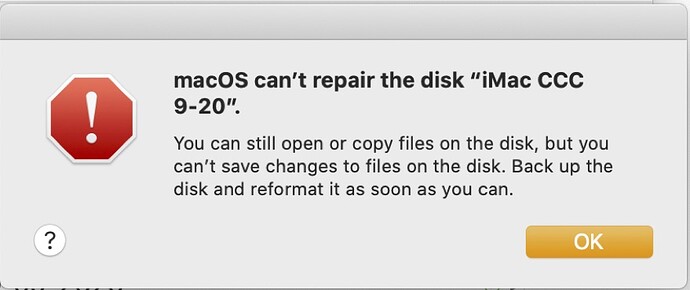Well, as we all know s**t happens. Lose one 1TB drive and it’s all gone. Lose one 500GB drive and you’re still alive. Like the man said, you pays your money and you takes your choice. There’s a much cheaper SanDisk option, too, which I assume boots (but I have no personal experience): the SanDisk SSD Plus, which can be used as an external drive, too, with an external SATA to USB cable.
Personally, I prefer not to partition. I like the idea of having drives not be fussed with except when recording or playing back. More baskets to hold your eggs.
You can get very inexpensive but decent half-TB SSDs right now.
$47 for this Kingston 480GB.
https://www.amazon.com/gp/product/B01N0TQPQB
$59 for this SanDisk 480GB.
https://www.amazon.com/gp/product/B01F9G46Q8
For comparison, $107 for the 1TB Samsung 870 QVO.
https://www.amazon.com/dp/B089C73T72
There’s ample inexpensive enclosures for such SSDs that will give you USB-C with 3.1 gen 2 and support for UASP (ensuring bus doesn’t clip the SATA-III b/w of the SSD). Many of those require no tools or fiddling and of course it’s all bus powered.
At $28 this one is a bit more pricey than most (many run ~$15), but it’s also nicer quality, comes from a known and respected brand, and has great reviews.
https://www.amazon.com/Cable-Matters-Aluminum-External-Enclosure/dp/B07CQD6M5B
As others have said, partitioning a large drive doesn’t protect you against physical drive failure, because such a failure will take out both drives.
I have a three-drive solution. One is Time Machine, always connected and getting hourly backups. The other two contain system clones, generated by Carbon Copy Cloner.
I manually make clones (I try for weekly, but sometimes more time elapses). I don’t use a scheduler because I don’t leave those drives connected when they’re not in use. They are powered down most of the time, only turned on when I’m actually accessing them. This is intended to minimize the chance of malware or a stupid human error destroying my backups along with the running system.
All three drives are 4TB drives. The Mac’s internal file system is 2TB and is currently about 50% full. This gives me room for (hopefully) several years worth of Time Machine backups and CCC “safety net” archives in addition to having the data from the most recent backup runs.
My recommendations to others are:
-
You need at least two physical devices for backups. If you want to partition them further, go ahead, but you must have at least two physical devices.
-
A drive used as a clone must be at least as big as the source device. I recommend additional space if you want to keep an archive of older file revisions (e.g. CCC’s safety net) in addition to a working clone.
-
A drive used for Time Machine should be at least 2x the size of the source device. This should give you room for a long history before TM starts purging old backups.
My previous computer used a 3TB drive to hold a TM archive for two 750 GB system drives, containing about 1TB of files. After excluding very large files (e.g. VM disk images) from TM, that volume had monthly backups going back 7 years. Which leads to my next recommendation:
-
Very large files like VM disk images and video files should be excluded from Time Machine. Otherwise, they will cause TM to fill the backup volume prematurely, causing older backups of everything else to get pruned. But you must therefore be careful to back them up in other ways (e.g. via system clones or copying to archival media) so you don’t lose them if you end up needing to restore your system from that TM backup.
Any other backup strategy you might have (e.g. on-line/cloud backup) should be in addition to, not instead of these recommendations. Even if you absolutely love and trust your cloud backup provider, it will still take a very long time (days, or even weeks) to restore hundreds of GB of content from an Internet service using the kind of connectivity most people have available.
In comparison, the time to clone from local storage will be much less. My recent experience (with USB 3.0-attached hard drives) was that 1TB of data took about 3 hours to backup via Time Machine and 1.5 hours via CCC. I will expect similar times during a restore operation. I will also expect significantly faster speeds on SSD media.
Hi Simon: I’m curious about the internal SSD/enclosure arrangement vs a external SSD. Is it a matter of price, or is there another reason to go that route?
I’ve said before in other threads, I just prefer being able to control the different variables myself. I also sometimes like an enclosure, but want to swap the disk itself, for example because it’s filled up. Or I want to keep using a disk, but I’ve decided I want to use it with a TB3 enclosure instead of the USB3 I had before. Why swap the disk when all I want is a different bridge?
I also find you can get much better deals when purchasing equipment separately. That’s the way support staff and higher-end users often purchase so it’s very competitive. All-in-one bundles are marketed as simple and ready-to-use solutions, but they charge a price for that convenience, and since consumers are usually a bit less savvy when it comes to bang for buck, they tend just not to be quite as competitive IME.
Of course YMMV, but that’s been my experience. I have so far never had trouble getting different components to work together or to work well with my Mac. All of this stuff has been so standardized you just need to check specs and make sure you know what you want. Plus, buy from a reputable seller and you’ll have to no trouble returning an item if it’s not what you wanted or replacing an item that arrives DOA (although personally I’ve only ever experienced that with spinning rust drives).
Why would you build an external drive (by installing an internal drive in a USB or Thunderbolt enclosure)? A few reasons:
-
It might cost less. You have to shop around, but there can be savings here, depending on brands and models.
-
You can install better drives. Most external drives ship with consumer grade drives, not high performance drives. If they are hard drives, they are typically not rated for 24x7 operation. When you select the internal drive, you can pick out exactly what you want in there.
-
You can pick exactly the enclosure you want. You can pick the size, color and material (metal or plastic), interface (different varieties of USB, eSATA, Thunderbolt, etc.) and eye candy (different color/shape lights).
-
The drive and enclosure are not locked together. Many external drives have custom firmware so the drive and enclosure can’t be swapped out. The internal drive won’t work in a computer or someone else’s enclosure and the enclosure won’t accept a different model drive.
If you buy separate components, then you know they won’t be locked like this. You can swap either component whenever you want (e.g. if one part breaks but the other part is still working fine)
Great – thank you all for your help and advice with this!
This may not be the right place but I just had my FOURTH breakdown of my backup disks. All on my iMac 2019 running Catalina. Just to be an equal opportunity nightmare it has involved 4 different drives, 2 mechanical and 2 SSD, all different manufacturers. AND, just to add to the fun, one was for a Time Machine backup and the other three were for Carbon Copy Clone runs. What the mac tells me is that the device cannot be written to but will permit me to move files from it. I am instructed to reformat the drive and start all over.
This is so frustrating because I have done nothing different for this to happen. Each time the drive had been used for backup and was properly ejected. There was no indicator that there was any sort of problem. It just decides enough is enough and says the drive is unrepairable.
Any suggestions? I use two CCC drives, one a spinning hd (4 TB) and one an SSD (2 TB), and I use a mechanical hd (4 TB) for my Time Machine backup (which, knock on wood) has not become unrepairable since I’ve been using it.