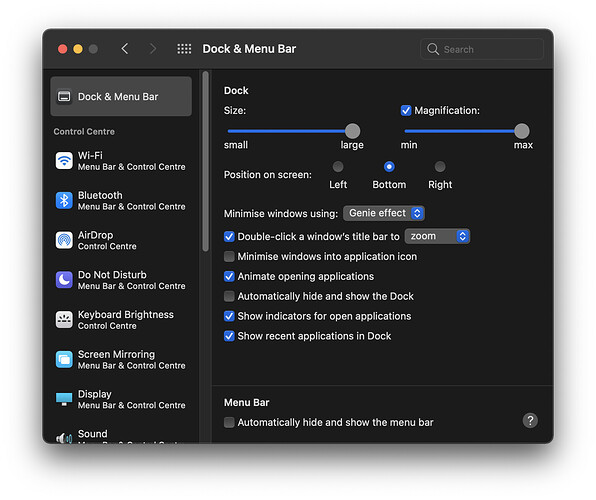Yes, there just wasn’t enough time after 11.0.1 went GM to get it to hardware manufacturing to install on initial shipments, nor open sealed boxes to update them. I would expect those coming off the production line now to get 11.0.1.
What could that be? No time to experiment right now, but turning off plug-ins may be the way to go…
I don’t have anything like that in my preferences. Does the picture look like what you have?
OK, found it. But I would not have looked for Date&Time preferences outside the Date&Time preferences in a million years; that is MS territory.
Thanks for the pointer!
“Well, there’s spam egg sausage and spam, that’s not got much spam in it.”
You seriously can’t turn off the menu bar clock in Big Sur? I’ve been using alternative menu bar clocks for a couple of decades. Okay, it’s a trivial thing, but it sure sounds annoying.
Extensions were the first thought that occurred to me. You could try set up a new user and see if you can replicate the problem on a clean account.
Yeah, I only found it because someone on another site was lamenting the disappearance of the battery percentage in the menu bar but then eventually found the setting in the Dock & Menu Bar pref pane.
For some reason, Apple decided to combine to get rid of the Notification Center menu icon and place notifications under the clock. So, yes, it is a fixture for the menu bar. It would be nice if you had the alternative of using an icon appropriate for the Notification Center if you didn’t want to use Apple’s clock.
This.
I agree with Apple fewer icons up there is great, but unlike myself, not everybody might want to have a clock up there. They could have for example simply chosen to start displaying the Catalina NC icon if a user selects to not display a clock.
In the old days I’d probably submit this as feedback, but after all the discussions we’ve had here, it feels like Apple doesn’t really care about getting that kind of feedback there.
I did an interesting (to me at least) thing today.
I’m running Mojave on my iMac. When Catalina was released, I knew there were some apps that wouldn’t run under it that I use every day, but they should run fine in a VM, so I made a Mojave VM in VMWare Fusion. When Catalina turned out to be a train wreck, I never upgraded, but I kept the Mojave VM up-to-date. Yesterday I booted it to apply the latest updates, and noticed it was offering me Big Sur. Hmmm…
So I cloned the VM, told it to install Big Sur, and after probably an hour or so, I have a Big Sur VM running on Mojave. I didn’t do a lot with it, but it seems to work just fine.
Why would one want to do this? I did it to play around with Big Sur without updating my main machine or finding an external drive to install it on. One could also use it to make sure your primary apps run fine on it, or to run future (or current) apps that will only run on Big Sur. Not something everybody, or even very many people will want to do, but if you do, it’s nice to know it works.
Is there a suggested backup/recovery strategy for email before I upgrade off of Mojave? I’m thinking of Eagle Filer or some similar external program? I’ve heard there are issues using Time Machine for this purpose if the backups were made pre-Big Sur.
Does the loss of mail only occur at the time of upgrade? Or, is it an on-going problem?
Eventually I’ll have to upgrade beyond Mojave. But, I like Mail and am loath to move twenty-five plus years of messages to another client. But, maybe an external archiver would solve the data-loss problem and free me from lock-in on Apple Mail…
I’m sure there’s fancier solutions, but in the end I opted to just export my most important mailboxes to .mbox files. Take any folder in Mail.app and select Mailbox > Export Mailbox… (or right click).
There have only been reports of mail being lost if you have moved them to a separate folder on your Mac. If all your mail is in a cloud (iCloud, Gmail, etc.) then I have seen no issues reported.
And I have not heard of any recent problems, so the current versions of Catalina and Big Sur have seemingly solved those earlier issues.
The article and comments Adam mentioned a few days ago show that Mail problems were still continuing in the last Catalina release and likely in the initial Big Sur release.
Simon: What did you do with those mbox files afterwards? Did you re-import them to Mail? Just keep them as an archive? Use them with some other program?
Fortunately, I never had to resort to using them because I didn’t encounter any Mail issues. If I had lost email my plan was to restore folders with saved .mbox content via File > Import Mailboxes… and then select “Files in mbox format”. I had used that many years ago after I had accidentally deleted a couple emails and it worked like a charm. 
I think it’s always worth submitting—it may not get listened to, but it will be a data point.
It depends on what you report. I’ve reported things that are clearly critical bugs, including steps to reproduce the bug (always important for the support team assigned to deal with it). On one occasion, I was contacted for additional information, but on many occasions, I found the fix in the next system software update.
For less important things that don’t actually break functionality or create a security problem, they are going to be low priority. But if enough people report the same thing, that increases the priority and therefore the odds of it getting fixed.
Just make sure you have personally encountered the bug. Don’t report something simply because you read about it and it sounds important to you. You don’t want Apple to get the impression that the reports aren’t all genuine, because that would undermine the purpose of reporting them.
To paraphrase a line from West Wing, change comes from those who show up. :-)
Despite the warnings here, I’ve upgraded both my systems (2018 MacBook Pro and 2020 iMac) to Big Sur. The interface elements are a bit cartoony but I’ve encountered no serious bugs so far. The biggest thing I’ve had to deal with:
-
The default desktop with its bright colors is not to my taste. Fortunately, Apple provides a photographic alternate dynamic desktop of the Big Sur Coast.
-
I’ve had to modify the default toolbars extensively. Everything I want is now there, although I miss being able to use the area over sidebars for toolbar icons.
-
The most annoying thing is that the system does not remember menubar icon positions for non-Apple items. So, on my desktop (where all the icons have comfortably fit, I’ve needed to reorganize it after any startup. Fortunately, since I’ve never been able to fit everything I want on my laptop menubar, I purchased Bartender some time ago. It is currently in beta for Big Sur but seems stable. I’ve now installed it on the desktop also. Note: I even paid the upgrade fee in advance. Bartender did notice that I previously purchased it and didn’t force me to search out my old license or invoice.
Note that I upgraded from Catalina. The only red flag issue I’ve seen raised is the initial inability to create a bootable clone. For myself, I regarded that as minor, as my typical way to restore a system has been to install a new system from scratch and then use Migration Assistant to move my data from a clone. Whether the clone is actually bootable is not an issue, and the latest news is that Apple supposedly has a fix that is being tested in the latest betas from Carbon Copy Cloner (my favorite clone creator).
Upgraded a friend’s computer from macOS Sierra. Big Sur looks and feels lovely.
Mojave looks so dated now.