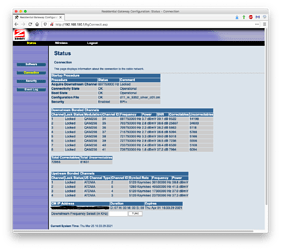I wouldn’t expect much from an ISP’s support staff. They’re paid to walk you through a script and if that doesn’t work, they have no clue after that point and will pretty much say anything to get you off the phone, figuring that if you call back again it will go to someone else who can take the blame for their “solution” not working.
Performance problems are notoriously hard to diagnose. If you have two computers on your LAN, you might try enabling file sharing and see how long it takes to copy a file from one computer to the other. A LAN-based speed test might also be interesting, but I don’t know what apps might be available for this.
The reason to run this test is that Internet issues might be due to your Wi-Fi (in which case, using a wired connection like Ethernet between computers and the router would change everything), or they could be an issue with the link from your ISP, congestion on your ISP’s network segment (especially for technologies like cable modems, where your neighbors all share the same cable and therefore its maximum bandwidth) or issues with the Internet itself, which are beyond the scope of your ISP.
Power cycling the modem and/or router shouldn’t change anything, but like I said, there’s a lot of possible issues. A cable modem (assuming that’s what you are using) uses the DOCSIS protocol. There will be many “channels” on the cable line (similar in concept to radio channels used by Wi-Fi, Bluetooth, cellular and other technologies). The number of possible channels and per-channel bandwidth will depend on how your ISP has provisioned the cable network. The number of channels your modem can use simultaneously will depend on the model modem you are using.
(For DOCSIS version 3, the theoretical maximum is up to 38 Mbps per downstream (from ISP to you) channel and up to 27 Mbps per upstream (from you to the ISP) channel.)
More simultaneous channels means you have a larger theoretical maximum bandwidth, but you will never see this because the modem will limit your bandwidth to (approximately) the amount you are paying for. But even if you can’t realize this theoretical maximum, more channels means a more reliable connection because data can be distributed across all of the channels you are using - so congestion on one channel will have only a small impact on overall throughput.
If you have the access credentials, you can often log into your modem and check its status. It will show you information about your current connection. For example, here’s what I get when I log into mine:
In it, you can see that my modem supports 8 downstream (from the ISP to me) channels and 4 upstream (from me to the ISP) channels and that it has successfully connected (“bonded”) to all of these channels. This produces a theoretical maximum bandwidth of about 300 Mbps downstream and 100 Mbps upstream - which is appropriate for the service I’m paying for (100 Mbps downstream and 5 Mbps upstream).
My modem, however, is pretty old. Newer ones, especially those designed for gigabit Internet speeds will allow many more channels. For example, one on Comcast’s approved list supports 32 downstream and 8 upstream channels for a theoretical maximum bandwidth of 1.2 Gbit/s downstream and 200 Mbps upstream.
Anyway, the reason for my mentioning all of this is that the cable has many more channels than your modem supports. When it connects to the network, it connects (“bonds”) to a subset of the available channels and it typically won’t try to switch channels unless there’s a complete outage (which would cause it to restart the entire connection process when the network comes back). If there is a network problem causing a channel to drop out, rebooting the modem might cause it to bond to different channels after the reboot, which might improve your throughput.
But all this is conjecture. The technology is not hard to understand (at least at the high level I’m explaining it at), but only your ISP will have the diagnostic tools and network access needed to properly diagnose line conditions.
Regarding IPv6, it looks like you are running it. The “Router” address shown in the Network preference panel is your link-local address. As you pointed out, it begins with FE80::. The other address(es) listed there are public addresses generated by the the autoconfiguration protocol. They probably all begin with the same “prefix” digits (in my case, 16 digits, or 64 bits) and have what will appear to be random bytes for the remaining digits. If your ISP didn’t support IPv6, you wouldn’t see any public addresses.